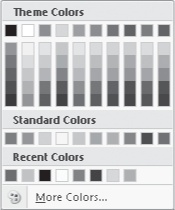Although working with the 12 colors of a harmonious color scheme enables you to create presentations with a pleasing design impact, you might want to use a wider palette. You can add colors that are not part of the color scheme by selecting the element whose color you want to change and then choosing a standard color from the Colors palette or from the almost infinite spectrum of colors available in the Colors dialog box.
After you add a color, it becomes available on all the palettes that appear when you click a button that applies color—for example, the Font Color button in the Font group on the Home tab. The color remains on the palettes even if you change the theme applied to the presentation.
In this exercise, you will change the color of a slide title and will then apply the same color to other elements of the presentation.
Note
USE the OtherColors presentation. This practice file is located in the DocumentsMicrosoft Press2007OfficeSBS_HomeStudentPptAdjusting folder.
 On Slide 1, select the title of the presentation, and then on the Home tab, in the Font group, click the Font Color arrow.
On Slide 1, select the title of the presentation, and then on the Home tab, in the Font group, click the Font Color arrow.A color palette appears.
At the bottom of the color palette, click More Colors.
In the Colors spectrum, click in the brightest green shade.
Click OK.
The title changes to the selected shade of green, outlined in red.
Display Slide 5, select the text following the third bullet point, and then click the Font Color arrow.
The color that you just applied appears at the left end of the Recent Colors palette and is now available for use throughout the presentation.
 On the Design tab, in the Themes group, click the More button to display the Themes gallery, and then click Median.
On the Design tab, in the Themes group, click the More button to display the Themes gallery, and then click Median.The third bullet point retains the color you just applied even though you have switched themes.