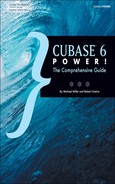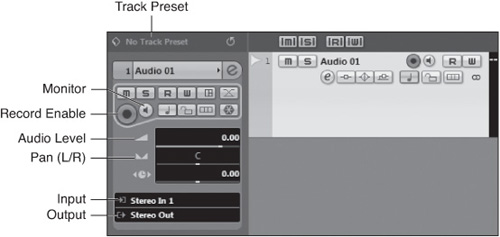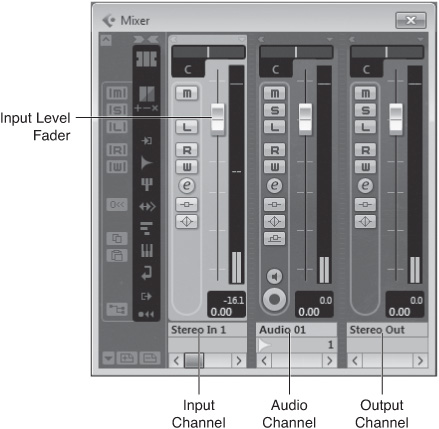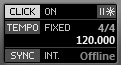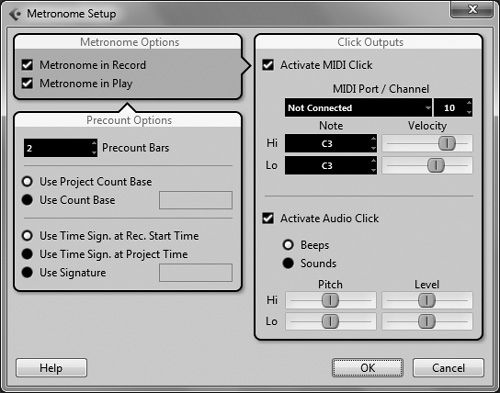Without content, there is no project—and recording audio is the most common way to create content for your recording project, which means connecting a microphone or electric instrument to your computer (or audio input device) and getting ready to record.
It used to be the musician’s job to get the notes right, and it was up to the recordist or sound engineer to get the performance recorded properly. In today’s computer-based production environment, chances are you’ll be doing both jobs, playing your instrument with one hand and triggering the recording device with the other. Cubase is there to make your job look easy and to make you feel confident about getting the most out of a recording session.
Here’s a summary of what you will learn in this chapter:
How to set up Cubase to record digital audio
How to record a basic audio track
How to configure the click track (metronome)
How to set the tempo and time signature for a project
Before you begin your first audio recording, make sure your audio connections are configured properly. Your project settings should also be completed at this point, especially the sample rate. Check the Project Setup dialog box (the default key command is Shift+S) if you haven’t done so already; all audio files in a project have to be recorded (or imported) at the same sampling rate.
For any project, the recording process consists of two parts: setting the input levels and making the recording. You set the input levels before the recording begins; this lets you make the recording with a minimum amount of knob twiddling.
When you want to hold a steady tempo throughout your recording, all the musicians need to play to what is called a click track. Now, this might sound formidable (and, in fact, might scare some inexperienced musicians), but it’s nothing more than an electronic metronome. Setting the click track is an important part of any recording project.
Playing to a click track helps musicians play at the right tempo, without speeding up or slowing down throughout the piece. It’s especially important if you’re recording multiple tracks at different times; the click track enables each musician to play to the same beat, even though they may not be playing together.
In addition, the click track makes post-recording editing much easier. After you’ve recorded all the tracks and want to edit your project, you use Cubase’s bars and beat markings the project provides as reference points to cut, move, copy, or resize events along the timeline. When your musicians play to a click track while recording, you can precisely edit the resulting recording.
To help you keep the beat while you are recording, you can activate the Click button on the Transport panel, as shown in Figure 8.3. The Click button enables or disables the metronome click. To generate the metronome click, you can use a MIDI device, your audio hardware output, or both. When the metronome click is enabled, the word “click” is lit, and the field next to the button displays the word “on.”
The tempo of a project is counted in beats per minute (BPM) and determines the speed of the project. The project’s current tempo and time signature are displayed to the right of the Tempo button in the Transport panel.
When the Tempo button is enabled, the tempo track controls the tempo of the project. To open the Tempo Track window, Ctrl-click (PC)/![]() click (Mac) the Tempo button. When the tempo track is enabled, the project’s tempo follows tempo changes in the tempo track. When the Tempo button is not active, the project tempo remains fixed at the tempo value entered in the Transport panel. (Learn more about the tempo track in Chapter 30, “Working with Tempo.”)
click (Mac) the Tempo button. When the tempo track is enabled, the project’s tempo follows tempo changes in the tempo track. When the Tempo button is not active, the project tempo remains fixed at the tempo value entered in the Transport panel. (Learn more about the tempo track in Chapter 30, “Working with Tempo.”)
While a tempo track is useful when a song changes tempo mid-stream, most songs consist of a single tempo throughout. To that end, you can use Cubase to set the tempo and time signature for a project.