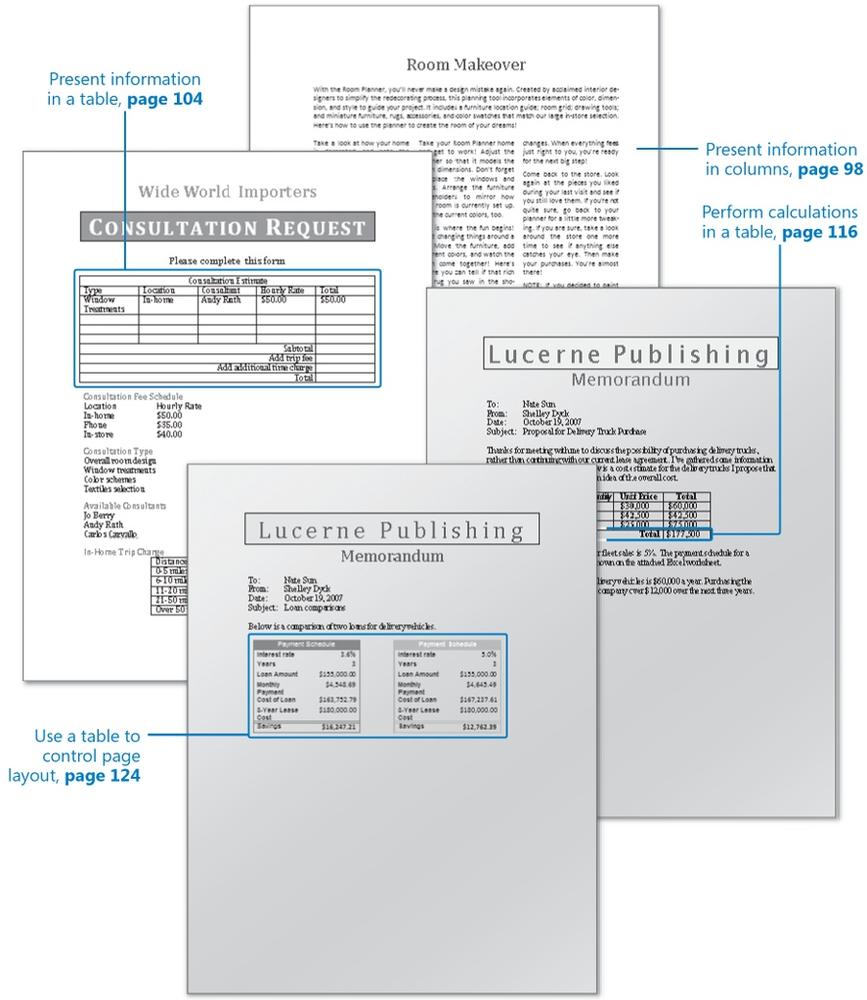In this chapter, you will learn to:
Present information in columns.
Create a tabular list.
Present information in a table.
Format table information.
Perform calculations in a table.
Use a table to control page layout.
When creating a Microsoft Office Word 2007 document, you might find it useful to organize certain information into columns or tables. Flowing text in multiple columns is common practice in newsletters, flyers, and brochures. After you specify the number of columns, Word flows the text from one column to the next. You can also manually end one column and move subsequent text to the next column.
It is often more efficient to present numeric data in a table than to explain it in a paragraph of text. Tables make the data easier to read and understand. Small amounts of data can be displayed in simple columns separated by left, right, centered, or decimal tab stops to create a tabular list. Larger amounts or more complex data is better presented in a Word table that includes a structure of rows and columns, frequently with row and column headings.
A Word table is useful not only for presenting data but also for providing the structure for complex document layouts. For example, you can set up a table with two columns and two rows to present a set of four paragraphs, four bulleted lists, or four tables in a format in which they can be easily compared.
In this chapter, you will create and modify columns of text, create a simple tabular list, create tables from scratch and from existing text, format a table in various ways, and perform calculations within a table. You will copy and paste worksheet data, link to worksheet data, and create a Microsoft Office Excel 2007 object. And finally, you will create a table for the purpose of displaying two other tables side by side.
Note
See Also Do you need only a quick refresher on the topics in this chapter? See the Quick Reference entries at the beginning of this book.
Note
Important Before you can use the practice files in this chapter, you need to install them from the book's companion CD to their default location. See Using the Book's CD at the beginning of this book for more information.
Note
Troubleshooting Graphics and operating system–related instructions in this book reflect the Windows Vista user interface. If your computer is running Windows XP and you experience trouble following the instructions as written, please refer to the Information for Readers Running Windows XP section at the beginning of this book.