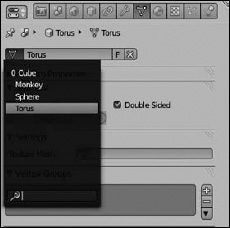Objects Go Missing
Occasionally, you might run into a problem where not everything shows up in your 3D View, even though you're positive you didn't delete anything. The first thing to do is to make sure that nothing is hidden. Pressing H in Blender hides whatever you've selected, and it's easy to accidentally hit it when you're actually trying to press G and grab an object. Fortunately, you can unhide all hidden objects pretty quickly by pressing Alt+H. You can also look in the restrict columns on the right side of the Outliner. If your object is hidden, the first icon — the eye icon — appears closed. Left-clicking the eye icon unhides it. The camera icon on the far right controls whether your object is visible when rendering.
If you're sure that nothing is hidden, next try to make all layers visible and check to be sure that you didn't inadvertently move your object to a different layer. You do so by pressing the Tilde (~) key. You may also want to press Home in the 3D View to bring all objects into view.
One last thing to check is whether you're in Local View, the view that isolates all objects except for a few that you select. The hotkey that toggles this view is Numpad Slash (/), and it can be pretty easy to accidentally hit it when using the numeric keypad to change views. One quick way to tell whether you're in Local View is to look at the header for the 3D View. If no layer buttons are where they're supposed to be, you may be in Local View. In the upper left corner of the 3D View, text also tells you how you're viewing your scene. If you're in Local View, (Local) appears as the last part of that text.
If none of these things work, there actually is the chance that you deleted your object by accident. Fortunately, if you haven't closed your file, you can recover from this mistake as well. See, when you delete an object in Blender, it doesn't actually get completely deleted until you close the file or open a new file, so it still exists in Blender's internal database for this file.
I'm writing the next few steps under the assumption that your object was a Mesh, but the same technique works for curves, text, and other types of objects. To recover a deleted object, use the following steps:
- Create a dummy object that's the same type as the one you're trying to recover.
For meshes, use any of the options in Shift+A
 Mesh.
Mesh. - Bring up that object's Object Data Properties and look in the Context panel at the top; in the datablock, left-click the button on the left side.
You see a list of all the objects in the scene that share the current selected object's type. Anything you delete has an empty circle to the left of it. Figure 16-1 shows what this screen might look like.
- If your deleted object is in this list, select it and the dummy object you added in the first step is instantly replaced with the mesh for your deleted object.
Neat, huh?
Figure 16-1: Deleted objects in the datablock at the top of Object Data properties.