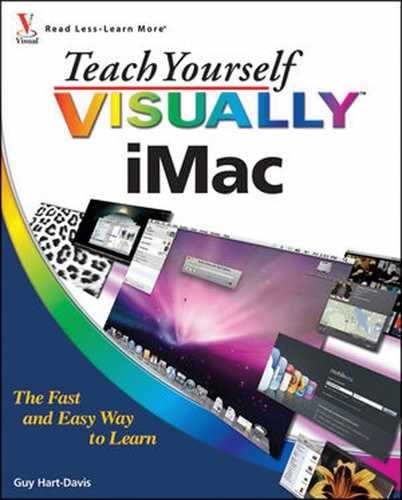Do you look at the pictures in a book or newspaper before anything else on a page? Would you rather see an image instead of read about how to do something? Search no further. This book is for you. Opening Teach Yourself VISUALLY iMac allows you to read less and learn more about the iMac.
This book is for a reader who has never used the iMac. It is also for more computer literate individuals who want to expand their knowledge of the different features that the iMac has to offer.
Teach Yourself VISUALLY iMac has 15 chapters.
Chapter 1, Getting Started with Your iMac, shows you how to set your iMac up and start using it. You learn how to connect your iMac to a network and the Internet, connect extra devices, and log in and out.
In Chapter 2, Sharing Your iMac with Other People, you set up a user account for each person who will use your iMac and decide which actions each person may take on it. You and the others can then switch quickly from one account to another.
Chapter 3, Running Applications and Creating Documents, gives you information about opening and closing applications and creating documents with them. You also learn to install other applications and switch quickly among open applications.
Chapter 4, Managing Your Files and Folders with the Finder, explains where to store files on your iMac, how to use the Finder's views effectively, and how to look quickly into a file. The chapter also shows you how to move, copy, and rename files and folders, and how to burn CDs and DVDs.
Chapter 5, Surfing the Web with Safari, brings you up to speed on using the Safari browser to view Web pages. You learn how to navigate from page to page, bookmark the pages you like, and download files.
In Chapter 6, Sending and Receiving E-mail and Files, you set up your e-mail account in the Mail application that comes with your iMac. You can then send and receive e-mail messages, transfer files via e-mail, and create notes and to-do items.
Chapter 7, Keeping Yourself Organized with iCal and Address Book, shows you how to manage your appointments and your contacts on your iMac. iCal enables you to track your commitments and share them with others, and Address Book makes it easy to keep contact information organized.
Chapter 8, Chatting with Text, Audio, and Video, explains how to use your iMac's iChat application to chat with buddies using either text or audio and video. You can transfer files to your buddies while you chat.
Chapter 9, Enjoying Music, Video, and DVDs, covers creating a music library in iTunes from your CDs and downloads; enjoying music, videos, and Internet radio; and creating playlists and burning them to CD. You also learn how to watch DVDs on your iMac.
In Chapter 10, Making the Most of Your Photos, you import photos from your digital camera, organize them, and edit them. You can then publish your photos online or send them via e-mail.
Chapter 11, Creating Your Own Movies, explains how to start working with iMovie, the powerful movie-editing application your iMac includes. You learn to import your footage, build a movie project, and post it to the YouTube video-sharing site.
Chapter 12, Customizing Your iMac to Suit You, shows you how to adjust your iMac's hardware and software to match your preferences — for example, putting the applications you need in the Dock, giving yourself more desktop space, and adding a second monitor.
Chapter 13, Using Your iMac on a Network, covers sharing your iMac's folders and printer on a network and connecting to folders and printers others are sharing. You can even control your own iMac from another Mac across the Internet.
Chapter 14, Keeping Your iMac and Your Data Safe, explains how to protect your iMac and your data from both local and Internet threats. You learn to install antivirus software, turn off automatic login, and avoid phishing attacks.
Finally, Chapter 15, Maintaining and Troubleshooting Your iMac, shows you essential maneuvers for keeping your iMac and Mac OS X in good shape and recovering from problems. You learn to reclaim disk space, keep Mac OS X updated, close crashed or misbehaving applications, and recover from system crashes.
This book consists of sections, all listed in the book's table of contents. A section is a set of steps that show you how to complete a specific computer task.
Each section, usually contained on two facing pages, has an introduction to the task at hand, a set of full-color screen shots and steps that walk you through the task, and a set of tips. This format allows you to quickly look at a topic of interest and learn it instantly.
Chapters group together three or more sections with a common theme. A chapter may also contain pages that give you the background information needed to understand the sections in a chapter.
To use this book to the fullest, you need an iMac running Mac OS X. This book shows Mac OS X version 10.6, Snow Leopard, but if your iMac runs Mac OS X version 10.5, Leopard, you will find that almost everything works the same way.
If you have a Mac other than an iMac, you can still use this book, but you will need to make allowances for minor differences caused by the hardware being different.
This book uses the following conventions to describe the actions you perform when using the mouse:
Press your left mouse button once. You generally click your mouse on something to select something on the screen.
Press your left mouse button twice. Double-clicking something on the computer screen generally opens whatever item you have double-clicked.
Press your right mouse button. When you right-click anything on the computer screen, the program displays a shortcut menu containing commands specific to the selected item.
Move your mouse pointer and hover it over an item on the screen. Press and hold down the left mouse button. Now, move the mouse to where you want to place the item and then release the button. You use this method to move an item from one area of the computer screen to another.
A number of typographic and layout styles have been used throughout Teach Yourself VISUALLY iMac to distinguish different types of information.
Bold type represents the names of commands and options that you interact with. Bold type also indicates text and numbers that you must type into a dialog box or window.
You must perform the instructions in numbered steps in order to successfully complete a section and achieve the final results.
These steps point out various optional features. You do not have to perform these steps; they simply give additional information about a feature.
Indented text tells you what the program does in response to you following a numbered step. For example, if you click a certain menu command, a dialog box may appear, or a window may open. Indented text may also tell you what the final result is when you follow a set of numbered steps.
Notes give additional information. They may describe special conditions that may occur during an operation. They may warn you of a situation that you want to avoid, for example the loss of data. A note may also cross reference a related area of the book. A cross reference may guide you to another chapter or another section within the current chapter.
Icons and buttons are graphical representations within the text. They show you exactly what you need to click to perform a step.
Tip
You can easily identify the tips in any section by looking for the TIPS icon. Tips offer additional information, including tips, hints, and tricks. You can use the TIPS information to go beyond what you have learned in the steps.