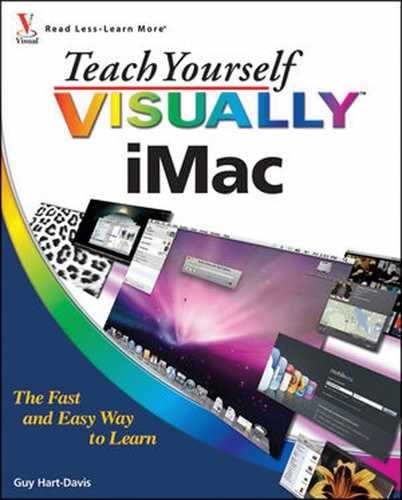Your iMac includes Apple Mail, a powerful but easy-to-use e-mail application. After setting up an e-mail account, you can send and receive not only e-mail messages but also files across the Internet. Mail also includes features for creating notes and to-do items.
Open and Close Apple Mail 122
Set Up Your E-mail Account 124
Send an E-mail Message 126
Get Your Messages and Read Them 128
Reply to a Message 130
Send a Message on to Someone Else 132
Send a File via E-mail 134
Receive a File via E-mail 136
Get Your E-mail on Any Computer 138
Create Notes 140
Create To-Do Items 142
Reduce the Amount of Spam You Receive 144
To use Mail, you must first open the application either from the Dock or from your iMac's Applications folder.
Unless you entered your e-mail account information when setting up Mac OS X, you must set up an e-mail account the first time you open Mail. See the next two pages for details of the setup process.

Open and Close Apple Mail
Open Mail

Note
If Mail does not appear on the Dock, click the desktop, and then choose Go and Applications. In the Finder window that opens, double-click Mail.
The Mail window opens.


The Mail menu opens.

Mail closes.

Tip
How can I make my iMac open Mail automatically for me?
You can make your iMac open Mail automatically each time you log in. To do so,
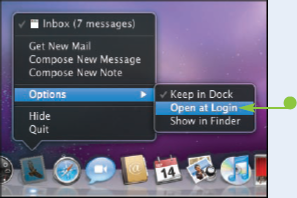
Is it okay to leave Mail running all the time?
Many people like to leave Mail running all the time that they are using their Macs. If you set Mail to check automatically for new messages, you receive the messages soon after they reach your ISP's mail server. The disadvantage to keeping Mail running is that new messages may distract you from your other tasks.
Unless you gave the Mac Setup Assistant your account information while setting up Mac OS X, you must set up Mail with your e-mail account. Mail works with most types of e-mail account, including Apple's MobileMe service and industry-standard POP mail servers and IMAP mail servers.
To set up your account, you need to know your e-mail address and password. You may also need to know the addresses and types of your provider's mail servers.

Set Up Your E-mail Account

The first time you open Mail, the Welcome to Mail assistant opens to its first screen.
Note
If you have already set up an e-mail account, open the Add Account dialog by choosing File and Add Account and follow the remaining steps.



Note
If you are setting up a MobileMe e-mail account, you need provide no further information.


Note
See the tips for more information on steps 5 and 6.


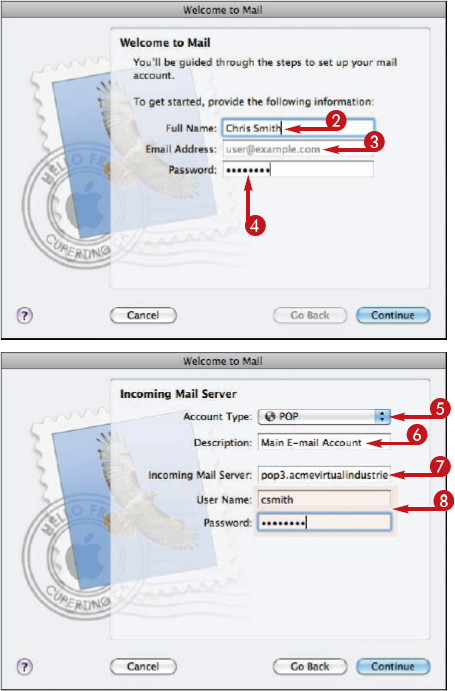









Tip
Which account type should I choose for my incoming mail server?
If you do not know which type of e-mail server your ISP uses, check the ISP's Web site or call customer service to find out. Most ISPs use POP (Post Office Protocol) servers for incoming mail, but some use IMAP (Internet Mail Access Protocol). Exchange 2007 and Exchange IMAP are mostly used within companies rather than by ISPs that provide accounts to consumers.

What should I write as a description for my incoming and outgoing mail servers?
When setting up an e-mail account, you have to type almost all the information exactly as your mail provider gives it. But in the description fields for the incoming mail server and outgoing mail server you can type any name you want. The name is to help you identify the mail servers, which becomes important when you set up more than one e-mail account.
After setting up an e-mail account, you can send an e-mail message to anybody whose e-mail address you know. You can either type the e-mail address directly into the message or pick it out of your Address Book.
You can create either unformatted text messages or messages that include formatting and pictures. Mail includes stationery templates for creating graphical messages.
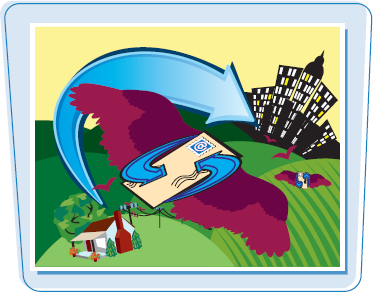
Send an E-mail Message
Create and Send a Text-based E-mail Message


Note
To send the message to two or more recipients, type a comma after the first address, and then type the next address.

Note
If you start typing an e-mail address that is in Address Book, Mail offers to complete the address for you.



Mail sends the message and stores a copy in your Sent folder for reference.
Create a Formatted Message Using Stationery




Mail applies the stationery design to the message.




Note
You can change the font formatting of the message by clicking Fonts (






Tip
How do I send a message to many people at once?
To send the same message to many people at once, you can simply add each name to the To field. When you are sending a message to people who may not know each other, be discreet. Type your own e-mail address in the To field. Then click Customize (
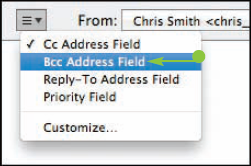
When someone sends you an e-mail message, it goes to your mail provider's e-mail server. To receive the message, you make Mail connect to the e-mail server and retrieve the message.
Mail comes set to check for new messages when you launch the application and at five-minute intervals after that. You can set Mail to check at different intervals if you prefer.

Get Your Messages and Read Them
Get Your Messages from the E-mail Server

Mail connects to the e-mail server and downloads any messages.




Read a Message in the Preview Pane

The message's text and contents appear in the preview pane.

Read a Message in a Separate Window

A window opens showing the message.


The message window closes.

Tip
Is there an easy way to tell whether I have new messages?
If you have unread messages, the Mail icon on the Dock shows a red circle containing the number of messages (
How can I change Mail's frequency of checking for new messages?
Choose Mail and Preferences to open the Preferences window, and then click General. Click

After reading an e-mail message you receive, you can reply to it.
If you are one of several recipients of the message, you can choose between replying only to the sender or replying to the sender and the other recipients.

Reply to a Message

Note
You can also double-click the message to open it in a separate window.

Note
If the message has multiple recipients, you can click Reply All (

Mail creates the reply and opens it in a window.


It is usually best to type your text at the beginning of the reply rather than after the message you are replying to.
Note
You can also add other recipients to the message as needed. If you have chosen to reply to all recipients, you can also remove any recipients as necessary.

Mail sends the reply and saves a copy in your Sent folder.

Tip
Can I reply to only part of a message rather than send the whole of it?
To reply to only part of a message, select the part you want to include, and then click Reply (

What are the Send Again, Redirect, and Bounce commands on the Message menu for?
Choose Message and Send Again to send the same message again – for example, because a mail server returns it. Choose Message and Redirect if you receive a message in error; this command lets you send it on to the correct recipient, if you know who that is. Choose Message and Bounce to return a message to a sender and make it appear that your e-mail address was invalid.

When you receive a message that you want to share with someone else, you can forward it to that person. You can add your own comments to the forwarded message — for example, to explain to the recipient who sent the original message or why you are forwarding it.

Send a Message on to Someone Else

The preview pane shows the contents of the message.
Note
You can also forward a message that you have opened in a separate message window.

A window opens showing the forwarded message.
The subject line shows Fwd: and the message's original subject, so that the recipient can see it was forwarded.


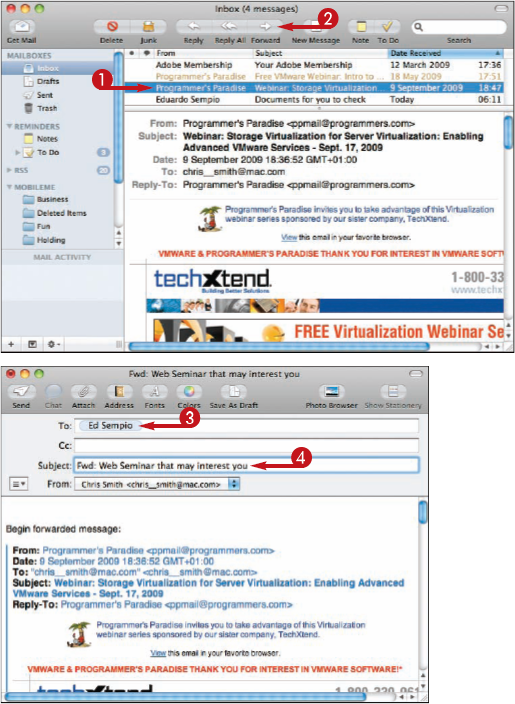



Mail sends the forwarded message to the recipient.

Tip
What does the Forward as Attachment command on the Message menu do?
The Forward as Attachment command enables you to send a copy of a message as an attachment to a message rather than in the message itself. This command is useful when you want to send a forwarded message that includes formatting in a plain text message.

Can I forward only part of a message rather than all of it?
To forward only part of a message, select the part you want to forward, and then click Forward (

E-mail also provides an easy way to send files to other people. You can attach one or more files to an e-mail message so that the files travel as part of the message.
You can send any kind of file, from a document to a photo or movie. The recipient can then save the file on her computer and open it.

Send a File via E-mail

A message window opens.




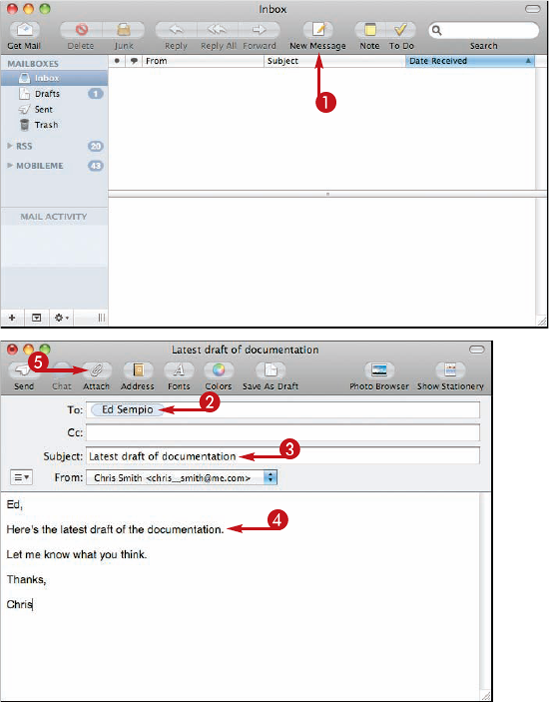
A dialog opens.



Note
Depending on the file type, the attachment may appear as an icon in the message or as a picture.

Mail sends the message with the file attached.

Tip
How big a file can I attach to a message?
The size limit depends on your e-mail provider and the recipient's e-mail provider, so it is hard to determine. Generally, it is wise to limit attachments to 5MB total, either a single file or multiple files. If you need to transfer many files, use a file transfer site such as Dropbox (www.getdropbox.com) or an FTP server.
Are there other ways to attach files to a message?
You can also attach a file to a message by clicking the file in a Finder window and then dragging it to the message window (
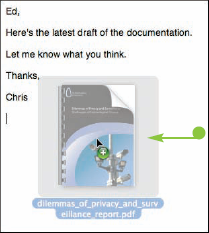
A file you receive via e-mail appears as an attachment to a message in your Inbox. You can use Quick Look to examine the file and decide whether to keep it or delete it.
To keep the file, you can save it to your iMac's hard disk. From there, you can open it in a suitable application.

Receive a File via E-mail

The contents of the message appear.



The details of the attachments appear.

A Quick Look window shows the beginning of the first attachment.



The Quick Look window closes.



Note
To save just one of the attachments, click the attachment's name. By doing this, you can save the attachments in different folders.
The Save As dialog opens.


The Save As dialog closes.

Note
After saving the attachments, it is a good idea to remove them from the message if you plan to keep the message. If you leave the files in the message, your mailbox can quickly grow to a large size.
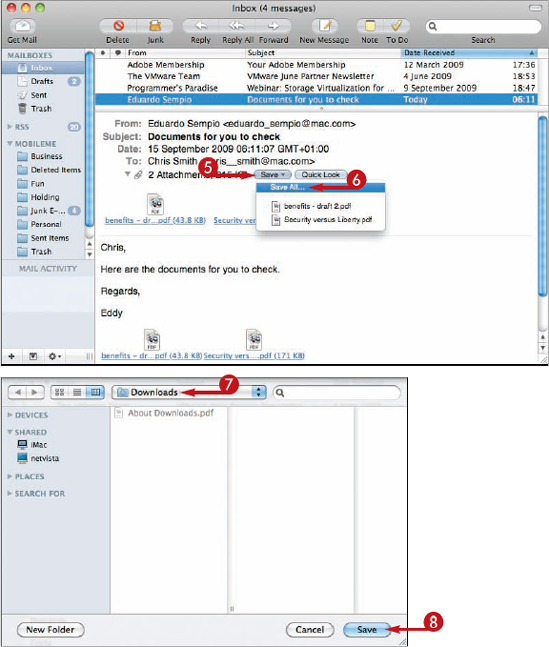
Tip
Do I need to check incoming files for viruses and malevolent software?
Yes, you should always check incoming files with antivirus software. Even though Mac OS X generally has fewer problems with viruses and malevolent software than Windows PCs, it is possible for a file to cause damage, steal data, or threaten your privacy.
Is there a quick way to see which messages have attachments?
In the Inbox,

If you have a subscription to Apple's MobileMe service, you can send and receive e-mail using any computer, not just your iMac. All you need is an Internet connection and a full-featured Web browser, such as Safari or Internet Explorer.

Get Your E-mail on Any Computer
Log In to MobileMe Mail and Read Your Mail



The MobileMe Login page opens.



MobileMe shows your Inbox.
Note
If MobileMe shows another part of your user account, such as your photos or calendar, click Mail (


MobileMe displays the message's content.
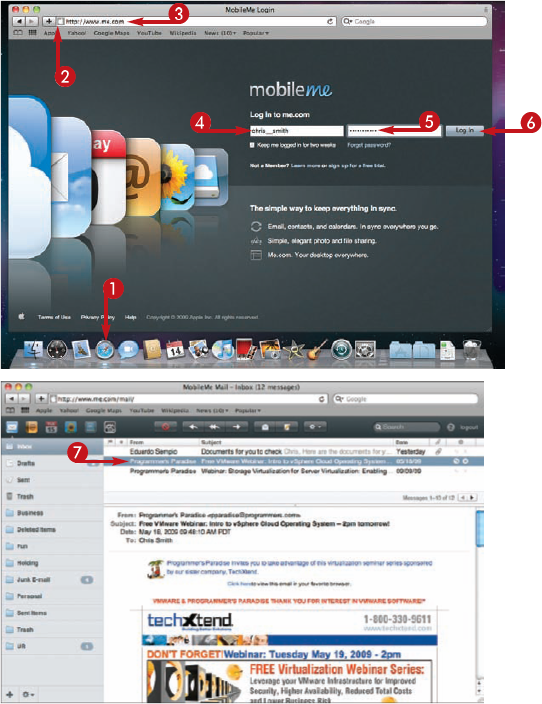
Send an E-mail Message

A New Message window opens.

Note
You can click Add contacts to this message (





MobileMe sends the message.

Tip
Should I check the Keep Me Logged In for Two Weeks box when I log into MobileMe?
Check the Keep me logged in for two weeks check box (

How can I get a MobileMe account?
You can sign up for a MobileMe account either on the MobileMe Web site (www.me.com) or from System Preferences. Click

As well as e-mail messages, Mail also enables you to create notes. Notes are useful for jotting down information or for planning what you need to do.
You can paste a note's contents into another document, or you can create an e-mail from the contents of a note.

Create Note
Create a Note

Mail opens a note window.

Note
You can also paste text into the Note window.

Mail closes the note window.

View Your Notes


The list of notes appears.

Send a Note


Mail opens a new message containing the note.




Mail sends the note.

Tip
How can I send just the text of a note?
After creating a message containing the note, choose Format and Make Plain Text. Mail removes the note formatting, leaving only the text.
What does the To Do button in the note window do?
Click To Do (

Mail also provides a To Do list for tasks you need to complete. You can create, edit, and delete to-do items easily while working in Mail. You can either type a to-do item from scratch or create it from existing text in a note or message in Mail.

Create a To-Do Item
Create a To-Do Item

Mail displays the To Do list under Reminders and adds a new to-do item.


The Date Due pop-up menu opens.

Note
To use a date that does not appear on the list, click Other. A dialog opens. Choose the date, and then click OK.
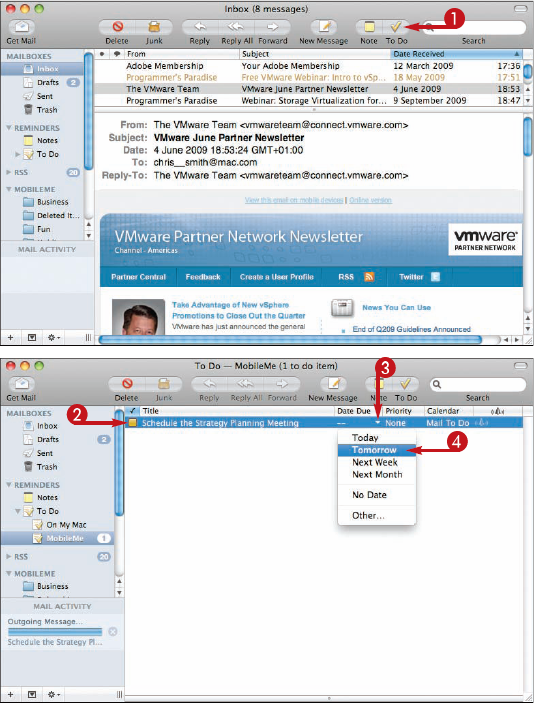

The Priority pop-up menu opens.


The alarm pop-up panel opens.

Mail creates the to-do item.
Mark a To-Do Item as Complete


The list of to-do items appears.


Tip
How do I create a to-do item from existing text in a message or note?
To create a to-do item from a message or note, click and drag through the text from which you want to create the item. Click To Do (
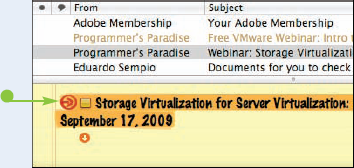
Spam is unwanted e-mail messages, also called junk mail. Spam ranges from messages offering stimulating pharmaceuticals — real or fake — to attempts to steal your financial details, passwords, or identity.
It is almost impossible to avoid spam completely, but you can reduce the amount you receive by setting Mail to identify junk mail automatically and by learning to spot identifying features of spam messages.

Reduce the Amount of Spam You Receive
Set Mail to Identify Junk Mail Automatically

Review Your Junk Mail

The list of messages in the mailbox appears.

The contents of the message appear.







Tip
How can I tell whether a message is genuine or spam?
Does the message show your e-mail address and your name? If not, it is most likely spam. If it does, read the content and decide whether it is likely true. If the message calls for action, such as reactivating an online account that you have, do not click a link in the message. Instead, open Safari, type the address of the Web site, log in as usual, and see if there is an alert for you.

How can I make a spammer remove me from his mailing list?
You cannot make a spammer remove you from his mailing list. Never click a "Remove Me" link in a message, because it confirms to the spammer that your e-mail address is "live" and makes it worth selling to other spammers. For the same reason, never reply to spam either.