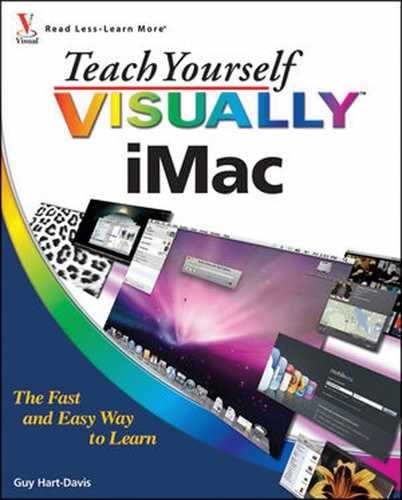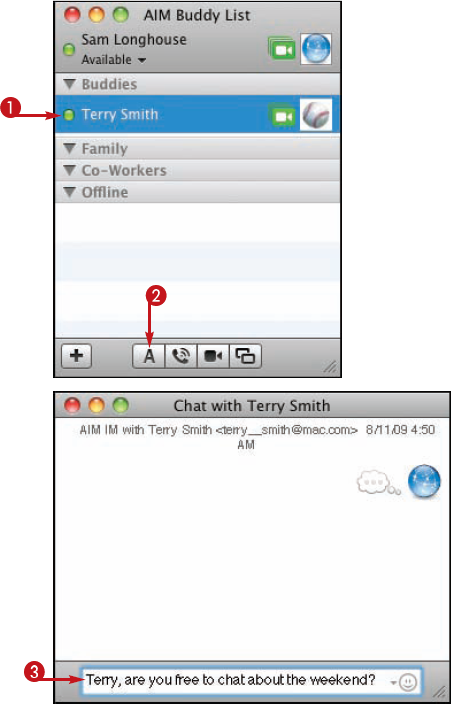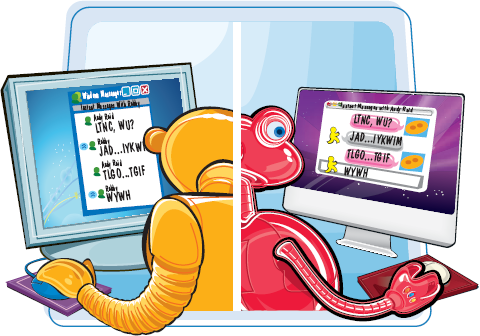
When you need to communicate instantly on your local network or across the Internet, use iChat, the Mac OS X application for instant messaging. You can choose between chatting using text only and chatting with audio and video. You can even send files while you chat.
Open and Close iChat 174
Add Someone to Your Buddy List 176
Chat with a Buddy Using Text 178
Chat with a Buddy Using Audio and Video 180
Send and Receive Files While You Chat 182
To start using iChat, you open the application from the Dock or from your Applications folder.
The first time you run iChat, you set it up with your instant messaging account. iChat works with Apple's MobileMe service but also with the AIM, Jabber, and Google Talk instant messaging services.

Open and Close iChat
Open iChat

Note
If the iChat icon does not appear on the Dock, click the desktop. Click the Go menu and click Applications. The Applications window opens. Double-click iChat.
The Welcome to iChat dialog opens.

The Account Setup dialog opens.




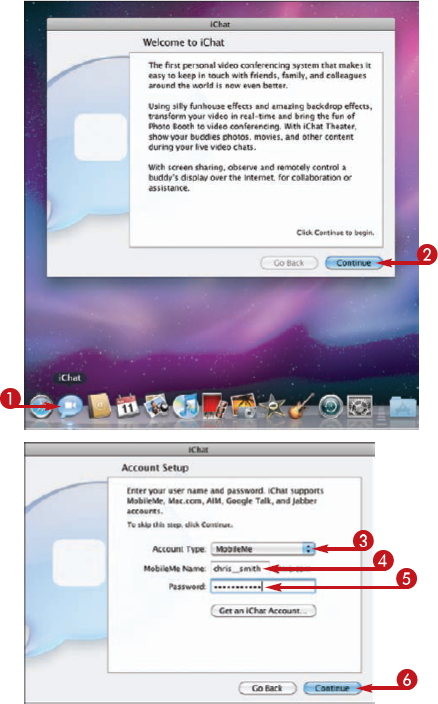
If you are setting up a MobileMe account, the Encrypted iChat dialog opens.
Note
The Encrypted iChat account appears only if you pay for a MobileMe subscription.

Note
Usually it is a good idea to encrypt your chats with other MobileMe subscribers.

Note
If you leave the Enable iChat encryption check box selected, the iChat Encryption Requested dialog appears. Click Continue.
The Conclusion dialog opens.

The Conclusion dialog closes.
Close iChat

Tip
Where can I get an instant messaging account?
If you have a MobileMe subscription, you already have an instant messaging account that uses your MobileMe name. Otherwise, the easiest way to get an instant messaging account is to create an iChat account. This is free and takes only a minute. In the Account Setup dialog, choose Mac.com in the Account Type pop-up menu, and then click Get an iChat Account. A Safari window opens to the signup form on the Apple Web site.

Can I chat without getting an instant messaging account?
You can chat with people on your local network without getting an instant messaging account. Choose Window and Bonjour List to display a list of users on your network, and then follow the instructions later in this chapter.
After setting up your iChat account, you need to add the people you want to chat with. iChat calls these people buddies, and the list to which you add them is your Buddy List. Some other instant messaging services call these people contacts.


The Add menu opens.

The Enter the Buddy's AIM Account dialog opens.





iChat adds the buddy to your Buddy List.


If your buddy is offline, the buddy appears in the Offline section.

The shortcut menu appears.

The Info window for the buddy opens.

The Alerts pane opens.




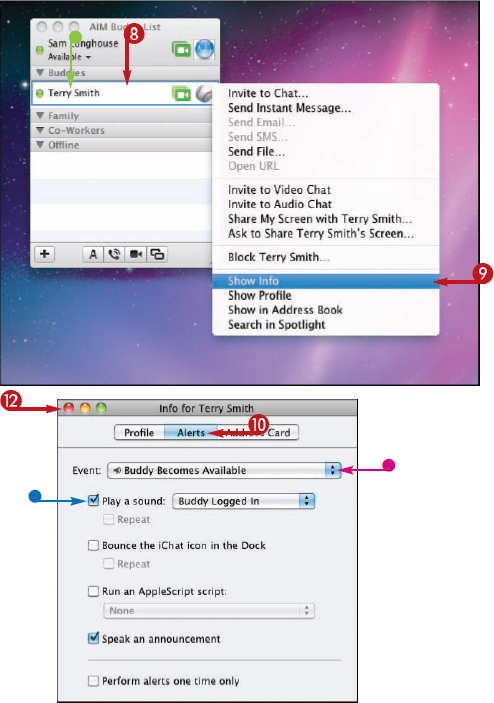
Tip
How do I remove a buddy from the Buddy List?
Click the buddy in the Buddy List, and then click Buddies and Remove Buddy. A confirmation dialog appears. Click Remove. iChat removes the buddy.
How do I change the name iChat displays for a buddy?

The easiest way to start using iChat is by exchanging text messages with one or more buddies who are online and available to chat when you are. You send an invitation to text chat to your buddy, and if your buddy accepts the invitation, iChat sets up the chat in a Chat window.

Chat with a Buddy Using Text

Tip
How do I prevent people from contacting me?
You can block a buddy from contacting you via instant messaging. When you receive an unwanted invitation from a buddy, click Block (

Your iMac includes a built-in microphone and an iSight Web cam, so you are fully equipped to chat using audio and video as long as your buddy's computer also has a microphone and Web cam.

Chat with a Buddy Using Audio and Video
Start a Video Chat with a Buddy


iChat opens a Video Chat window showing your video preview and places a call to your buddy.

When your buddy accepts the call, the Video Chat window displays your buddy's picture and shrinks your preview to a picture-in-picture video.






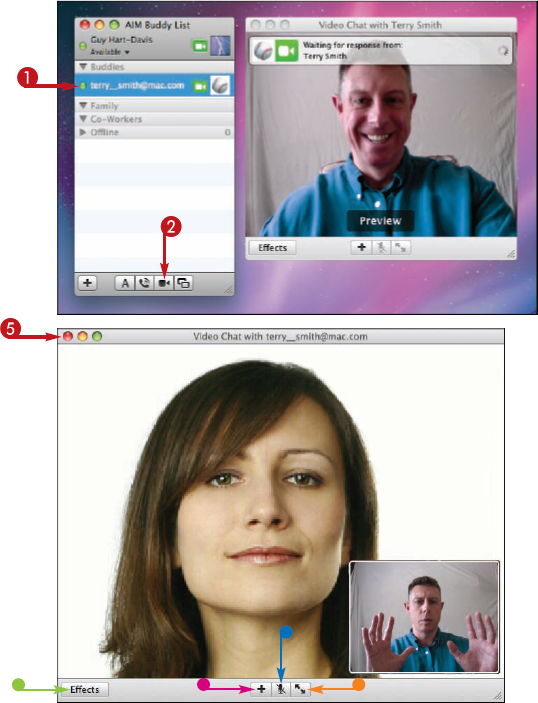
Receiving an Invitation to Video Chat
When your buddy calls, iChat displays a Video Chat invitation window.

The Video Chat invitation window expands to show your preview.

If you click Accept, iChat makes the connection and displays your buddy's video.
Note
If you are playing music or a movie in iTunes when you accept the call, iTunes automatically pauses playback.
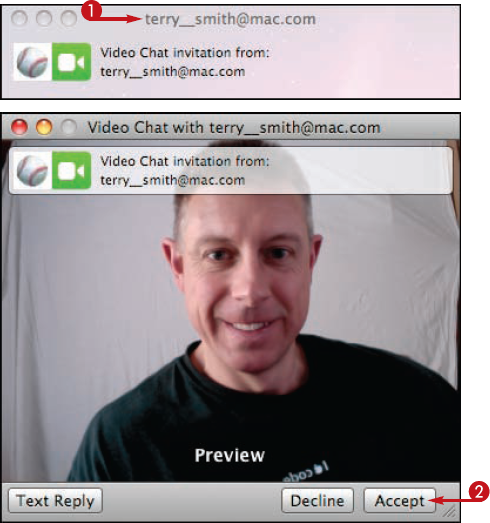
Tip
Can I send video to a buddy whose Mac does not have an iSight Web cam?
If your buddy's Mac does not have an iSight or other Web cam, you can hold a one-way video chat instead of a two-way chat. Start the chat from your iMac rather than from your buddy's Mac. Click your buddy in the Buddy List, and then click Buddies and Invite to One-Way Video Chat. After accepting the invitation, your buddy sees your video and hears your audio, while you hear your buddy's audio.

Text, audio, and video chat are a great way to exchange information, but often you will need to exchange files as well. iChat makes it easy to send files to buddies with whom you are chatting and to receive files from them.

Send and Receive Files While You Chat
Send a File




iChat adds the file to the Send area.



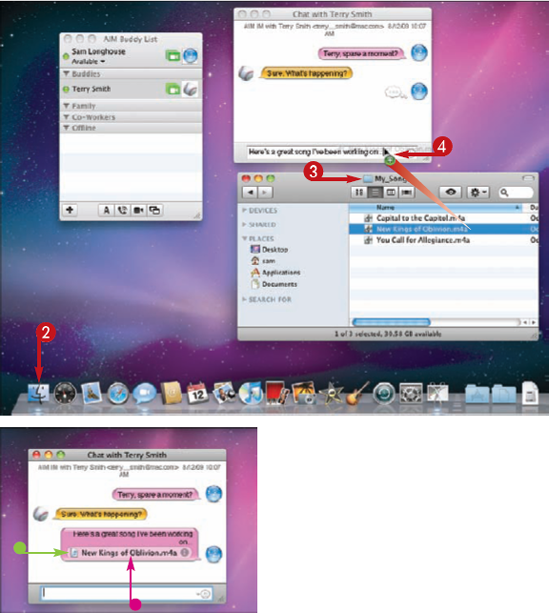


The File Transfers window opens and transfers the file.


Tip
Can I change the folder in which iChat puts files I download?
Click iChat and then Preferences. The Preferences window opens. Click General in the upper left corner. The General preferences pane opens. Click Save Received Files To, and then click Other in the pop-up menu. A dialog opens. Click the folder you want to put your downloaded files in, and then click Select. Click