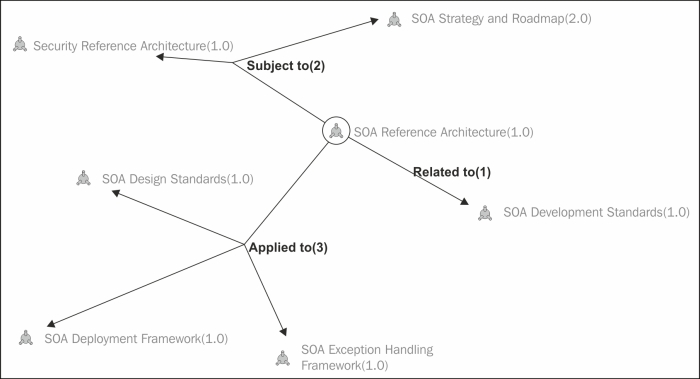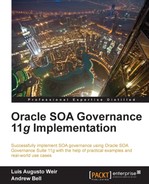Assets can be searched for either from the Asset Editor or the OER console. In the following example, we will show to how to perform a quick Asset search from the console as it is more practical and quicker than launching Asset Editor.
- Log into the OER console with any user, except users created with the thirdPartyConsultant role as Custom Access Settings apply to these.
- Go to the Assets page and click on the Browse button located at the bottom of the left panel.
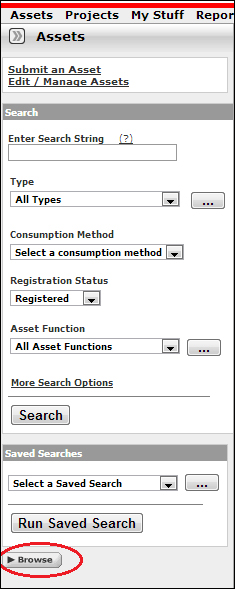
- From the first drop-down menu, select the categorization Project Deliverables. From the second drop-down, select Registered. Finally, click on Detail Design to perform a search based on these filters.
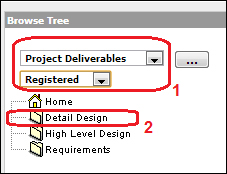
- All Assets that match the search criteria will show up on the main page.

Tip
There is a yellow exclamation mark beside the SampleSDD item indicating that while a policy has been applied to this Asset, the policy may not be currently supported. In Chaper 6, Asset Lifecycle and Workflow, we will elaborate more in the use of policies.
- Click on an Asset to visualize more details such as relationships to other Assets.
After conducting a search on an Asset, it is possible to visualize its relationship by clicking on the Navigator button located in the Asset details section (lower pane of the window).

When the Navigator window opens, the Asset relationships will appear in the upper window section in the Navigator applet.
In the following examples, we will show the relationships between key Assets harvested and those manually submitted for the Weir & Bell Telecom implementation.
The first example shows all of the relationships established for the Asset SampleSDD(1.0) after following the steps described in the previous sections.
In this example, we show how all of the relationships for SampleSDD(1.0) are explicit (meaning visible and not hidden) and centered to this particular Asset. For example, it is clearly visible that this design is produced from the functional design SampleFunctionalDesign(1.0), that it provides the technical specification for the SOA Service Sample Service - Account Detail(2.0), that it was created or is managed by the project SampleSOAProject and that the design is subject to the policies specified in SOA Design Standard Enforcement Policy(1.0).
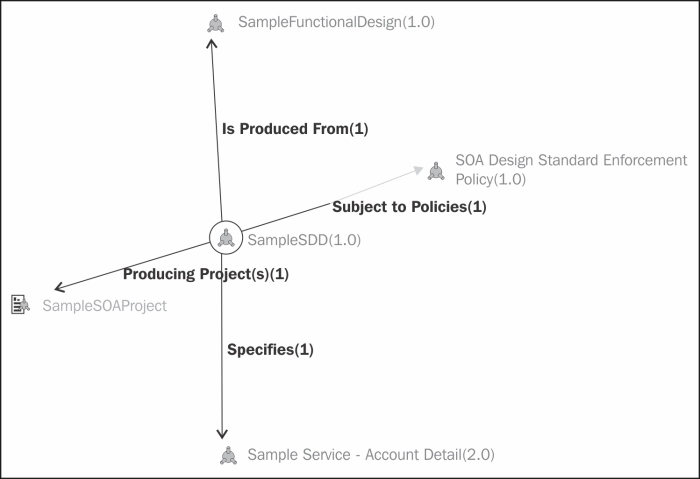
Relationships can be centered on a different Asset by clicking on any of the other Assets displayed in the applet. The second example shows a relationship view after clicking on the Asset SampleFunctionalDesign(1.0).
Similarly to the previous example, this Asset is also related to other Assets. This was done purposely and based on the requirements gathered for Weir & Bell Telecom.
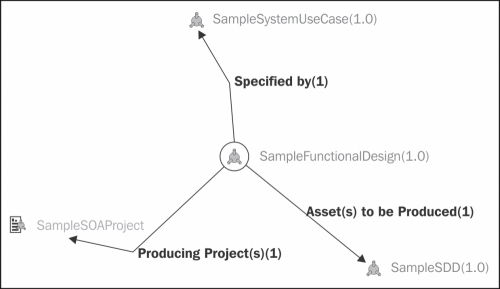
This third example is centered on the SOA Design Standards(1.0) Asset (note that this Asset was not displayed in any of the previous examples and it was accessed by performing another search). This is an important view as it shows all of the Governance Framework assets created specifically for Weir & Bell Telecom implementation, and how they all relate to each other. It can be seen that standards defined in the SOA Design Standards(1.0) are enforced by the policy SOA Design Standard Enforcement Policy(1.0), that this standard in turn is based on the Reference Architecture and that the design patterns specified within this document apply to other documents (such as the SOA Programming Standards).

This last example shows how the Governance Framework assets created for the Weir & Bell Telecom implementation comply with the guidelines described in Chapter 1, SOA Governance. We can see how the SOA Reference Architecture(1.0) actually aims to support an SOA Strategy and Roadmap(2.0), which in turn is based on the business strategy, and that it is the fundamental building block of the entire SOA Governance solution.