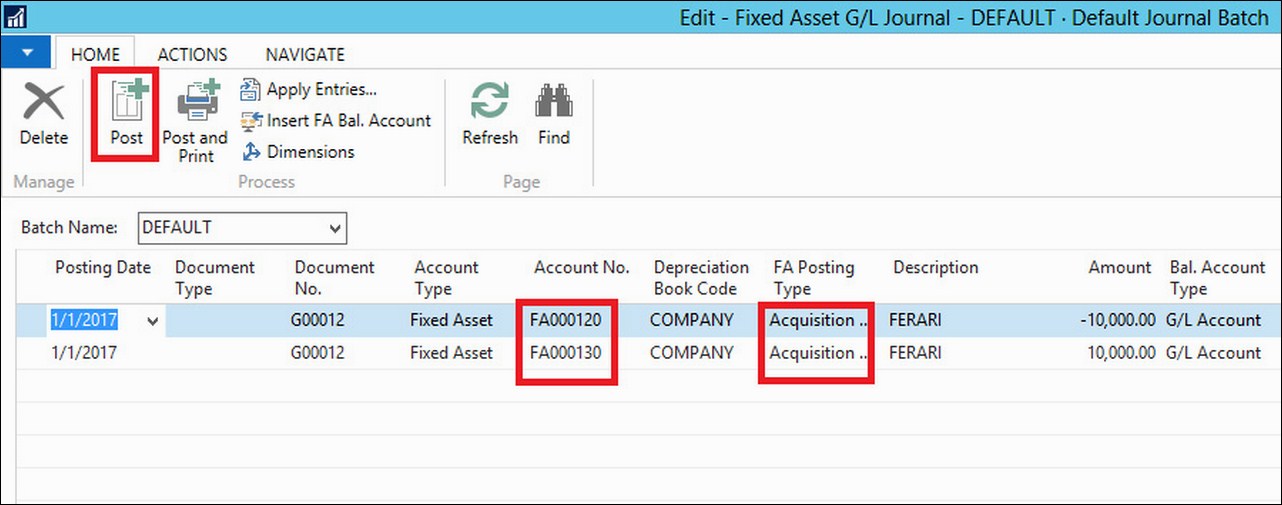All Fixed Asset (FA) transactions must be posted in a fixed assets journal. If a fixed asset is connected to a depreciation book integrated with the general ledger, the FA G/L journal is used.
Basic transactions for fixed assets are depreciations, acquisition costs, write-downs, and disposals. You can correct entries that have already been posted if an amount changes for some reason or if errors exist in posted transactions. You can also create reports, budgets, cost-accounting, and indexation for fixed assets.
All fixed asset transactions can be posted through the following four journals:
- FA G/L journal: All entries in this journal will be posted to both the fixed asset ledger and the general ledger as per the fixed asset posting group
- FA journal: All entries posted in this journal are posted only to the fixed asset ledger
- FA reclassification journal: All entries posted in this journal are used to transfer, split, or combine fixed assets
- Insurance journal: All entries posted in this journal are used to post insurance coverage ledger entries
You can acquire a fixed asset by using FA G/L journal, purchase order, purchase invoice, or FA journal without affecting G/L.
It is common practice to enter the salvage value together with the purchase. You can only fill in the Salvage Value field if you have selected the Acquisition Cost option in the FA Posting Type field. In this case, enter the salvage value for the fixed asset in the field.
Typically, the salvage value must be entered as a negative amount.
Before purchasing a fixed asset, you must set up a fixed asset using the fixed asset card (as shown in the previous screenshot).
To purchase a fixed asset and post the acquisition costs, follow these steps:
- In the navigation pane, go to Departments | Financial Management | Payables | Purchase Invoices.
- Click on New.
- In the Buy-from Vendor No. field, click on the field and select vendor 44127904.
- In the Vendor Invoice No. field, enter
2016-E-101. - In the Lines FastTab, right-click on the header and use the Choose Columns function to add the FA Posting Type field.
- In the Type field, select Fixed Asset.
- In the No. field, select FA000110.
- In the Quantity field, enter
1. - In the Direct Unit Cost Excl. VAT field, enter
11,000.00. - In the FA Posting Type field, select Acquisition Cost
- Click on Post to post the purchase of the Fixed Asset.
- When you receive the message Do you want to post the Invoice?, click on Yes.
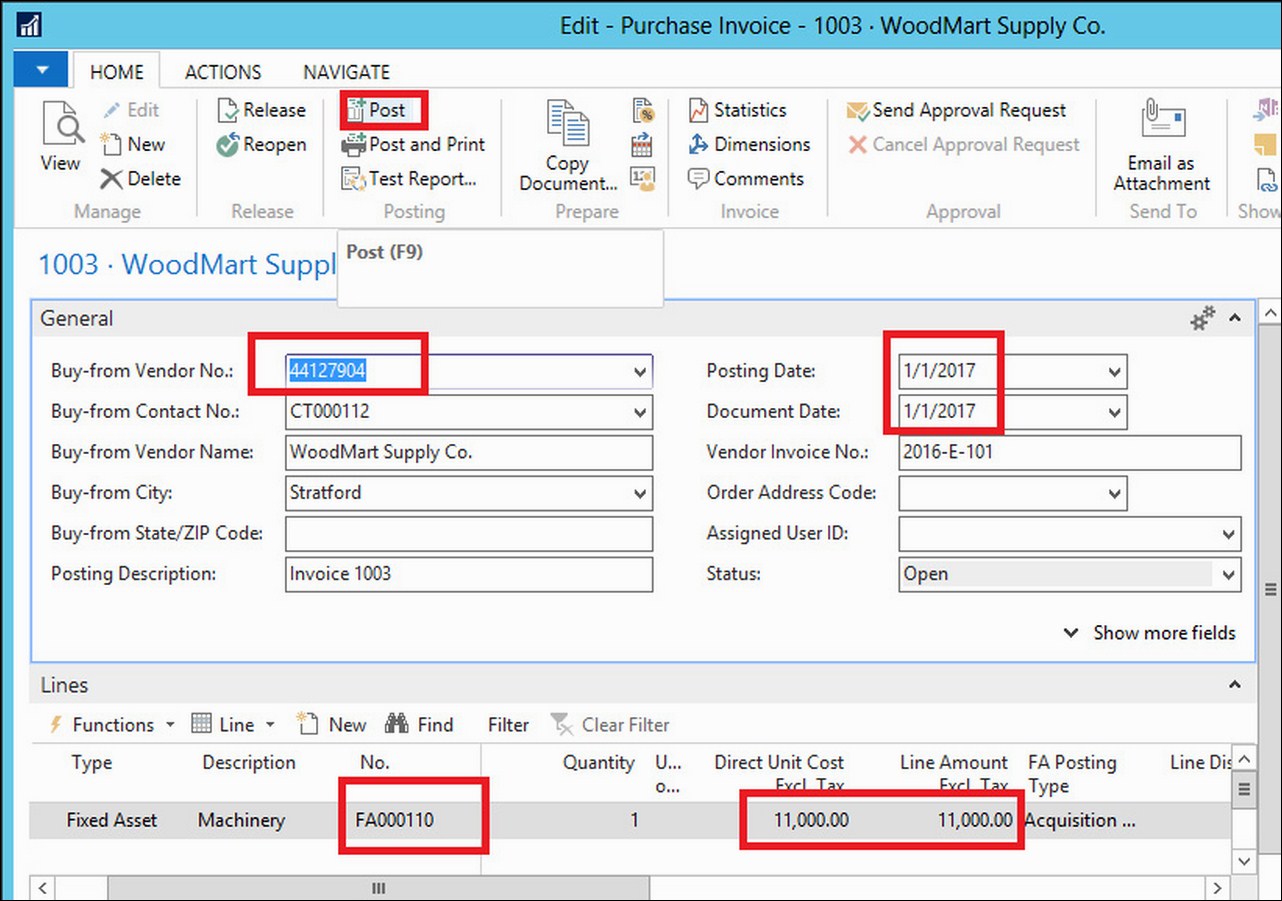
Depreciation is used to allocate fixed assets over their depreciable life. Fixed asset depreciation can be calculated and posted using two methods:
- Manual: We can use the FA G/L journal or the FA journal
- Automatic: We can run the Calculate Depreciation batch job
To manually post depreciation for a fixed asset that has integration with the general ledger, use the FA G/L journal:
- In the navigation pane, go to Departments | Financial Management | Fixed Assets | FA G/L Journals.
- In the FA G/L Journal window, in the Posting Date field, enter the relevant posting date.
- In the Account Type field, click on the field and then select Fixed Asset.
- In the Account No. field, click on the field and then select the fixed asset for which you want to post the depreciation.
- In the Depreciation Book Code field, click on the field and then select the depreciation book associated with the selected fixed asset and integrated with the general ledger, for example, COMPANY.
- In the FA Posting Type field, click on the field and then select Depreciation.
- Make sure that an allocation key is set up in the FA posting group and then click on Insert FA Bal. Account. in the Home FastTab. Balancing lines with different department codes are now created automatically. You can use the Choose Columns function to add the Department Code field.
- Click on Post to post the depreciation.
- When you receive the message Do you want to post the journal lines?, click on Yes.
- When you receive the message The journal lines were successfully posted., click on OK.

Calculate Depreciation is a batch job that automatically calculates depreciation based on the conditions that you set up on the batch job request page. Sold, blocked, or inactive assets, and assets that use the manual depreciation method are excluded from the automatic depreciation calculation. The batch job automatically creates journal lines, and you only have to check and post the created journal lines in the FA G/L journal.
The following demonstration explains how to calculate depreciation for the fixed asset FA000110 using the Calculate Depreciation batch job.
To calculate depreciation, follow these steps:
- In the navigation pane, go to Departments | Financial Management | Fixed Assets | Fixed Assets.
- In the Fixed Assets window, select the line with fixed asset FA000110, and then click on Ledger Entries in the Navigate FastTab. The new depreciation must be calculated for January.
- Close the FA Ledger Entries window.
- Double-click on FA000110. Next, in the Actions FastTab in the General group, click on Calculate Depreciation. The Calculate Depreciation batch job request page will appear.
- In the Options FastTab, in the Depreciation Book field, select COMPANY.
- In the FA Posting Date field, type
1/1/2017. - Select the Insert Bal. Account checkbox.
- In the Fixed Asset FastTab, set the filter for the No. field to FA000110:

- Click on OK to calculate the depreciation on January 1, 2017. The batch job calculates the depreciation for the fixed asset number FA000110 and creates the lines in the Fixed Asset G/L journal.
- Close the fixed assets card.
- Navigate to Departments | Financial Management | Fixed Assets | FA G/L Journals.
- The Fixed Asset G/L Journal window contains the lines created by the Calculate Depreciation batch job.
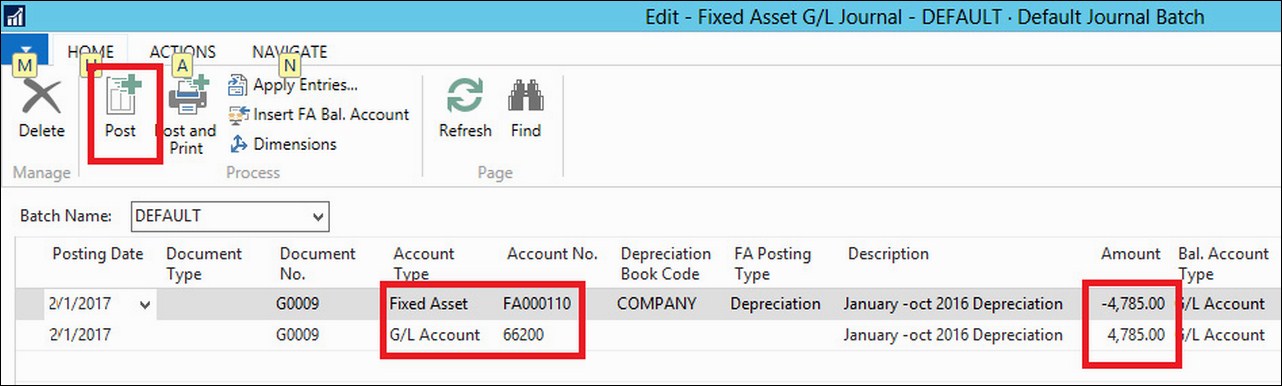
- View the lines and then click on Post to post the depreciation.
- When you receive the message Do you want to post the journal lines?, click on Yes.
- When you receive the message The journal lines were successfully posted., click on OK.
- Click on OK to close the Fixed Asset G/L Journal window.
- Let's take a look at what write-down and appreciation mean. A write-down is a decrease in the value of a fixed asset. A decrease may be the result of the asset becoming out-of-date or damaged
- An appreciation is an increase in the value of a fixed asset (typically, land and buildings). It can also be used for a fixed asset that increases in value because of increased demand for the item.
Disposal of the whole or a part of a fixed asset is the last step in the typical life cycle of a fixed asset. For partially disposed of fixed assets, you can post several disposal entries. Before you can dispose of parts of an asset, you must split the asset into two separate assets, as follows:
- Use the FA G/L journal to post a disposal transaction to a depreciation book for which the disposal has a general ledger integration
- Use the FA journal to post a disposal transaction to a depreciation book for which the disposal does not have a general ledger integration
Set up the disposal method for each depreciation book in the Disposal Calculation Method field. The program can handle disposals using one of the following methods:
- Net method: Post to either a disposal loss or gain account. This is the most common disposal method.
- Gross method: Post to a book value gain or loss account and to a sales gain or loss account. When you enter the sales price in a journal, the program calculates the gain or loss on the disposal and calculates all other relevant entries. The gain or loss amount is calculated automatically from the difference between the sales price and the book value.
To post disposals through the FA G/L journal, follow these steps:
- In the navigation pane, go to Financial Management | Fixed Assets | FA G/L Journals.
- In the Fixed Asset G/L Journal window, enter the appropriate information on the line.
- In the Amount field, enter the disposal amount as a credit or negative number.
- In the Actions FastTab, click on Post.
- When you receive the message Do you want to post the journal lines?, click on Yes.
- When you receive the message The journal lines were successfully posted., click on OK.
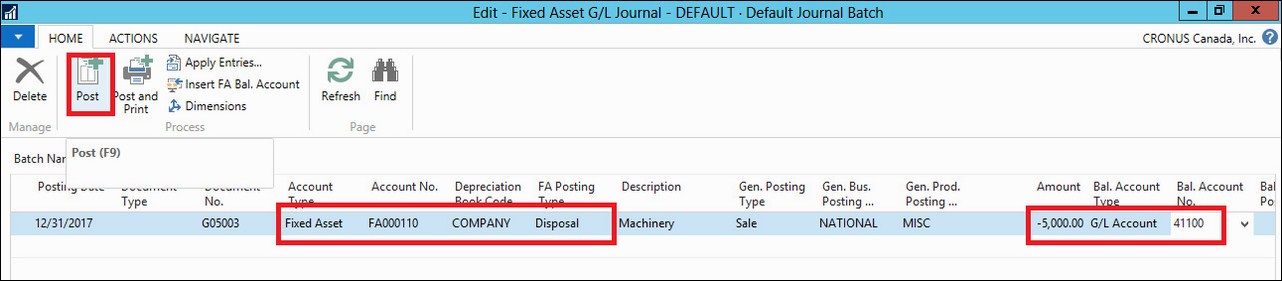
When you set up a budgeted asset, you can plan for the addition of assets. After an asset is bought, you must create the new asset and post it with the actual acquisition cost through the FA journal, a purchase invoice, or the FA G/L journal. You can then compare the budgeted cost to the actual cost. A budgeted asset is not integrated to the general ledger. This information is available from the FA projected value report.
You can indicate that the asset was created for budgeting by selecting the Budgeted Asset checkbox on the fixed asset card in the Posting FastTab.
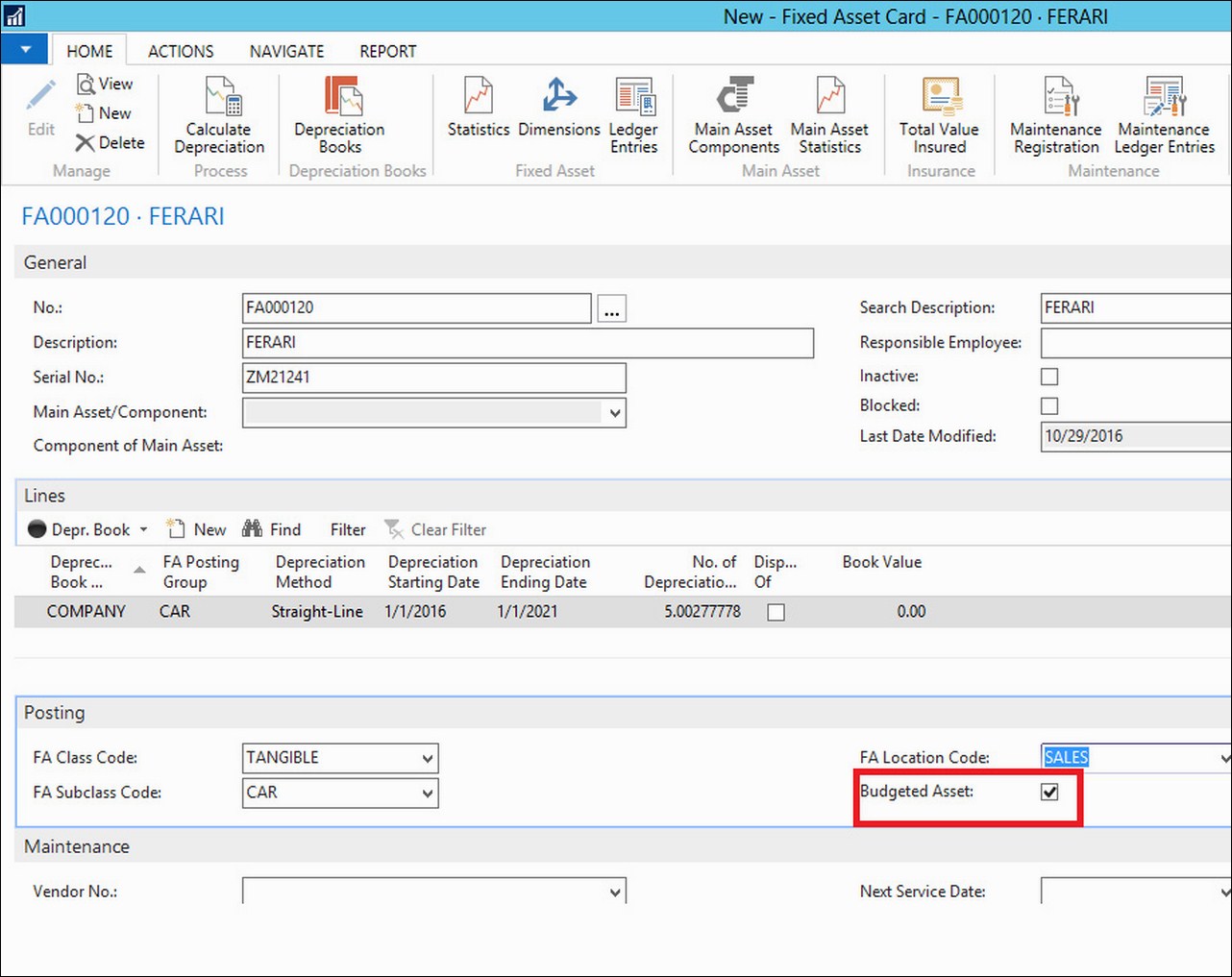
In this demonstration, we will prepare a budget for future acquisition costs by setting up a fixed asset card for fixed assets that the company intends to buy in the future.
To budget for future acquisition costs, follow these steps:
- Navigate to Departments | Financial Management | Fixed Assets (Group) | Fixed Assets (List Page).
- Click on New to create a new fixed asset.
- Press Enter to automatically assign a number to the asset.
- In the Description field, type
Ferrari. - In the Serial No. field, type
ZM 21 241. - In the Lines FastTab in the Depreciation Book Code field, click on the field and then select COMPANY.
- In the FA Posting Group field, click on the field and select CAR.
- In the Depreciation Method field, click on the field and select Straight-line.
- In the Depreciation Starting Date field, type
1/1/2016. - In the Depreciation Ending Date field, type
1/31/2021. - In the Posting FastTab in the FA Class Code field, click on the field and select TANGIBLE.
- In the FA Subclass Code field, click on the field and select CAR.
- In the FA Location Code field, click on the field and select SALES.
- Select the Budgeted Asset checkbox to prevent posting to the general ledger
- Close the Fixed Asset Card window.
- Navigate to Departments | Financial Management | Fixed Assets | FA Journals to open the Fixed Asset Journal window.
- Enter and post the budgeted acquisition cost as shown in the following screenshot and then post the line:

You can use asset transfers when you want to transfer, split, or combine assets.
Use the reclassification journal for all postings from asset transfers.
When you transfer a fixed asset, the program moves the fixed asset entries (acquisition cost and depreciation) from one fixed asset account to another fixed asset account. To understand this, let's take a look at the following demonstration:
- Create a new Fixed Asset:

- Copy from the existing Fixed Asset:

- View the new Asset:
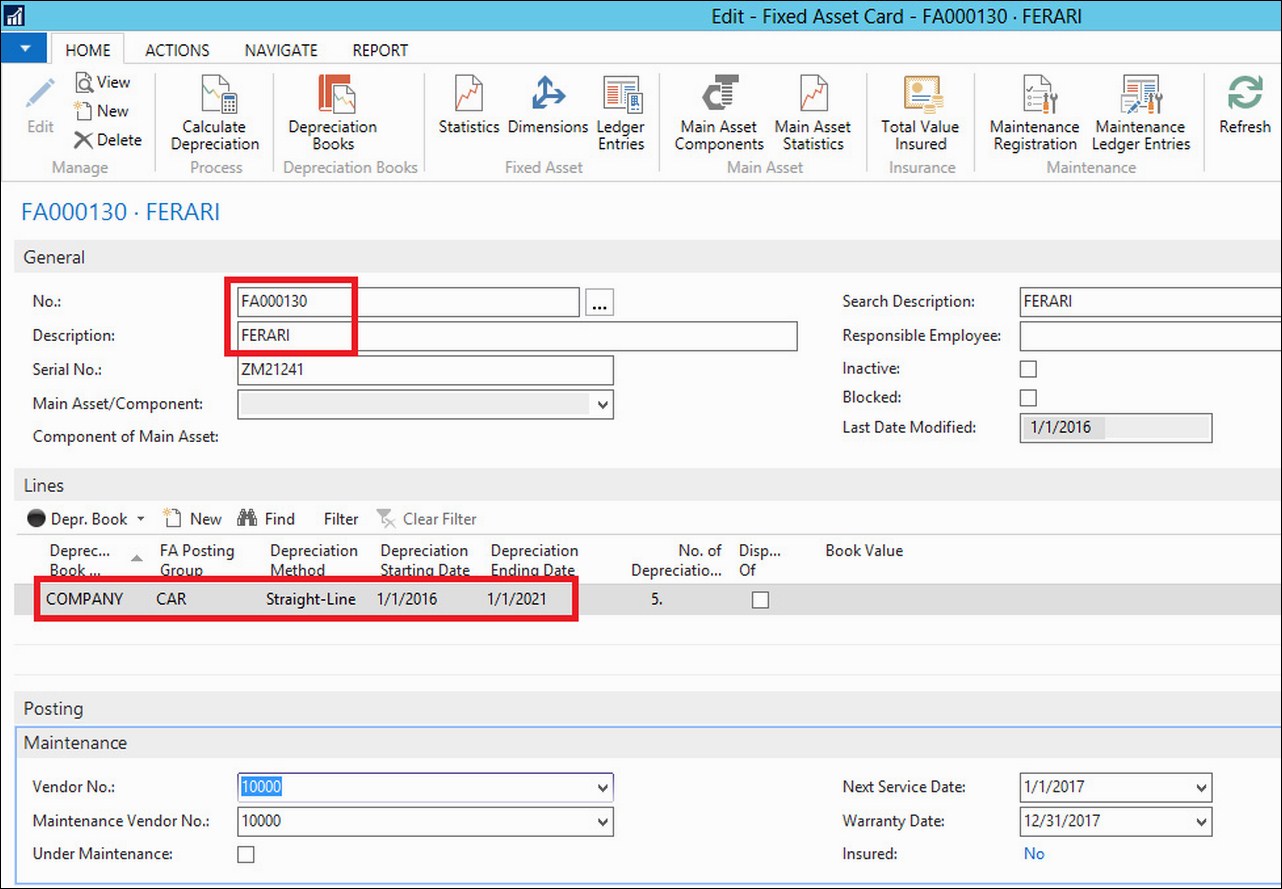
- Acquire the new asset from the FA G/L journal:

- Split the new Fixed Asset (reclassify the FA by 50% by transferring value to another FA):
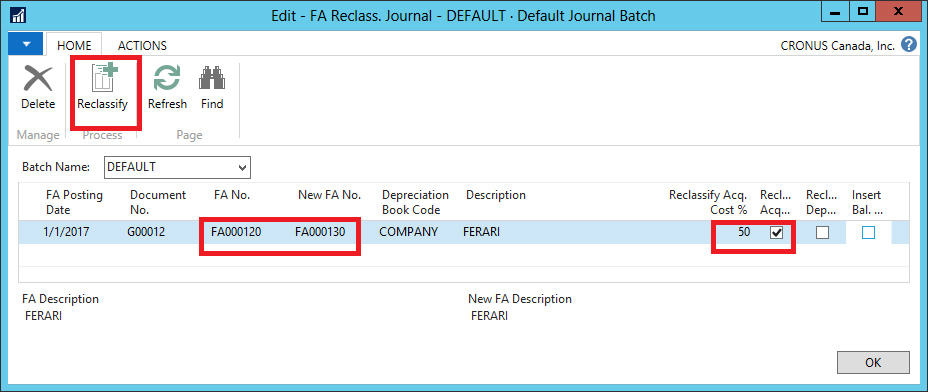
- Post the reclassification: