The purpose of the bank reconciliation feature is to check whether the statements your bank provides you with agree with the bank account ledger entries that you have been creating while posting payments. It helps you check whether there is any cash movement that you have not posted into the system yet. At the end of a given period, the statement ending balance must equal the balance of the bank account in Dynamics NAV.
To create a new bank account reconciliation, follow these steps:
- Go to
Departments/Financial Management/Cash Management/Bank Account Reconciliationsand click on New. - Select the
WWB-OPERATINGcode in the Bank Account No. field. - Select
03/31/2017as the statement date and write-600000as the Statement Ending Balance. - Click on the Suggest Lines... option from the ribbon bar and click on OK.
- New reconciliation lines are created as copies of open bank ledger entries.
- Check the reconciliation lines against the bank statement lines.
- Post the lines.
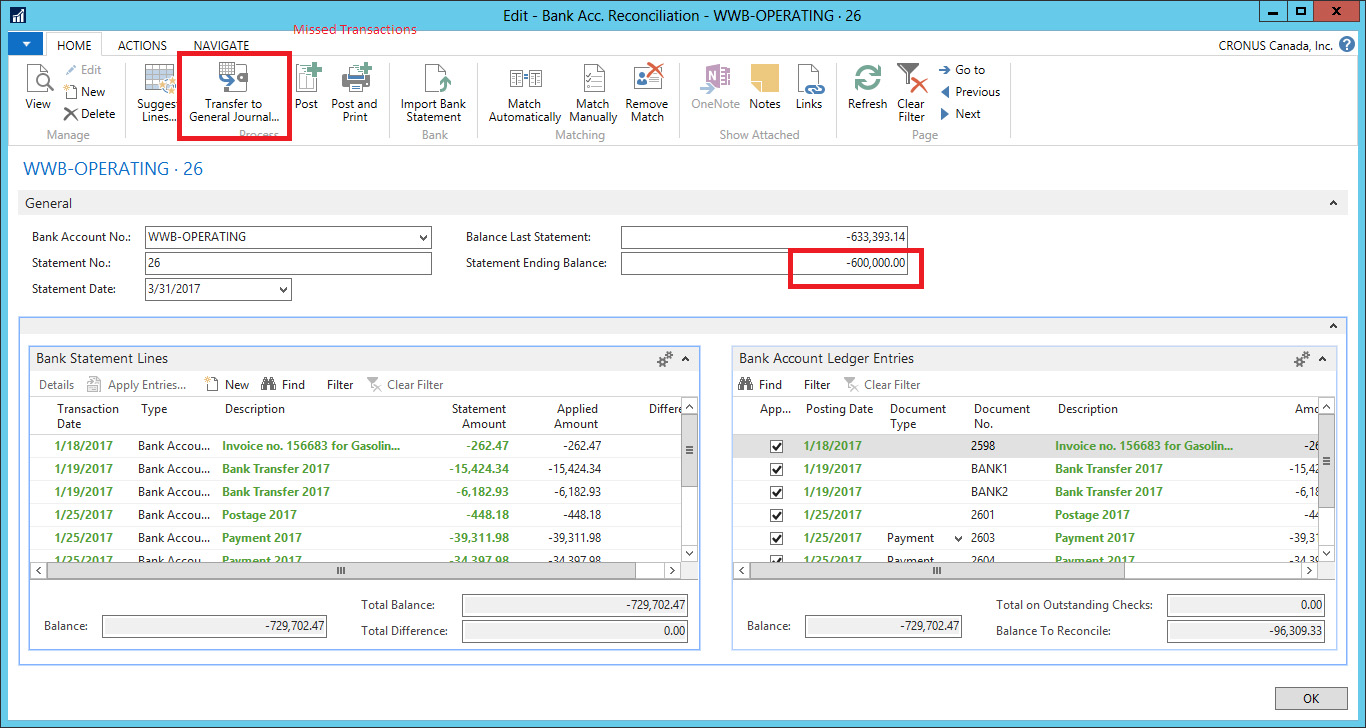
In the preceding screenshot, most of the bank statement entries have been posted in the system, but the first and the last ones are missing. You can manually create them in the bank reconciliation and use the Transfer to General Journal... action to transfer them to the corresponding journal, complete the transaction there, and post them.
Once the missing statement lines are posted, from the bank reconciliation page use the Apply Entries actions to select new bank ledger entries to be applied against the manually created bank reconciliation lines.
And finally, post the bank reconciliation using the Post action found on the ribbon. Once a reconciliation is posted, its ending balance will become the initial balance of the next statement.
