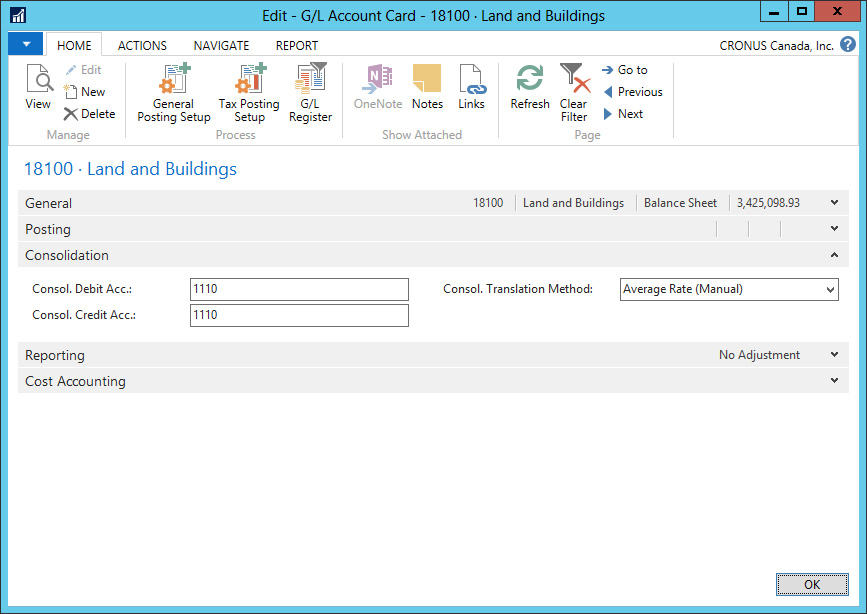When you have a group of companies, you may need to aggregate their financial statements into a single one to know how the holding company is doing as a group.
Such a task can be performed to consolidate different companies that are in the same database, companies in different databases (even in older Dynamics NAV versions), or using data coming from other business management programs.
Regarding data, consolidation can be performed when the different subsidiary companies or business units have different charts of accounts, fiscal years, or currencies.
Performing a consolidation is as easy as executing a batch process. There are different scenarios, though, depending on where the data is. The easiest scenario is when all the companies, including both the consolidated and the subsidiary companies, are on the same database. Another scenario includes Dynamics NAV companies on different databases. And a third scenario includes financial data from other applications. No matter which scenario you use, the consolidation process does the following actions:
- Transactions for each account in the subsidiary are totaled
- The net amounts are transferred to the corresponding accounts on the consolidated company
- Residual amounts are posted in the consolidated company due to rounding differences that may occur when a subsidiary is partially consolidated (only the percentage in which the holding company participates on the subsidiary company is consolidated)
Note
The consolidation can be performed as many times as needed. If a transaction for the same subsidiary and period already exists in the consolidated database, the existing transaction is voided (its amount is set to zero). This way, the consolidated company will only take into account the information from the last executed consolidation.
To consolidate multiple subsidiaries that are on the same database, we perform the following steps:
- Open the consolidated company.
- Navigate to Financial Management | PeriodicActivities | Consolidation | Business Units.
- On the ACTIONS tab, click on Import Database....
- Specify the consolidation period and a document number for the consolidated transactions as shown in the following screenshot:

- Click on OK.
When you consolidate subsidiary companies that are on different databases, you have to first export the financial data of each subsidiary and then import it into the consolidated company.
To export the financial data from each subsidiary, perform the following actions on every single subsidiary company:
- Open the subsidiary company.
- Navigate to Financial Management | Periodic Activities | Consolidation and click on Export Consolidation.
- Select the Consolidation Period and the file format. The file format depends on the version of Dynamics NAV that the consolidated company uses. Take a look at the following screenshot:

- Click on OK.
- Save the file. You will need this file later on.
To import the data into the consolidated company, perform the following actions for each file exported previously:
- Open the consolidated company.
- Navigate to Financial Management | Periodic Activities | Consolidation | Business Units.
- On the ACTIONS tab, click on Import Database.
- Specify the file format you have used when exporting data from a subsidiary and the document number for the consolidated transactions.
- Click on OK.
- Select the file you have exported previously.
To consolidate subsidiaries that use other business management applications, you need to first export data from the business management application and then import it in the consolidated company in Dynamics NAV, just as when consolidating subsidiaries that are in different databases.
The other applications should be able to export data in the same format as Dynamics NAV, which can be either a .txt or an .xml file.
Any of the existing financial reports can be used to report over a consolidated company. Additionally, though, there is a Consolidated Trial Balance that shows the individual amounts of each subsidiary company and the total, taking them all into account.
This report can be executed from any business unit card.
Setting everything up is the tough part of consolidation. But this is something that has to be done just once, so it's worth the effort.
Financial consolidation is usually done into a company created and configured for this single purpose. This company will not hold normal business transactions.
To set up financial consolidation, you need to perform the following tasks:
- Create a new empty company. It will be the consolidated company.
- Create the chart of accounts on that company. The consolidated chart of accounts can be different from the one used in subsidiary companies. Subsidiary companies can each have their own different chart of accounts.
- On the consolidated company, specify the business units (subsidiary companies) that we will be consolidating.
- On each subsidiary company, define the translation between its chart of accounts and the consolidated chart of accounts.
Dimensions can be used when consolidating. We haven't yet explained what dimensions are, so we will skip this part for now.
Business units are the subsidiary companies that will be used in a consolidated company. They can be found by navigating to Financial Management | Periodic Activities | Consolidation | Business Units. The following screenshot shows a Business Unit Card page:

When defining a business unit, you need to specify a Code and a Name as well:
- Company Name: This is to specify where the business unit is created, in Dynamics NAV or in other business management applications.
- Currency Code: This is used to specify if the subsidiary company uses a different currency than the consolidated company. Also which exchange rate to use (the one defined on the subsidiary or the one defined on the consolidated company).
- Consolidation %: This number represents the participation that the holding or group has over the subsidiary company. When the Consolidation % is 50, for instance, only half of the balance of that subsidiary will be consolidated.
- G/L Accounts: This is where transactions will be posted on the consolidated company because of currency differences or residual amounts that may occur because of the percentage used on the consolidation.
On each subsidiary, we need to specify the translation between the chart of accounts of that company and the chart of accounts defined on the consolidated company. The translation is done on each G/L account card, on the Consolidation FastTab. You can define different destiny accounts for debit and credit balances.
Take a look at the following screenshot: