Value-Added Tax (VAT) is a tax on consumption that is paid by the end consumer. VAT is calculated on sales and purchases and reported to the tax authorities periodically.
In Dynamics NAV, VAT is calculated on sales and purchases invoices and credit memos. When the documents are posted, new VAT entries are created that will be used later on to report VAT to the authorities.
VAT is calculated based on the combination of VAT Business Posting groups (the customer and vendor fix it) and VAT Product Posting groups (the items and services fix it).
In Chapter 1, The Sales and Purchase Process, we have posted the sales invoice number as 103023. Let's take a look at the VAT entries that were created while posting the invoice:
- Navigate to
Posted Documents/Posted Sales Invoices. - Locate the invoice number
103033and click on the Navigate option. - Select the
VAT Entrytable, and click on theShowicon from the ribbon bar. - The Tax Entries page will show all the VAT entries created for the invoice as shown in the following figure:
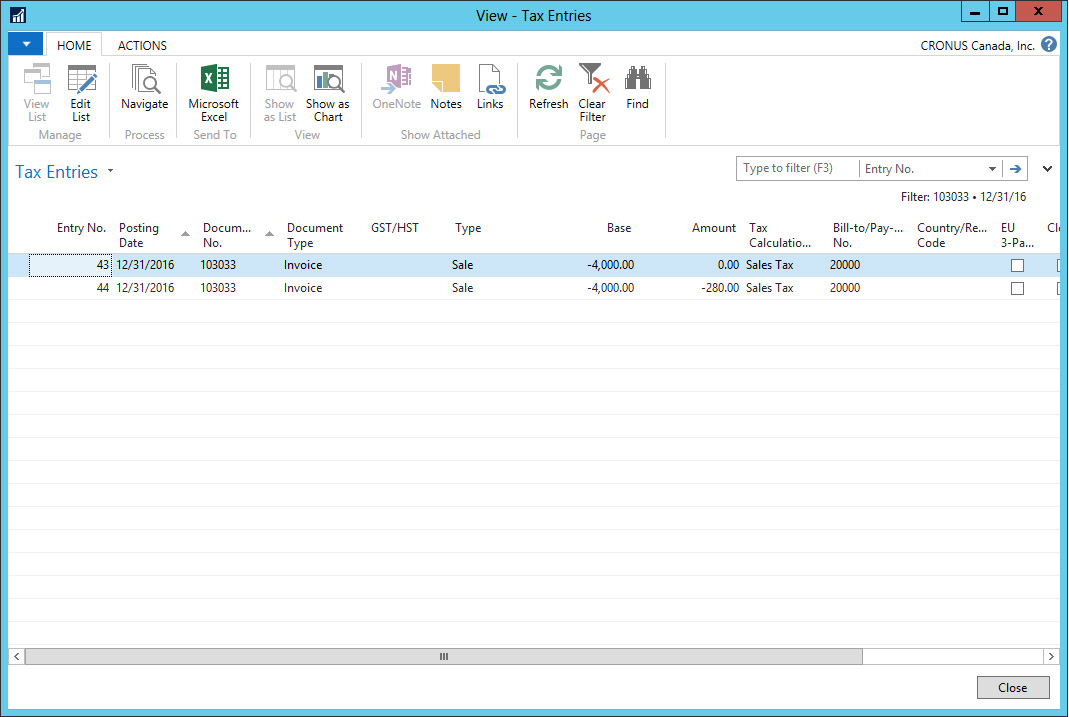
The customer fixed NATIONAL as VAT Bus. Posting Group. The invoice included an Item, a Charge, a Resource, and a G/L Account; each fixed its own VAT Prod. Posting Group.
Now let's see how we can calculate the VAT settlement based on these VAT entries and the rest of the VAT entries created with each invoice and credit memo.
The VAT settlement batch job is used to calculate and post, to the General Journal, the net VAT amount that must be remitted to the tax authorities. Once a VAT entry has been used to post the VAT settlement amount, the system closes the entry so that you don't include it again in a new calculation.
To run the Calc. and Post Tax Settlement catch job, follow these steps:
- Navigate to Departments | Financial Management | Periodic Activities | VAT | Calc. and Post TAX Settlement.
- Run the report with the following options:
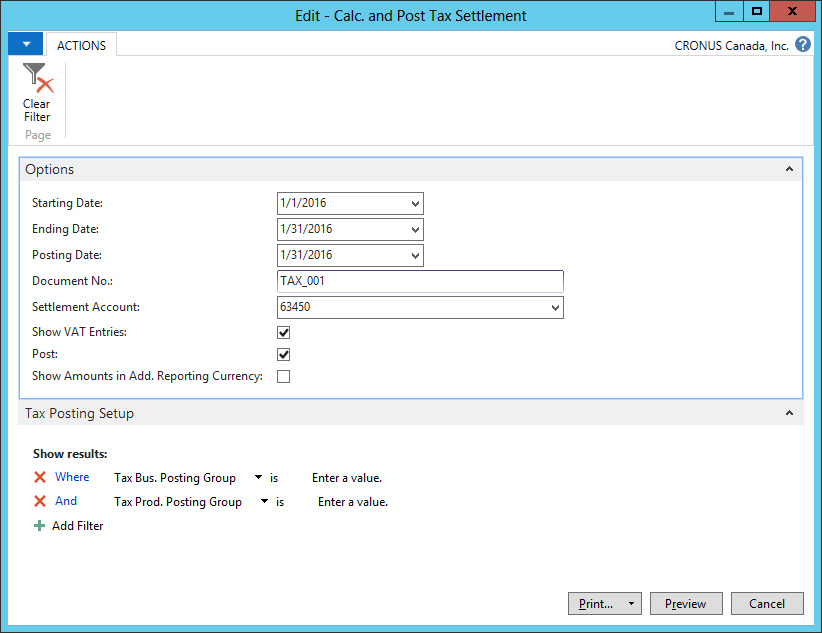
The Starting Date and Ending Date define the range of dates for the VAT entries to be settled. The Posting Date will be used to post the settlement amount in the general journal. For Document No., type a unique number that identifies the transaction.
In the Settlement Account field, select the G/L Account that the net amount will be transferred to. Usually it will be a credit amount; however, if the purchase VAT amount is larger, it will be a debit amount.
VAT statements are used to specify the basis for calculating the VAT that is payable to the tax authorities. You will usually define them once when you initially set up your company and then preview or print them periodically. To run a VAT statement, follow these steps:
- Navigate to Departments | Financial Management | Periodic Activities | VAT | VAT Statements. Select the DEFAULT statement and double-click on it.
- Click on the Print... option from the ribbon bar and run the report with the options shown in the following screenshot:

- The VAT statement will look like this:

As you can see, the purpose of the VAT statement is to resume all the posted VAT entries in a manner that is useful for you, to report VAT to the authorities. VAT Statements are fully customizable and you can create as many statements as needed to match different authority formats or VAT internal reporting formats.
