Analysis views are used to analyze information about dimensions from General Ledger entries, budgets, and cash flow forecast entries. As we have seen, not all dimensions are easily accessed. Analysis views are meant to access all the dimensions in the same easy way, in groups of a maximum of four dimensions at the same time. The four dimension groups may seem a limitation but aren't, since we can create as many analysis views as needed, combining all the dimensions we want.
Follow the given steps to create an analysis view:
- Navigate to Departments | Administration | Application Setup | Financial Management | Dimensions | Analysis Views. The Analysis Views page will open showing the existing analysis views.
- Click on an existing analysis view. View the analysis view card with the data shown in the following screenshot:
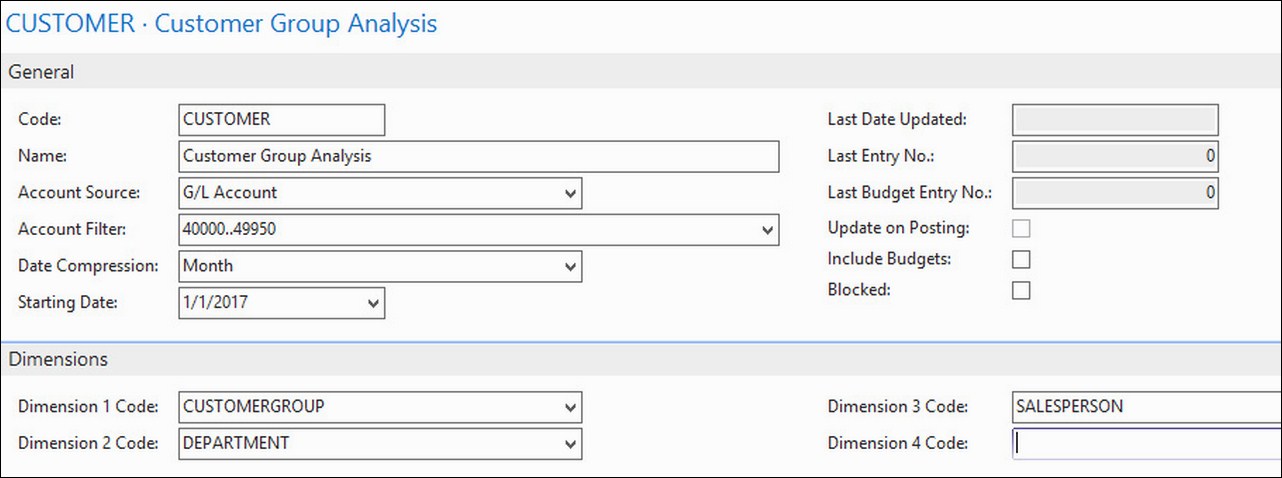
- Click on the Update option found on the ribbon bar to create analysis views entries based on the criteria that you set up on the card.
Note
The system will create one summarized analysis view entry for each G/L account, period, and dimension combination.
In the example, we will get one entry for each G/L account from Account Filter 40000..49950, for each month and also for each combination of dimension values of the CUSTOMERGROUP, DEPARTMENT, and SALESPERSON dimensions.
- Navigate to Departments | Financial Management | General Ledger | History | Analysis View Entries to see the entries created by the system.
An analysis view is a fixed photo of the posted G/L entries grouped with specific criteria. Therefore, if you change any of the fields of the card (that is, the criteria are changed), the system will prompt you to delete the analysis entries and update them again.
You will also have to use the Update action to include new general ledger entries posted after you last updated the analysis view. However, you can also let the system update them automatically when new G/L entries are posted, by checking the Update on Posting: field found on the analysis view card.
Analysis views can be used in the analysis by dimensions functionality or as a source of account schedules. In this section, we are going to follow an example of each.
The analysis by dimensions functionality is used to display and analyze the amount derived from the existing analysis views. To set an example, perform the following steps:
- Navigate to Departments | Financial Management | General Ledger | Analysis & Reporting | Analysis by Dimensions.
- Locate the
CUST.REVENanalysis view that we have created earlier in this chapter. Then click on Edit Analysis View from the ribbon bar. - A new page opens. Type
LARGEin the CUSTOMERGROUP Filter field. - Click on the Show Matrix icon found on the ribbon bar. The Analysis by Dimensions Matrix page now shows the amounts posted on the general ledger under the LARGE value of the CUSTOMERGROUP dimension. Refer to the following screenshot:
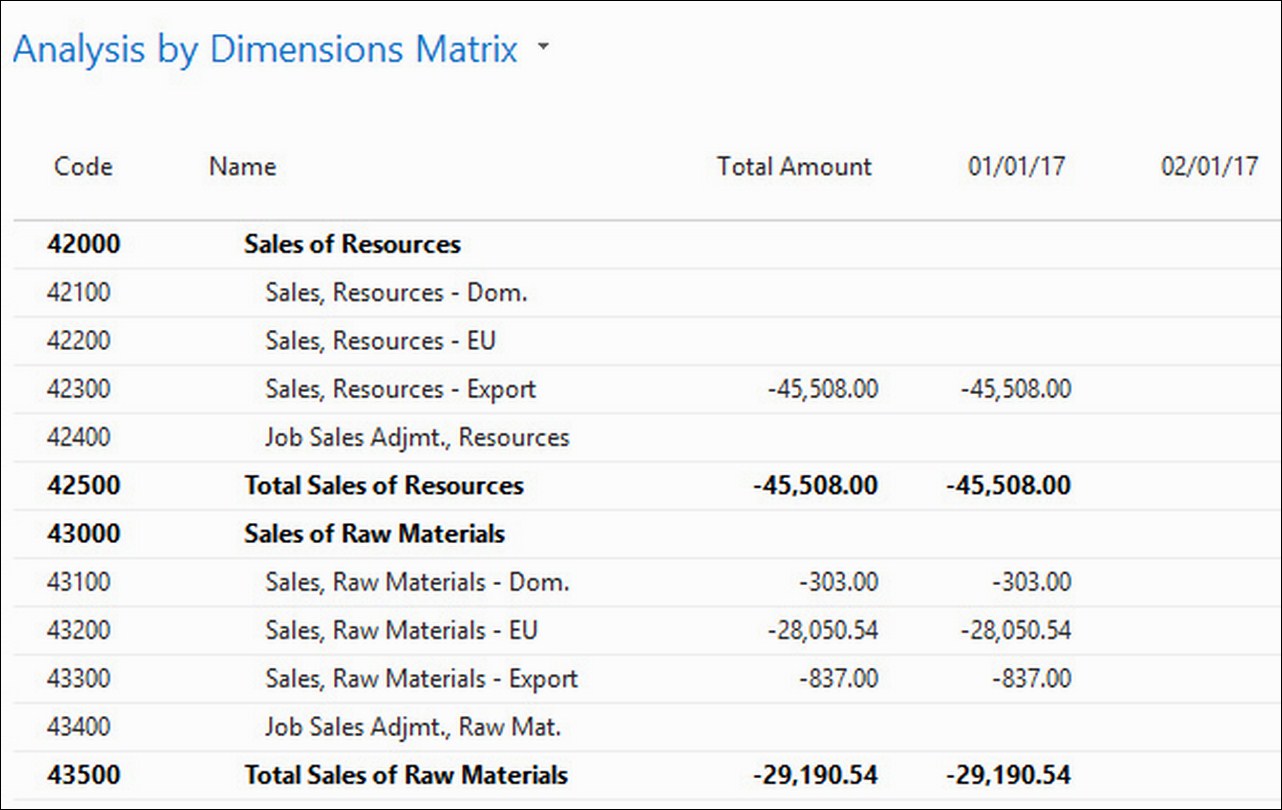
- Close the current page and go back to the Analysis by Dimensions page.
- Select different values for the following fields, and click on Show Matrix to see the results. The main fields you can change to analyze data are Show as Lines, Show as Columns, Dimension Filters, Show, Show Amount Field, View by, and View as.
If analysis views are selected as source for account schedules, the amounts in the account schedules are calculated based on analysis view entries. Since analysis view entries are based on the general ledger entries, the result should be the same.
The difference is that, when analyzing account schedules, you can only filter the amounts based on global dimensions. But if you use analysis views as the source, then you can filter on any of the four dimensions selected on the analysis view card. These dimensions can be global dimensions, shortcut dimensions, or any other dimensions. To use analysis views as the source for account schedules, perform the following steps:
- Navigate to Departments | Financial Management | General Ledger | Analysis & Reporting | Account Schedules.
- Locate the REVENUE account schedule. Notice that an analysis view is selected in the Analysis View Name field. This is what makes it possible to use the analysis view as the source for the account schedule. Refer to the following screenshot:

- Click on the Overview option found on the ribbon bar. The Acc. Schedule Overview page opens. Notice that you can now filter on any of the three dimensions that were set up on the analysis view. Select different values on those fields to see the results as shown in the following screenshot:

