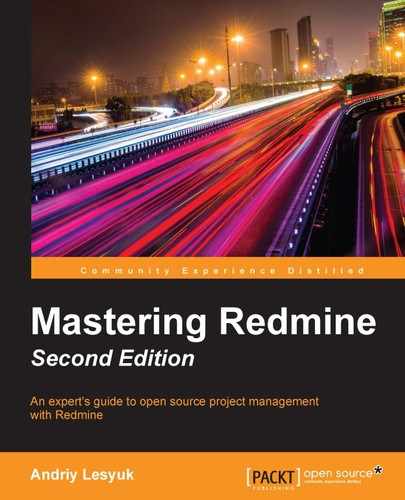Once, I was asked to create a custom plugin for Redmine to improve the look and feel of its start page (which can be opened by clicking on the Home link) by adding buttons, links, sections, and other similar stuff. My answer was, You don't need a plugin to do that.
Textile is very simplified HTML. Therefore, it can't be used to create full-featured HTML pages, but for some things, it may appear to be sufficient. However, to achieve the necessary results, you will most likely need to use the most advanced features of Textile. Also, like for HTML, you can't learn how to create a good look and feel with Textile—you may only understand the concept. You will need to inject your own creativity to get what you need. Therefore, in this section, we will review some interesting customization examples that should help you understand the technique.
Tip
Wiki pages as tabs in the project menu
The Wiki Extensions plugin, which was created by Haruyuki Iida, allows you to add Wiki pages to the project menu as tabs (configured per project). You can find more information about this plugin at http://www.r-labs.org/projects/r-labs/wiki/Wiki_Extensions_en.
The things that we'll discuss here will look tricky, so you may wonder why they should be preferred over writing a plugin. The answer is: because Textile formatting will survive upgrades of Redmine, whereas a plugin will most likely need to be updated.
CSS classes that are used for the Redmine interface can also be used to create information boxes inside the Wiki content. For example, check out the following code:
p(conflict). A warning message. p(box). Rendered as a box.
It will be rendered into this:

You can also put an icon before the text, for example:
You can insert "(icon icon-fav)a link with an icon":http://www.andriylesyuk.com or even %(icon icon-checked)not a link%...
This Textile code will be rendered as follows:
Here, we used icon CSS classes of the Redmine interface and the magic % marker.
In modern web design, everyone prefers to build the page layout using divs instead of tables (the old-style approach). But in Textile, we don't have enough control over divs. Nevertheless, we can still use tables:
table{border:none}.
|{border:none}.eBook: %{color:#bbb}£18.99%|{border:none;padding:1em}.%{font-size:1.5em}£15.19%
save 20%|{border:none}.!http://www.packtpub.com/sites/all/themes/packt_new/images/addtocart.gif!:https://www.packtpub.com/application-development/mastering-redmine|
|{border:none}.Print + free eBook + free PacktLib access to the book: %{color:#bbb}£49.98%|{border:none;padding:1em}.%{font-size:1.5em}£27.89%
save 44%|{border:none}.!http://www.packtpub.com/sites/all/themes/packt_new/images/addtocart.gif!:https://www.packtpub.com/application-development/mastering-redmine|This tricky code produces the following result:

In this example, we defined the CSS style for the table (table{border:none}.) and its cells (for example, |{border:none;padding:1em}.). Also, we used the magic % marker (for example, %{color:#bbb}£49.98%).