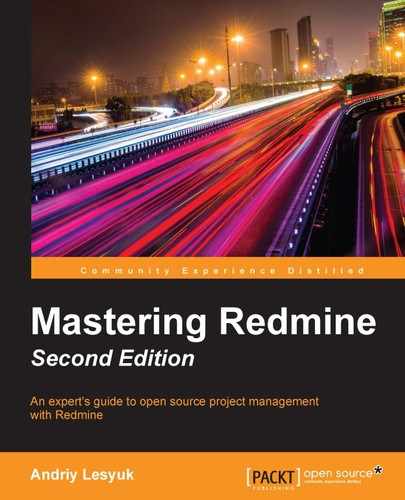There are two pages in Redmine intended for configuring the authentication. The first one is the Authentication tab on the Settings page, and the second one is the special LDAP Authentication page, which can be found in the Administration menu. Let's discuss these pages in detail.
The next tab in the administration settings is Authentication. The following screenshot shows the various options available under this tab:

If the Authentication required setting is enabled, users won't be able to see the content of your Redmine without having logged in first. The Autologin setting can be used to let your users keep themselves logged in for some period of time using their browsers. The Self-registration setting controls how user accounts are activated (the manual account activation option means that users should be enabled by administrators). The Allow users to delete their own account setting controls whether users will be able to delete their accounts. The Minimum password length setting specifies the minimum size of the password in characters, and the Require password change after setting can be used to force users to change their passwords periodically. The Lost password setting controls whether users will be able to restore their passwords in cases when they, for example, have forgotten them. And finally the Maximum number of additional email addresses setting specifies the number of additional email addresses a user account may have.
After a user logs in Redmine opens a user session. The lifetime of such a session is controlled by the Session maximum lifetime setting (the value disabled means that the session hangs forever). Such a session can also be automatically terminated if the user was not active for some time, what is controlled by the Session inactivity timeout setting (the value disabled means that the session never expires).
Now, let's discuss a very special setting, which we skipped.
If you are running a public website with open registration, you perhaps know (or you will know if you want your Redmine installation to be public and open for user registration) that users do not like to register on each new site. This is understandable, as they do not want to create another password to remember or share their existing password with a new and therefore untrusted website. Besides, it's also a matter of sharing the email address and—sometimes—remembering another login.
That's when OpenID comes in handy. OpenID is an open-standard authentication protocol in which authentication (password verification) is performed by the OpenID provider. This popular protocol is currently supported by many companies, such as Yahoo!, PayPal, AOL, LiveJournal, IBM, VeriSign, and WordPress. In other words, servers of such companies can act as OpenID providers, and therefore users can log in to Redmine using their accounts that they have on these companies' websites if the Allow OpenID login and registration setting is enabled.
So, if your Redmine installation is (or is going to be) public, consider enabling this setting. But note that to log in using this protocol, your users will need to specify OpenID URL (the URL of the OpenID provider) in addition to Login and Password, as can be seen on the following Redmine login form:

Just as OpenID is convenient for public sites to be used to authenticate external users, LDAP is convenient for private sites to authenticate corporate users. Like OpenID, LDAP is a standard that describes how to authenticate against a special LDAP directory server, and is widely used by many applications such as MediaWiki, Apache, JIRA, Samba, SugarCRM, and so on. Also, as LDAP is an open protocol, it is supported by some other directory servers, such as Microsoft Active Directory and Apple Open Directory. For this reason, it is often used by companies as a centralized users' directory and an authentication server.
To allow users to authenticate against an LDAP server, you should add it to the list of supported authentication modes on the LDAP authentication page, which is available in the Administration menu. To add a mode, click on the New authentication mode link. This will open the form:

If the On-the-fly user creation option is checked, user accounts will be created automatically when users log in to the system for the first time. If this option is not checked, users will have to be added manually beforehand. Also, if you check this option, you need to specify all the attributes in the Attributes box, as they are going to be used to import user details from the LDAP server.
In Redmine, LDAP authentication can be performed against many LDAP servers. Every such server is represented as an authentication source in the authentication mode list, which has just been mentioned. The corresponding source can also be seen in the user's profile and can even be changed to the internal Redmine authentication if needed.