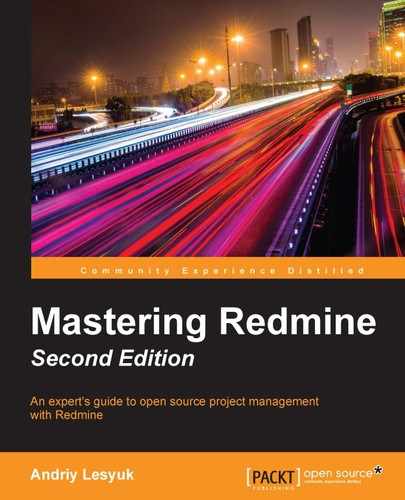It's very important to know when an issue that you are working on has been updated, especially if it has been updated by a customer. So in this section, we will discuss how to make sure that you will be aware of such updates.
The primary mechanism for notifying users about any events in Redmine is email notifications. However, it must be configured before you can use it. We have discussed how to do this in Chapter 3, Configuring Redmine. Also, for notifications to work for changes in issues, email notifications must be enabled for issue updates, what can be done under the Email notifications tab of the Settings page in the Administration menu (using the Issue updated checkbox). Finally, for a user to be able to receive email notifications, any notification type except No events should be selected in his/her profile, as this type, in fact, disables email notifications for this particular user (we'll discuss this in detail in Chapter 9, Personalization).
If it was you who created the issue, or if this issue is or was previously assigned to you, you should already be receiving email notifications about changes in it. If it's not so, you need to subscribe to changes in a particular issue using the watching mechanism. To do this, you just need to open the page of the issue and click on the Watch link in its contextual menu. This menu is located in the top- and bottom-right corners of the issue page and looks as follows:
However, to be able to watch issues, you need to be registered in Redmine. Luckily, Redmine also provides a way to track changes in an issue without watching it. Thus, you can subscribe to the Atom feed of the issue. This feed is available under the corresponding link in the bottom-right hand corner of the issue page, as shown here:
An Atom feed, by the way, is also available for the issue list. Using this feed, you can subscribe to new issues in the project.
Tip
You can also configure email notifications to be sent when a new issue is added to the project. To do this, go to your profile (using, for example, the My account link in the top-right menu), select the For any event on the selected projects only option under Email notifications, and choose the projects for which you want to get such notifications. But note that in this case, you'll be notified about all events on the selected projects.