Understanding the flow of incoming and outstanding cash is vital for any company. We need to know if we will have enough money to pay creditors and expenses when they are due. This is actually what the cash flow management functionality will tell us. We will see how to do this in this section.
The cash flow management functionalities analyze several sources of information to be able to predict cash needs. The sources that this functionality uses are as follows:
- General ledger: This uses information about the liquid funds and also about the budgets we have seen in the previous section
- Purchases: This uses information about the current payables and also forecasted information taken from open purchase orders
- Sales: This uses information about the current receivables and also forecasted information taken from open sales orders
- Service: This uses information about open service orders
- Fixed assets: This uses information about planned disposal and budgeted purchases of fixed assets
- Manual revenues and expenses: This can also use information that we can set up manually, such as salaries, interest on credits, private consumptions, and so on
Let's see how it works by creating a cash flow forecast:
- Navigate to Departments | Financial Management | Cash Flow | Cash Flow Forecasts.
- Click on New to create a new cash flow forecast.
- Press the Enter key. The system will give a number to the new forecast.
- Enter the information shown in the following screenshot:
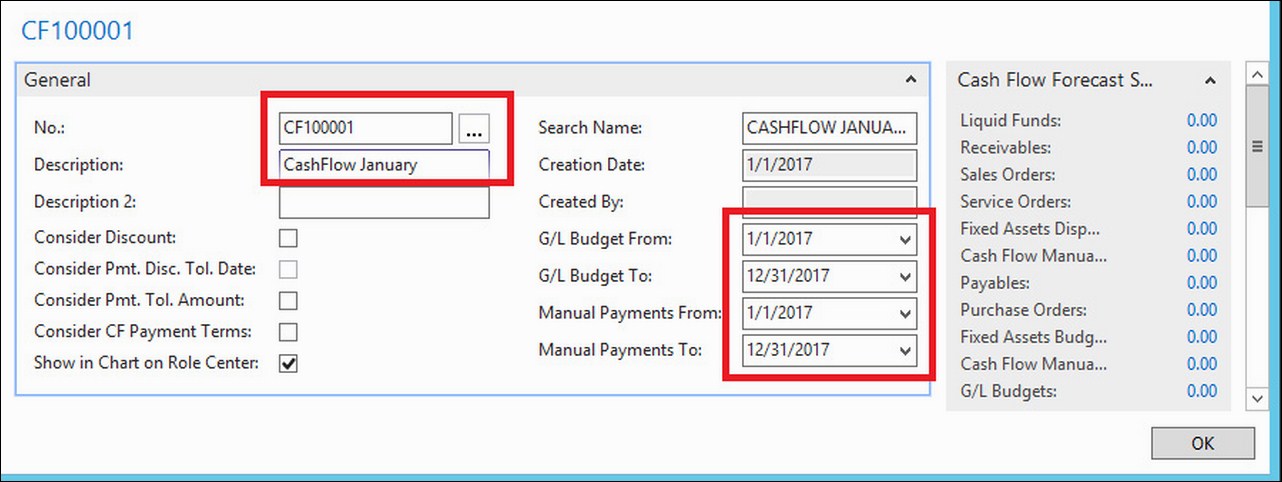
- Close the cash flow forecast card.
We have created a forecast and we have set up the basic information about it. The next step is to obtain cash information from the system and bring it to our forecast. To do so, perform the following steps:
- Navigate to Departments | Financial Management | Cash Flow | Cash Flow Worksheet.
- Click on Suggest Worksheet Lines.
- In the Cash Flow Forecast field, select the forecast you have just created.
- Specify the sources from which you want to take information out to do your cash flow prediction. For example, we have selected all of the available sources, as shown in the following screenshot:

- Click on OK. The system will look on all the specified sources and will create lines on the Cash Flow Worksheet. On those lines, you will see: the Source Type, the Source No., the Cash Flow Date, and the Amount in local currency.
- You can modify the suggested lines, delete them, or create new ones. This will allow you to adjust the suggestion in order to have a better forecast.
- Click on Register.
At this point, we have created our cash flow forecast and we have brought to it, all the information about incoming and outgoing cash movements. Now, it's time to analyze all this information to be able to detect any liquidity problems.
Open the cash flow forecast card and click on CF Availability by Periods. In this window, which is shown in the following screenshot, we can observe a liquidity problem in week 3. The liquidity problem will be solved in the fourth week. We can reschedule some of the purchase orders or negotiate a longer payment term with our vendors. Consider the following instance:
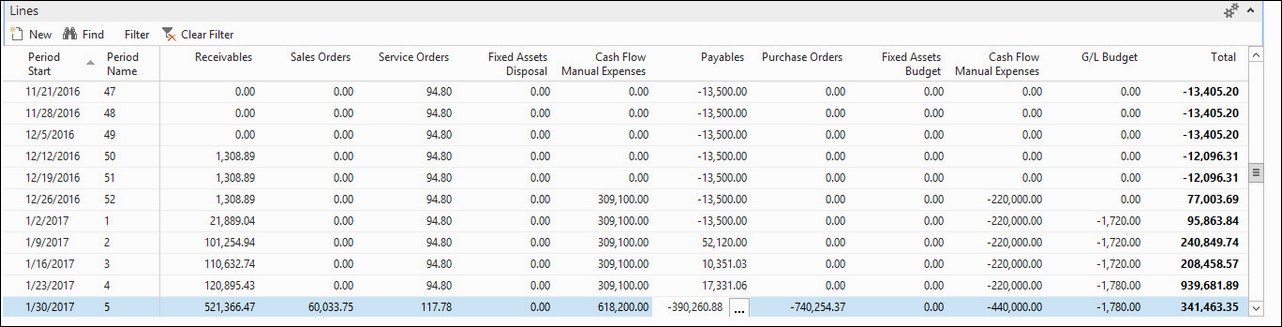
By double-clicking on the Purchase Orders value for week 3, we will see which purchase orders are due this week. Actually, there is only one purchase order, which is due on 13/01/2017. We have talked to our vendor and have agreed to move the payment date to 21/01/2017. After updating the payment information on the purchase order, we have suggested and registered new lines for the forecast on the cash flow worksheet. As we can see on the CF Availability by Periods window now, the cash problem doesn't exist anymore.

Manual expenses and revenues can be created to complete the cash information that will be used to analyze the evolution of the company's liquidity. There is a lot of cash information that is already in the system (such as Receivables and Payables), but there is also a lot of other cash information that is not in the system and that we will have to input manually.
To create a cash flow manual expense, perform the following steps:
- Navigate to Departments | Financial Management | Cash Flow and click on Cash Flow Manual Expenses.
- Click on the New icon and create a new manual expense with the information shown in the following screenshot:
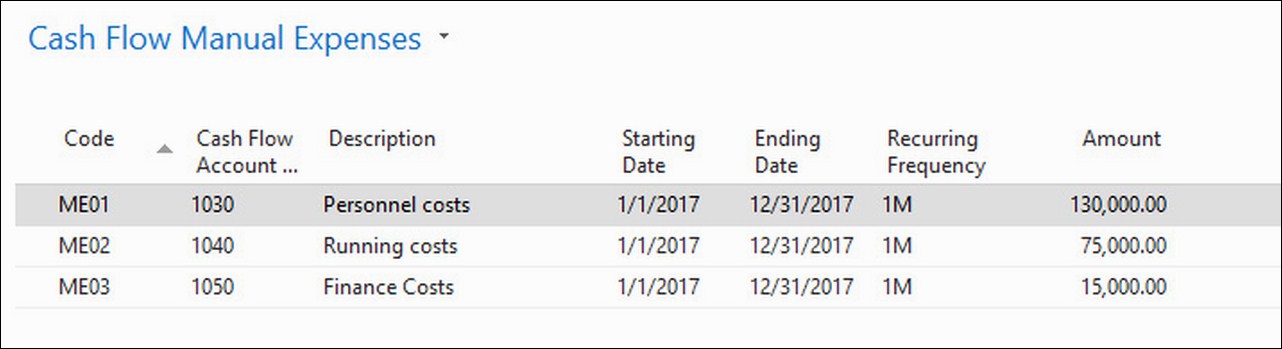
These are manual expenses such as Personnel Costs, Running Costs, and Finance Costs of 130000, 75000, 15000 for every month from 01/01/2017 to 12/31/2017. For now, these expenses will be taken into account while suggesting worksheet lines for our forecasts.
Manual revenues are created in a similar way at Departments | Financial Management | Cash Flow | Cash Flow Manual Revenues.
The cash flow management functionality uses its own chart of accounts: the chart of Cash Flow Accounts. You can define the chart of accounts you need. For those cash flow accounts that will get their information from the general ledger or from the budget, you will have to specify a G/L account filter and the type of G/L integration (balance, budget, or both):
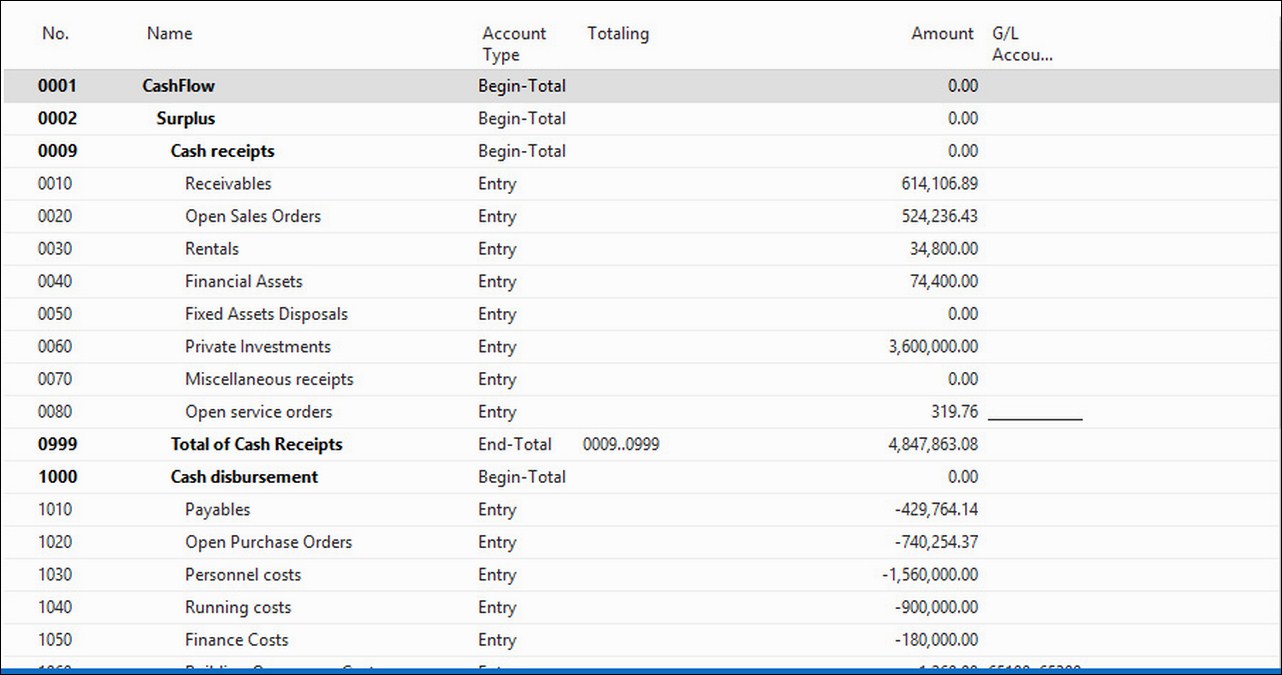
Once the chart of cash flow accounts is complete, we will have to complete the setup by navigating to Departments | Financial Management | Cash Flow | Cash Flow Setup and defining the Cash Flow Account... where the suggested lines will be posted from the different areas. In the following screenshot, you can see which information you will have to provide:

