The sales and purchase cycle does not finish after the goods are shipped, or the services are provided, and the invoice has been issued. After that, the company has to charge for items delivered and has to pay for services received.
The management of advanced payments, cash payments, or deferred payments is of vital importance for the company. In this chapter, we will learn how to do the following:
- Manage different payment methods such as payment registrations
- Handle incoming and outgoing payments in NAV
- Import bank reconciliation
When you start working with a new customer or vendor, you reach an agreement with them on when are invoices due. On the Payments tab of the customer and vendor card, you select the Payment Term tab that suits the agreement. After that, the program will automatically calculate the due date when you create an invoice.
The Payment Terms page contains one line for each set of Payment Terms the company uses. You can create as many payment terms as you need.
Every set of payment terms must contain a Due Date Calculation formula that the program uses together with the document date of the invoice to calculate the due date. In addition, you can also specify a Discount Date Calculation formula and a Discount % that will be used to calculate discounts on the basis of early payments.
Navigate to Departments/Financial Management/Receivables/Setup to see the full list, which is shown in the following screenshot:
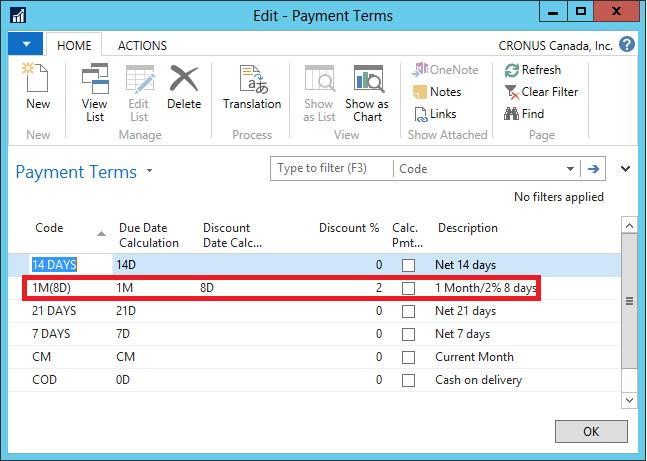
The payment term code is assigned to each customer by filling in a field called Payment Terms Code. When a customer uses an invoice, the payment term is copied to it and the due date gets calculated based on the document date of the invoice.
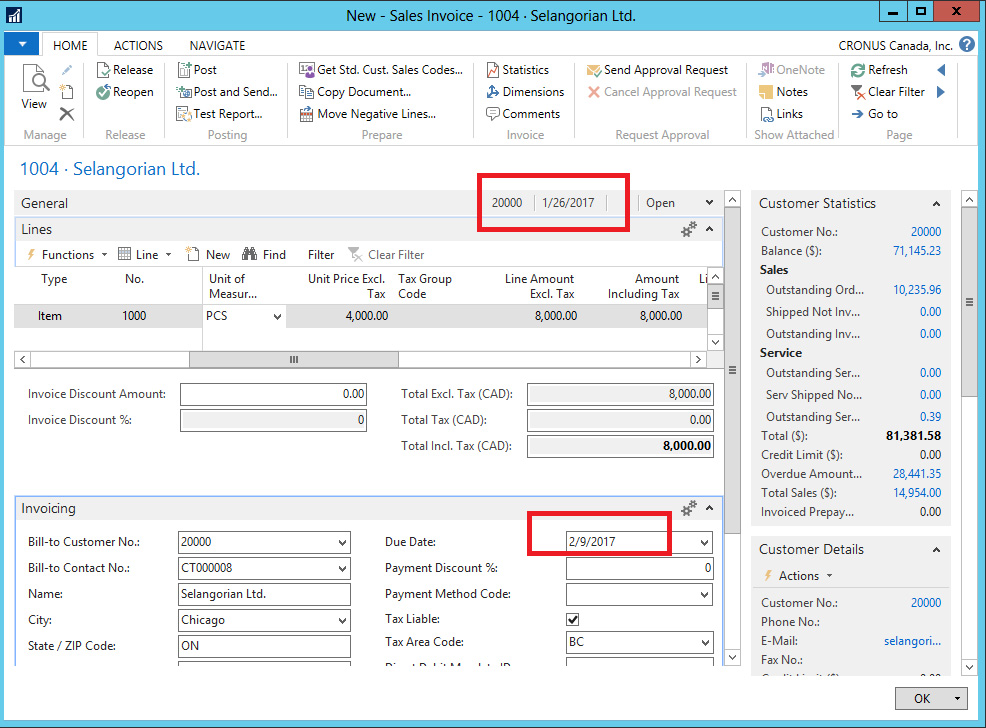
When the invoice is posted, a customer ledger entry is created with its corresponding Due Date. You can see the flow of data in the following diagram:
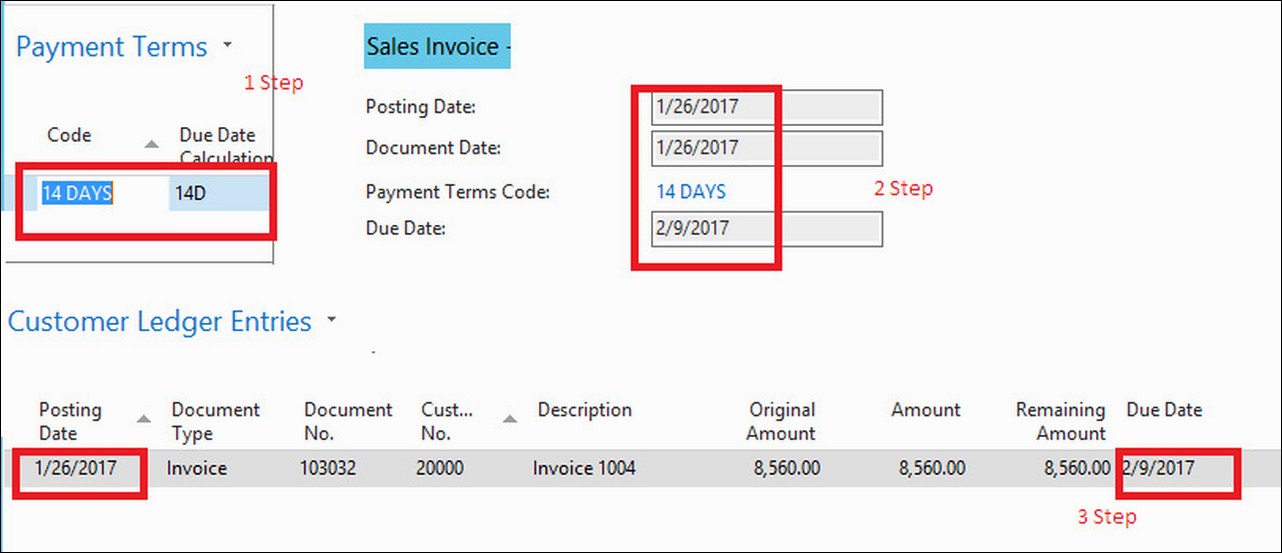
You can change the payment term in a particular invoice if you have reached a different agreement with the customer for this sale. You can also change the due date on the ledger entry if needed. At the end of the process, the system checks for due dates of ledger entries to claim charges from customers and to propose payments to vendors.
The On Hold field in the Customer Ledger Entries tab is used to indicate that the invoice should wait for approval before the payment can be reclaimed or interest added to it. You can fill the field with your initials or any other code. The same field can be found for vendor ledger entry, to indicate that an invoice cannot be paid yet. Actually, everything explained in this section also applies to vendors.
Prepayments are payments that are invoiced and posted to a sales or purchase prepayment order before final invoicing. As per the company and item specification, you may require to make the payment before you ship items to a customer or receive goods from a vendor.
You use the prepayments functionality in Microsoft Dynamics NAV to invoice and collect deposits that are required from customers or remit deposits to vendors.
Until the final invoice has been issued, we do not have a ledger entry to base the payments on. Prepayments can be set up for customers or vendors, regardless of the items or services included in the document. You can also specify different prepayments rates for certain items. Use a 100% rate if you need to pay it all in advance.
The following are some types of prepayments:
- Customer and vendor prepayments: You can specify a prepayment percent on the customer or vendor card in a field called Prepayment %, which will apply to all orders. Leave the field blank if you want to use prepayments for individual items.
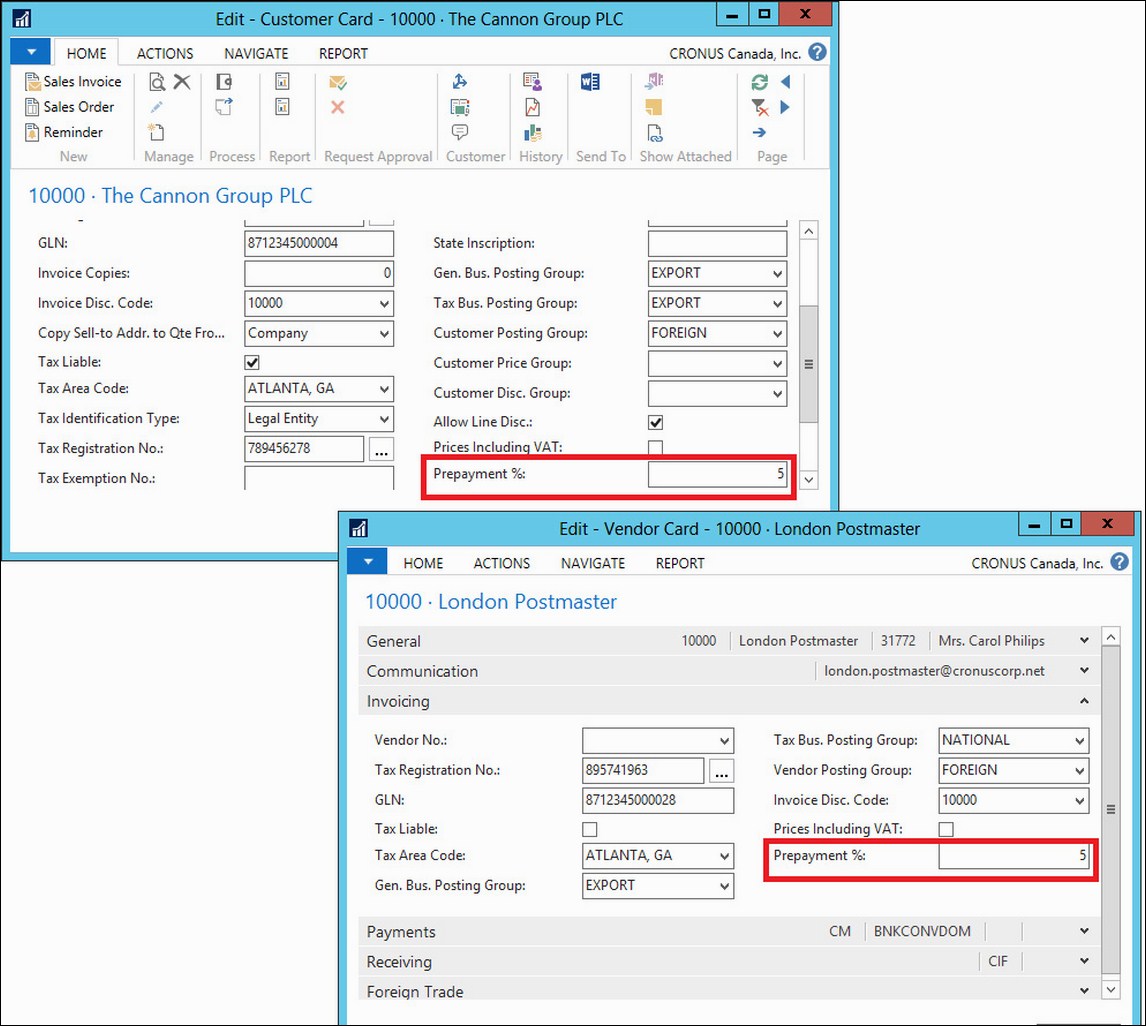
- Item prepayments: Similar to how you set up prices, you can specify prepayment rates for items. You can do it on the Sales Prepayment Percentages and Purchase Prepayment Percentages pages, which can be accessed from the ribbon bar of the customer and vendor list, respectively. You can also access both from the item list.

The steps involved in the flow of prepayment processing are as follows:
- Set up prepayments: First of all, we will perform the following prerequisite setups to process the prepayment in NAV 2016
- General posting setup: In this form, we will define the G/L account card for the Purchase Prepayment and Sales Prepayment accounts with respect to the Gen. Business Posting and Gen. Product Posting groups:
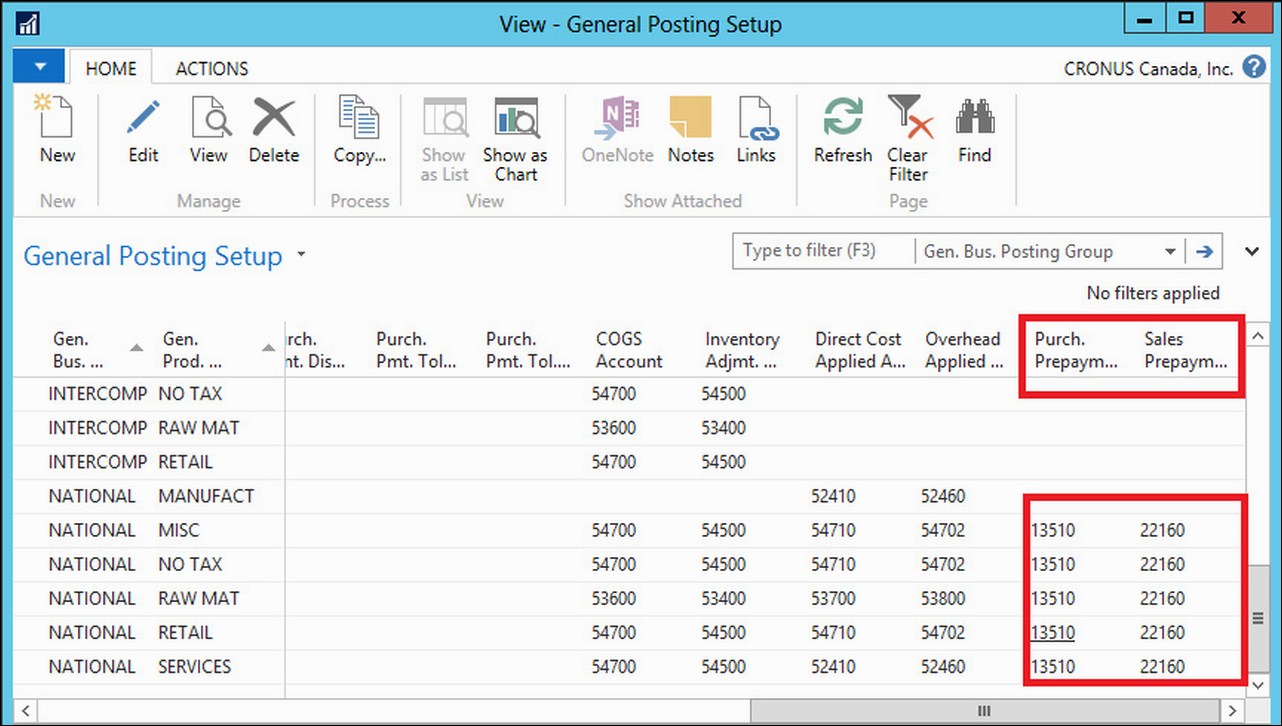
- General ledger setup: In this form, we will enable and disable general prepayment features:
- Disable Prepayment Unrealized Tax
- Sales & receivables setup: In this form, we will enable and disable sales-related prepayment features:
- Enable Check Prepmnt. when Posting
- Set up a number series for prepayment documents
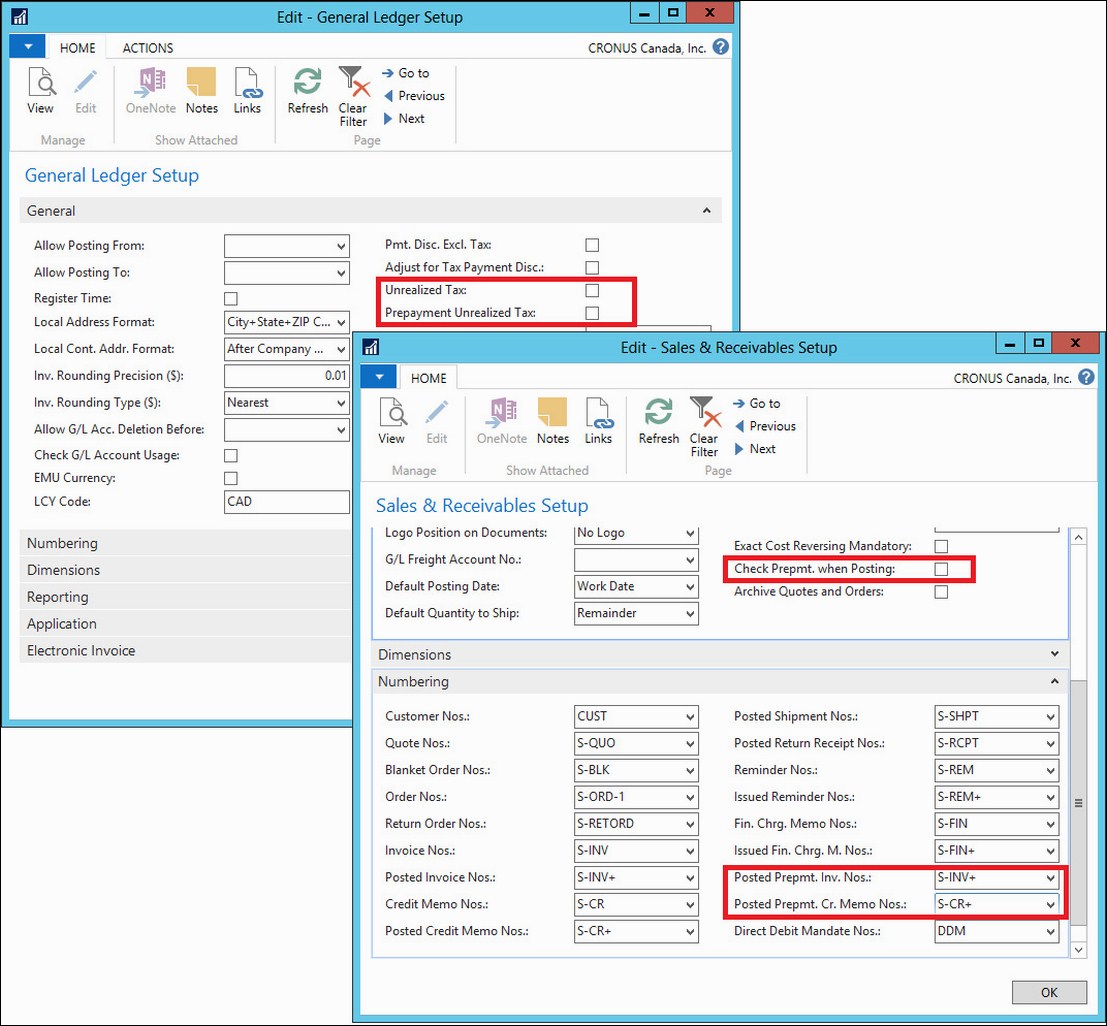
- Assign prepayment percentage: You can define a prepayment percentage by any of the following combinations:
- Customer card
- Vendor card
- Item card (customer-item)
- Item card (vendor-item)

- Process: Once you have done all the preceding prepayment setups, we can move on to prepayment posting, as follows:
- Create a sales order with a prepayment requirement.
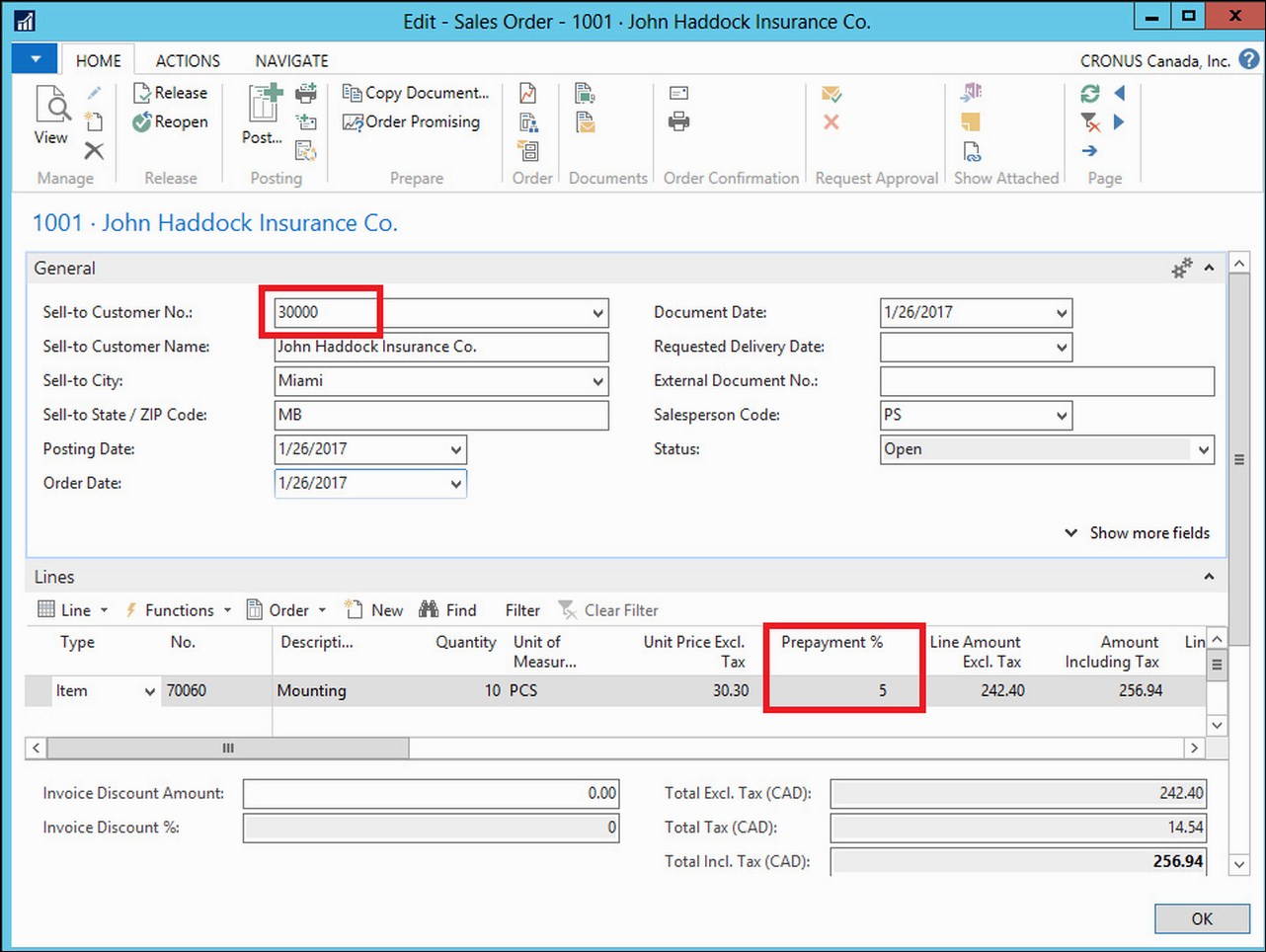
- Send a prepayment invoice for the prepayment amount to the customer.
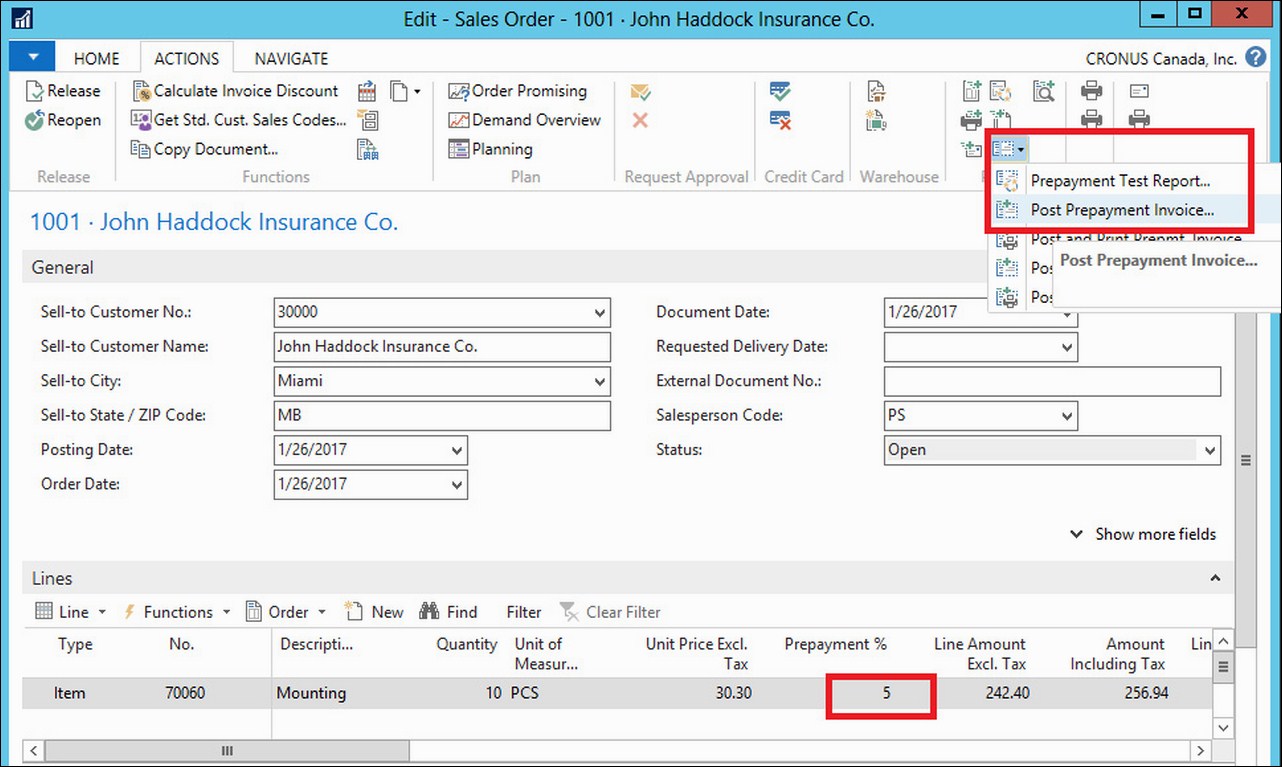
- The customer pays the prepayment amount.

- Apply the prepayment amount to Sales Order.
- Ship and invoice the order to the customer.

- Verify the sales invoice for the total amount of sales order minus the prepayment amount.
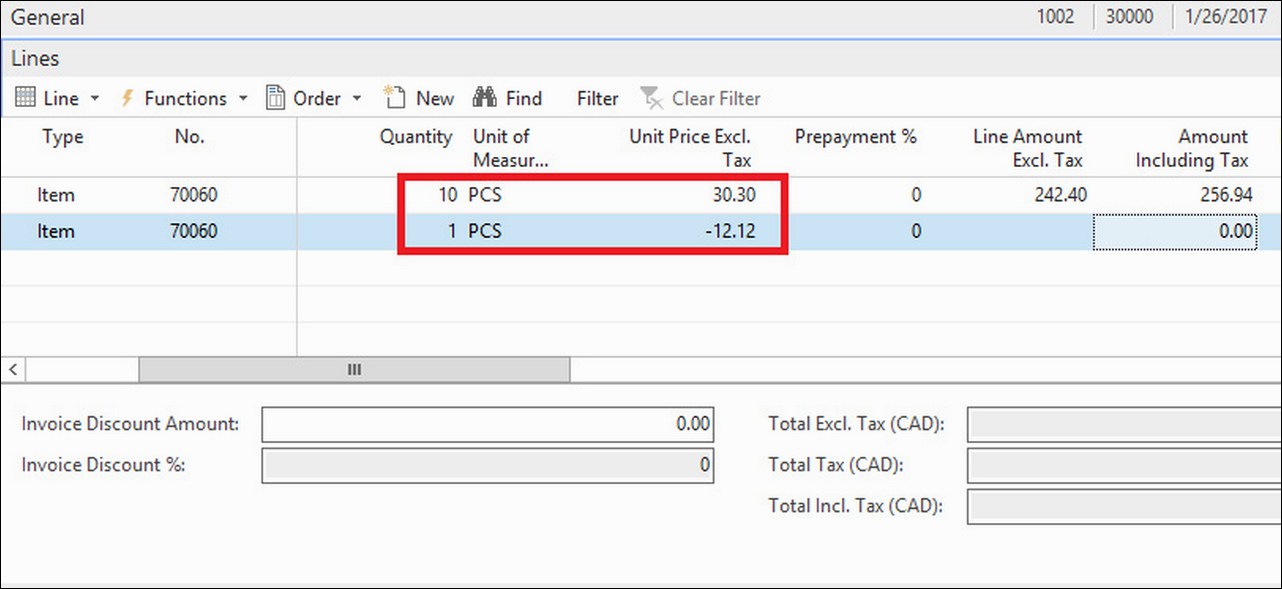
- Receive the remaining payment from the customer and post the payment to Sales Order.
- Create a sales order with a prepayment requirement.
