A G/L account is used to record all the financial transactions in Dynamics NAV. An account is a unique record for each type of asset, liability, revenue, and expense.
Now, let's take a look at a G/L card to see what kind of information is stored in Dynamics NAV. To open a G/L card, follow these steps:
- Navigate to
Departments/Financial Management/General Ledger/Chart of Account. - You will see a list of G/L accounts. Find
11600 Bank Operations Cash. - Double-click on it to open its card.
The following screenshot shows the G/L account card for 11600 Bank Operation Cash Account:

The chart of accounts window displays all the accounts, and the G/L account card window has a card for each line in the chart of accounts, so you can work with only one account at a time.
G/L accounts are always referred to by their No., which is a code that identifies them. We can also provide the following information:
- The General tab: This is used for information about G/L account number, name, and account type (balance sheet of income account)
- The Posting tab: This is used for information about the general posting group and tax posting group
- The Consolidation tab: This is used for information about the consolidation debit or credit account and the translation method
- The Cost Accounting tab: This is used to show with which cost account G/L is linked
The G/L card window includes the following actions on the ribbon:

General journals are used to post to general ledger accounts and other accounts such as bank, customer, vendor, and fixed asset accounts. Posting with a general journal always creates entries on general ledger accounts.
The following are the types of journal entries:
- General Journal: This is used to post simple expense and revenue transactions.
- Standard Journal: This is used to save the transaction that you might need to reuse again. Standard journals are used for time saving.
- Recurring Journal: This is used for periodic or recurring transaction for expenses and revenue.
- Reversing Journal: This is used to cancel or reverse the wrong posted transaction.
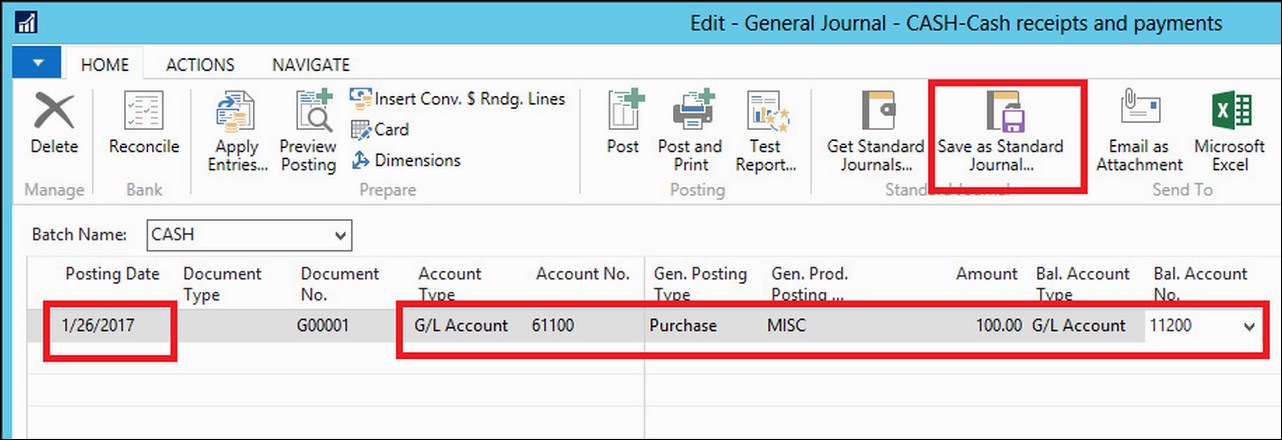
Follow these steps to enter and post in the General Journal:
- Go to General Journal (
Departments/Financial Management/General Ledger/General Journal). - Enter the Posting Date.
- Select the G/L account as Account Type and select 61100 (advertising) account.
- Enter
100in the Amount field. - And then select cash account as offset account.
- Post the General Journal.
