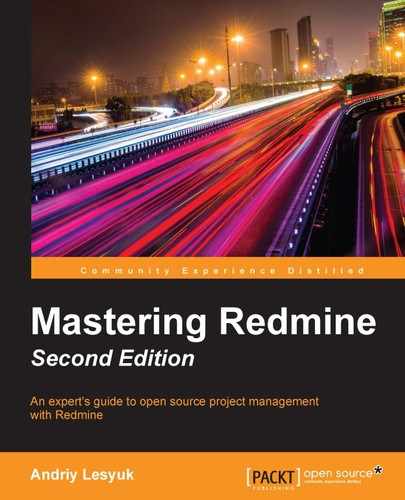In order to be completed, a task may need different types of work to be done. Thus, a software feature can be designed, developed, and tested. Sometimes, information about the time that was spent on such types of work is very important, as it helps determine which work is more time-consuming and therefore allows optimization of the workflow. Also, such information is especially needful if different types of work involve different hourly payment rates. So, that's what the Activity field of the time entry should be used for.
Certainly, activities for time entries should not be defined by end users—their names and usage should be controlled by managers. Therefore, in Redmine, they can be managed only by administrators and only project managers (users who have the Manage project activities permission) can choose which activities apply to the project.
Administrators can manage activities using the Activities (time tracking) table, which can be found on the Enumerations page of the Administration menu. It is shown in the following screenshot:

Here, activities are in the same order as they appear on the time entry form. This order can be changed using the green arrow icons in the Sort column. The activity will be enabled for a project by default if the Active option is set, and will be selected by default in the time entry form if the Default value option is set.
A new activity can be added using the New value link. An existing activity can be modified by clicking on its name in the list. Both these actions open the form that is shown in this screenshot:

As it has been mentioned, activities that are listed on the Enumerations page also appear in the Activities (time tracking) tab of the project's Settings page, as shown here:

This is the page where project managers can select activities (using checkboxes in the Active column) that will be available for the project.
If you click on the Reset link, which can be seen in the bottom-right corner, only those activities that are also active on the system's Enumerations page will remain checked here.
The System Activity column can be a source of confusion. Check marks that are shown in this column indicate whether the state of the checkbox in the Active column is taken from the Active option on the Enumerations page. Thus, if you modify the value of the Active column here, the check mark for the corresponding activity will disappear (even if you uncheck it first and then check it back). This would mean that the state of the activity is stored separately in this project.