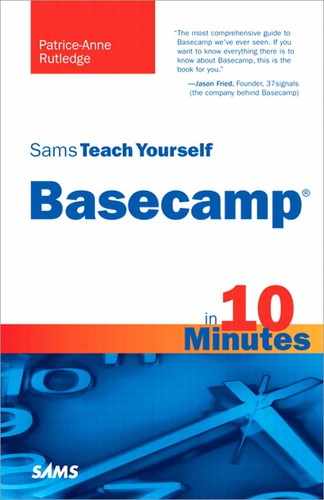Lesson 14. Working with RSS Feeds
In this lesson, you learn how to use RSS feeds to stay up-to-date on your Basecamp project activity.
Understanding RSS Feeds
RSS feeds help you stay on top of your project activity without reading multiple emails or logging in to Basecamp just to see if there’s anything new. A feed provides a list of your most recent project activity, including messages, comments, to-dos, milestones, file uploads, and writeboard updates.
Plain English
RSS
RSS stands for Really Simple Syndication, a popular format for web feeds. Content publishers can syndicate their content with a feed, making it available for users to subscribe to it and view with feed reader applications (also called newsreaders, aggregators, or RSS readers). Feeds for blog content are most common, but you can also create a feed for web content such as the content on Basecamp. The standard feed icon is a small orange square with white radio waves, letting you know that the content is available via feed for your subscription.
Basecamp offers a global feed that lists activity on all your projects, as well as a project-specific feed for each of your projects. Each feed is unique to an individual Basecamp user, with content based on that user’s project permissions.
Selecting a Feed Reader
Because your Basecamp feed contains private project information that you probably don’t care to share with the world, you need a feed reader that supports authentication. This ensures that only you can view your feed.
Plain English
Authentication
Authentication is the process of identifying a user through a username and password.
Many popular feed readers don’t support authentication, but one that does is NewsGator (www.newsgator.com). NewsGator products include FeedDemon for Windows and NetNewsWire for the Mac. Both products are free.
Tip
You Can View Your Feed with Any Feed Reader via a Proxy
If you really want to use a feed reader that doesn’t support authentication, such as Google Reader, there is an alternative. FreeMyFeed (www.freemyfeed.com) is a service that acts as a proxy, or go-between, enabling you to use other feed readers while keeping your confidential username and password safe.
Subscribing to Your Global RSS Feed
From the Basecamp Dashboard, you can subscribe to a global RSS feed that includes all your projects. To do so, click the Global RSS Feed link at the bottom of the page (see Figure 14.1).
Figure 14.1. Subscribe to a global feed that includes data from all your Basecamp projects.

The Subscribe to Your RSS Feed page opens, shown in Figure 14.2.
Figure 14.2. If you’re new to feeds, be sure to read the important information on this page.

From this page, you can do the following:
• Click your RSS feed’s link to preview its contents. Your browser prompts you to enter your Basecamp username and password. Depending on the type of browser you use, this could be in a browser page or dialog box.
• Copy your RSS feed link and subscribe to it using your preferred feed reader. See “Selecting a Feed Reader” earlier in this lesson for more information.
Caution
I Get an Error Message When I Try to Subscribe to My Feed
Remember that Basecamp feeds require feed readers that support authentication. Many popular feed readers don’t currently offer this feature. Instead, try using one of the options described in “Selecting a Feed Reader” earlier in this lesson.
Subscribing to a Project’s RSS Feed
To subscribe to a project’s RSS feed, follow these steps:
- On the Basecamp Dashboard, select the project you want to open from the Your Projects list.
- On the Overview page, click the Project RSS Feed link on the right side of the screen (see Figure 14.3). The Subscribe to Your RSS Feed page opens (refer to Figure 14.2).
Figure 14.3. Subscribe to an RSS feed that’s specific to a particular project.

From here, follow the process described in “Subscribing to Your Global RSS Feed” earlier in this lesson.
Viewing Your Feed
Figure 14.4 shows a sample Basecamp feed.
Figure 14.4. Keep apprised of your Basecamp project activity with a feed.

The feed lists the title of each project update as a clickable link. Below that, you can view additional information, such as the date of the update, the associated company, and the project name. Click the link to open the item in Basecamp.
Depending on the feed reader you use, your feed’s appearance might vary from this example.
Summary
In this lesson, you learned how to use RSS feeds to stay up-to-date on your Basecamp project activity. Next, learn how to more effectively manage your Basecamp account.