In this recipe, we will create a glassy polystyrene plastic material; the type you can find on the body of ballpoint pens:

- Start Blender and load the usual file
1301OS_04_start.blend. - Select the Suzanne mesh and press T. In the Object Tools panel on the left select Flat from the Shading option, press T again to get rid of the Object Tools panel.
- Go to the Object Modifiers window in the Properties panel and delete the Subdivision Surface modifier. Add a Solidify modifier and set Thickness to
0.0350. Add a Bevel modifier and set Width to0.0025.
Now we are going to create the material:
- Go to the Material window and click on New (or do it, as usual, in the Node Editor header). Rename the material
Plastic_clear_polystyrene. - Set Viewport Shading of the Camera view to Rendered.
- Switch the Diffuse shader with a Mix Shader node and in the first Shader slot select a Mix Shader node again, in the second Shader slot select a Glass BSDF node; set its IOR value to
1.460and the Color value toR 0.688,G 0.758, andB 0.758. - Go to the second Mix Shader node and in its first Shader slot select a Transparent BSDF, in the second a Glossy BSDF; set the Glossy node's Color to
R 0.688,G 0.758, andB 0.758, and Roughness to0.010. - Add a Fresnel node (press Shift + A and go to Input | Fresnel) and connect it to the Fac input sockets of both the Mix Shader nodes; set the IOR value to
1.460as well.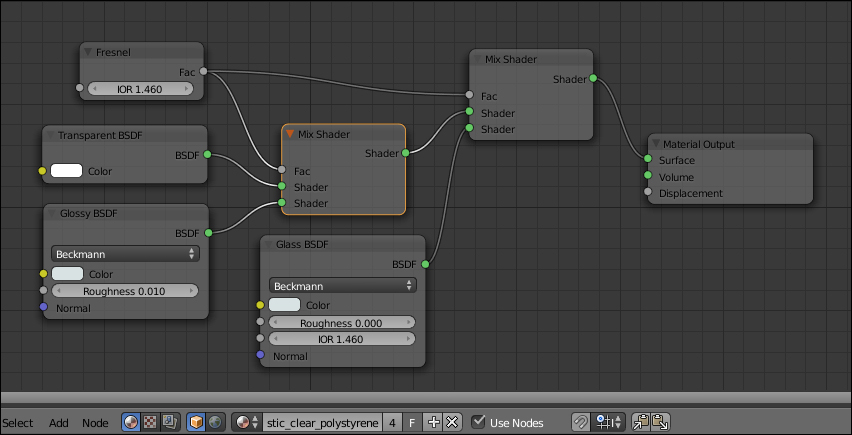
..................Content has been hidden....................
You can't read the all page of ebook, please click here login for view all page.
