In this recipe we will create a generic rubber shader:

Now we are going to create the material:
- Click on New in the Material window under the Properties panel or in the Node Editor header. Rename the material
Rubber. - Switch the Diffuse shader with a Mix Shader node. In the second Shader slot select Glossy BSDF; in the first Shader slot select a new Mix Shader node. Set the Glossy node's Roughness value to
0.350. - Go to the second Mix Shader node. In the first Shader slot select a Diffuse BSDF node and in the second, a Velvet BSDF node. Set the Velvet shader's Sigma value to
0.600. - Add a Fresnel node (press Shift + A and go to Input | Fresnel) and connect it to the Fac inputs of both the Mix Shader nodes. Set the IOR value to
1.519.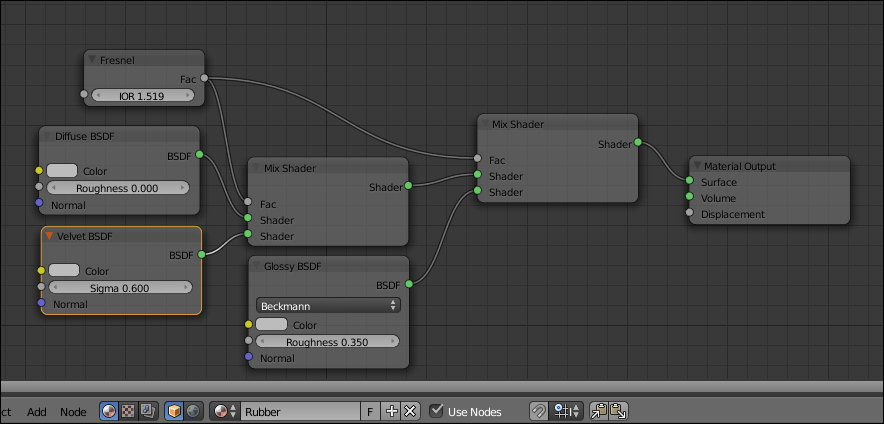
- Add a Texture Coordinate node (press Shift + A and go to Input | Texture Coordinate), a Mapping node (Shift + A and go to Vector | Mapping), a Voronoi Texture node, and a Noise Texture node (Shift + A and go to Texture | Noise Texture).
- Connect the Object output of the Texture Coordinate node to the Vector input of the Mapping node and this latter's output to the Vector input sockets of the two texture nodes.
- Set the Voronoi node's Coloring to Cells and the Scale to
350.000. Set the Noise node's Scale to450.000and the Detail value to5.000. - Add two Math nodes (Shift + A and go to Convertor | Math), set the operation of the second to Multiply; connect the Fac output of the Voronoi node to the first Value input socket of the Add math node, and the Fac output of the Noise node to the second Value input socket.
- Connect the Add node output to the first Value input socket of the Multiply node; set the second Value of Multiply node to
0.060and connect the output to the Displacement node input socket of the Material Output node. - Add a Mix node (press Shift + A and go to Color | Mix) and move it close to the Voronoi Texture node. Set the Blend Type to Multiply and connect the Voronoi node's Color output to the Color2 input socket of the Multiply node, then connect the Color output to the Color input sockets of the three shaders—Diffuse, Velvet, and Glossy.
- Add an RGB node (Shift + A and go to Input | RGB) and connect it to the Color1 input socket of the Multiply node.
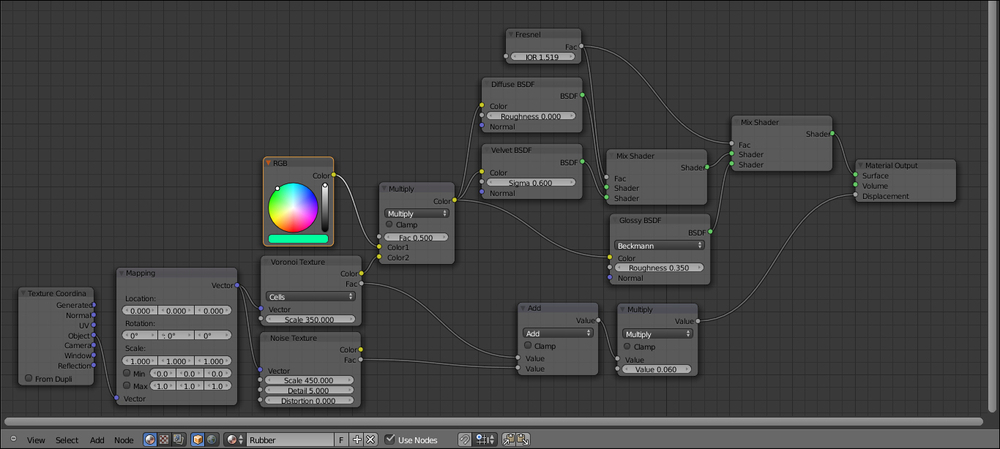
..................Content has been hidden....................
You can't read the all page of ebook, please click here login for view all page.
