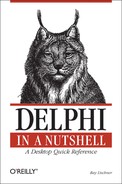Name
IDE, delphi32.exe
Usage
delphi32 [-attach:process;event] [-b] [-dfile arguments] [-hhostname] [-hm] [-hv] [-m] [-np] [-ns] [-opath] [-sdpaths] [-td] [file]
Description
The
IDE is not a command-line tool, but it can be treated as a
command-line compiler with the -b and
-m switches (described in this section). It takes
other switches to start a debugging session or display debugging
information about Delphi itself.
Options are not case sensitive. Each option can begin with a hyphen
(-) or a slash (/). Unlike when
using the command-line compiler, you cannot concatenate any options,
even if you use a slash.
The rest of this section describes the command-line options:
-
-attach:process;event Start Delphi by debugging the running process whose process ID is
process. When attaching to the process, passeventas the event ID. Delphi uses this option to enable its just-in-time debugger. You cannot generate aneventmanually, so you cannot use this option in other situations.
-
-b Build the project named on the command line and exit. Error, warning, and hint messages are written to a file with the project’s filename and the extension .err. The error file is deleted if the project is compiled with no messages.
-
-dfile arguments... -
-dfile arguments... Start by loading
filein the debugger. Any command-line arguments that follow the filename are passed to the program when it starts.
-
-hhostname Start a remote debugging session on
hostname.
-
-hm Display heap statistics in Delphi’s main window caption. The heap statistics show how much memory the IDE is using. See
AllocMemCountandAllocMemSizefor information about the numbers. The numbers are updated when the IDE is idle.
-
-hv Check the heap for validity and display the heap status in Delphi’s main window caption. The heap validity is tested when the IDE is idle.
-
-m Make the project named on the command line and exit. Error, warning, and hint messages are written to a file with the project’s filename and the extension .err. The error file is deleted if the project is compiled with no messages.
-
-np Do not load any project or desktop when starting.
-
-ns Do not display a splash screen when starting.
-
-opath When compiling with the
-bor-mswitches, write error, warning, and hint messages to the filepathinstead of the default (project filename with extension .err).
-
-sdpaths Search for debug source files in the directories listed in
paths. Separate directories with semicolons.
-
-td Enable some Turbo Debugger features in the IDE debugger.
The CPU and FPU view remain open after a process exits.
Run → Program Reset resets the program being debugged and then reloads it in the debugger. If no process is running, the last program that was debugged is loaded into the debugger.
If no project is open, breakpoints and watch points are saved in the default desktop.