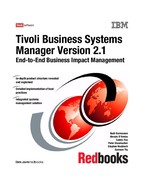252 Tivoli Business Systems Manager Version 2.1: End-to-End Business Impact Management
3. From each of the endpoints, the monitoring profile (Tmw2kProfiles) performs
the monitoring action. One of the indications might send an event to IBM Tivoli
Business Systems Manager. If so, when the endpoint generates an exception
based on its resource model, the endpoint will indicate that to the gateway.
4. The IBM Tivoli Business Systems Manager adapter running on the gateway
will forward the bulk discovery, delta discovery, or endpoint event to the IBM
Tivoli Business Systems Manager Common Listener process.
In 8.2.4, “Configuring the IBM Tivoli Monitoring for 5.1.1 TBSM Adapter” on
page 259, we will discuss in greater detail the configuration of the IBM Tivoli
Business Systems Manager Adapter running on the gateway.
8.2 Adapter installation and configuration
In addition to the prerequisite in the TMR, we install the IBM Java Runtime
Environment Version 1.3.0, which is shipped with IBM Tivoli Monitoring 5.1.1,
onto the gateway. This is not installed by default and is different from the Java
Client Framework 3.7/3.7.1 that is installed on this TMR.
8.2.1 Installing JRE 1.3.0
With all new installations of a product please ensure that you have a clean
backup of the odb database, on which you have run a wchkdb -u.
Ensure that you have the image of the
IBM Tivoli Monitoring Tools 5.1.1
CD. On
this disk you will find a directory called jre130.image, with which you can install
the Java onto the gateway. It is installed in the same way most Tivoli Framework
products are installed: either via the GUI or the CLI. In our example we will use
the GUI to install it.
1. From the Tivoli Desktop, select Desktop -> Install -> Install Product to open
the Install Product dialog shown in Figure 8-2, “Installing JRE 1.3.0 via GUI”
on page 253.

Chapter 8. IBM Tivoli Monitoring integration 253
Figure 8-2 Installing JRE 1.3.0 via GUI
2. Click Select Media and point to the path of jre130.image.
3. Click Set Media & Close.
4. Select IBM Tivoli Monitoring, Version 5.1.0 - JRE 1.3.0
5. Select the Clients to Install On, which shows the gateways in your
environment that have monitored endpoints. In our setting, we only have one
gateway. Click Install & Close.
6. Once the dependency checks are completed, click Continue Install.
If the installation is reported successful, JRE Version 1.3.0 for IBM Tivoli
Monitoring 5.1 installation is complete. Typically the JRE is installed in
$BINDIR/JRE/1.3.0. We will need this information for the next step.
Before installing the IBM Tivoli Monitoring 5.1 TBSM Adapter, add
$BINDIR/JRE/1.3.0/jre/bin and $BINDIR/JRE/1.3.0/jre/bin/classic to the PATH
environment variable in both UNIX and Windows systems. For Windows
systems, open Control Panel -> System and select the Advanced tab. Click on
the Environment Variables. From here we edit the path in System variables to
include the path to the JRE. Without it, a path error would appear warning that it
could not find a jvm.dll file.

254 Tivoli Business Systems Manager Version 2.1: End-to-End Business Impact Management
After installing the JRE 1.3.0 we can now install the IBM Tivoli Business Systems
Manager adapter.
8.2.2 Installing the TBSM adapter for ITM
The following procedure describes the TBSM Adapter installation.
1. From the Tivoli Desktop, select Desktop -> Install -> Install Product.
2. Click the Select Media button and go to the path where the
IBM Tivoli
Monitoring
CD is located.
Note: We also noticed that even though we had changed this and it was
reflected in the DOS path variable, Windows did not use the correct path until
we rebooted.

Chapter 8. IBM Tivoli Monitoring integration 255
3. The Install Product dialog shows the products that can be installed. Select
IBM Tivoli Monitoring TBSM Adapter Version 5.1.1, as shown in Figure 8-3.
Figure 8-3 Install Product window, ITM adapter for TBSM
4. Click Install Options and type the path where JRE is installed into the dialog
box, as shown in Figure 8-4 on page 256.
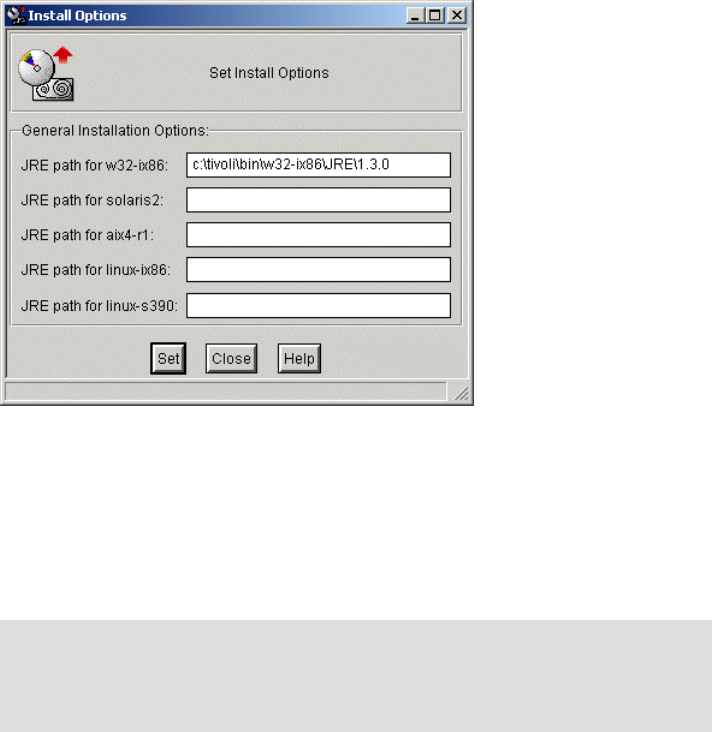
256 Tivoli Business Systems Manager Version 2.1: End-to-End Business Impact Management
Figure 8-4 Install Options window
5. Click Set, then Close.
6. Click Install & Close in the Install Product dialog box.
7. After the dependency checks are performed, click Continue Install. After the
installation of IBM Tivoli Monitoring TBSM Adapter Version 5.1.1 is complete,
click on Close.
If you mistype the JRE path in the Install Options dialog, you can correct it using
the wdmconfig command explained in 8.2.4, “Configuring the IBM Tivoli
Monitoring for 5.1.1 TBSM Adapter” on page 259.
8.2.3 TBSM adapter processes
The TBSM adapter uses two main processes:
? tmnt_tbsm_eng
? tmnt_tbsm_wrapper
The tmnt_tbsm_eng process is the main parent process for the adapter. This
process interacts with both the operating system and the Tivoli framework.
Note: HPUX is not supported as one of the operating systems that can serve
as a gateway for this process. Architecturally, if you have an alternative
gateway to which endpoints can log in if the primary is unavailable, this IBM
Tivoli Business Systems Manager adapter should be installed onto it.
..................Content has been hidden....................
You can't read the all page of ebook, please click here login for view all page.