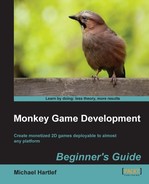- Monkey Game Development
- Table of Contents
- Monkey Game Development
- Credits
- About the Author
- About the Reviewers
- www.PacktPub.com
- Preface
- 1. Monkey—Huh?
- Game development for the rest of us
- Cross-platform development
- Compiler or translator?
- The Monkey toolbox
- Time for action — installing Monkey
- Let's have a little playtime
- Time for action — playing Pirate TriPeaks
- Time for action — playing Surviball
- So let's go for something big? No!
- Time for action — read the manual
- Summary
- 2. Getting to Know your Monkey—a Trip to the Zoo
- Call the Monk and start praying—the Monkey IDE
- Time for action — opening a sample script
- Where is my navi?
- Time for action — navigating to the Main() function
- Save... save... save!
- Time for action — saving a script
- Projects—bringing in some organization
- Time for action — creating a project
- The Monkey programming language
- Time for action — Monkey's Hello World
- Running your first script in a browser
- Our first little game... PONGO
- Time for action — the basic structure of your game
- Pongo's data structure
- Time for action — adding some data fields
- Time for action — rendering the game field
- Time for action — drawing the ball and the paddles
- Time for action — player paddle movement
- Time for action — moving the enemy paddles
- Time for action — moving the ball
- Time for action — controlling the ball with the player's paddle
- Time for action — letting the enemy paddles fight back
- Time for action — acting on the different game modes
- Exporting your game as an HTML5 website
- One more thing... comment your code!
- Summary
- 3. Game #2, Rocket Commander
- The game objects
- The basic file structure
- Time for action — building the basic file structure of the game
- Hold that data—RocketCommander's data structure
- Time for action — creating the general data structure of the game
- Detailing the Update process
- Time for action — detailing the Update process
- Detailing the Render process
- Time for action — detailing the Render event
- Enhancing the OnCreate event
- Time for action — detailing the OnCreate process
- Let's build some cities
- Time for action — building some cities
- Time for action — changing the gameClasses file
- Time for action — spawning some cities in the game
- Time for action — rendering the cities
- Get the launchers ready!
- Time for action — implementing the rocket launchers
- Time for action — changing the gameClasses file again
- Time for action — creating some launchers in the game
- Time for action — updating the launchers
- Time for action — modifying the menu update process
- Time for action — rendering the launchers
- Fire! Blast them to pieces!
- Time for action — implementing some rockets
- Time for action — modifying the gameClasses file
- Time for action — modifying the launcher class
- Time for action — updating the rockets
- Time for action — rendering the rockets
- And it goes BOOM!... Explosions
- Time for action — implementing explosions
- Time for action — modifying the gameClasses file
- Time for action — modifying the rocket class
- Time for action — updating the explosions
- Time for action — rendering the explosions
- Don't fear the enemy—bombs
- Time for action — creating the bomb class
- Time for action — modifying the gameClasses file
- Time for action — updating the bombs
- Time for action — rendering the bombs
- Time for action — modifying the UpdateGame method
- Displaying the game score
- Time for action — displaying the game score
- Summary
- 4. Game #3, CometCrusher
- Using a game framework—the fantomEngine
- Game resources
- The game objects
- The basic file structure
- Time for action — create the main source file and its folders
- Open the storage please—the data structure of CometCrusher
- Time for action — creating the data structure
- First changes to the OnCreate method
- Time for action — modifying the OnCreate method
- Detailing the Render process
- Time for action — detailing the OnRender method
- This is a setup—creating the game objects
- Time for action — creating some layers
- Time for action — implementing some stars
- Time for action — setting up the player ship
- Time for action — creating a method to load sounds
- Time for action — creating some game info text objects
- Time for action — adding a title screen
- Time for action — setting up the high score list
- Time for action — create a comet
- Time for action — creating some comets
- Time for action — finalizing the OnCreate method
- We need help—more methods for the Update process
- Time for action — loading a high score list
- Time for action — showing the high score list
- Time for action — the ActivateShield method
- Time for action — determine the time delta
- Time for action — updating the info text
- Time for action — creating a StartNewGame method
- Time for action — spawning some engine particle FX
- Time for action — creating some explosions
- Time for action — spawning some shots
- Time for action — saving the high score list
- Finalizing the OnUpdate method
- Time for action — finalizing the OnUpdate method
- Bring in the action—shaping the engine class
- Time for action — detailing the collision detection
- Time for action — detailing the OnObjectTimer method
- Time for action — detailing the OnObjectUpdate method
- Time for action — detailing the OnLayerUpdate method
- One last thing—creating a FLASH game
- Summary
- 5. Game #4, Chain Reaction
- Modifying the HTML5 canvas size
- Time for action — modifying canvas size
- Some development basics
- Game resources
- Game objects
- The basic app structure
- Time for action — creating the main source file and its folders
- The data storage
- Time for action — creating the data structure
- First changes to the OnCreate event
- Time for action — first changes to the OnCreate method
- Detailing the OnRender event
- Time for action — detailing the OnRender method
- Setting up the game objects
- Time for action — loading the game sound effects
- Time for action — creating layers for the game
- Game screen
- Time for action — creating buttons
- Time for action — creating info text objects
- Time for action — composing the game screen
- Time for action — creating the title screen
- Finalizing the OnCreate event
- Time for action — finalizing the OnCreate method
- Helper functions for the update process
- Time for action — creating collision circles
- Time for action — creating the atom elements
- Time for action — creating a StartNewGame method
- Time for action — implementing the GetDeltaTime method
- Time for action — creating a method to update the text information
- Detailing the OnUpdate event
- Time for action — finalizing the OnUpdate method
- Introducing the OnSuspend event
- Time for action — modifying the OnSuspend event
- Introducing the OnResume event
- Time for action — updating the OnResume method
- The heart of the game - the engine class
- Time for action — enhancing the OnObjectTouch method
- Time for action — detailing the OnObjectTransition method
- Time for action — acting on timer events
- Time for action — detailing the collision detection
- Creating an Android app
- Summary
- 6. Game #5, Balls Out!
- Which frameworks and modules are used?
- Game resources
- Our lovely game objects
- The basic app structure
- Time for action — creating the basic file structure
- Modifying the HTML5 canvas size for testing
- Time for action — modifying the HTML5 output
- The data storage
- Time for action — creating the data structure
- First changes to the OnCreate event
- Time for action — first changes to the OnCreate method
- Detailing the OnRender event
- Time for action — detailing the OnRender method
- Setting up the game objects
- Time for action — loading the game sound effects
- Time for action — creating layers for the game
- Time for action — creating text buttons
- Time for action — composing the game screen
- Time for action — creating the title screen
- Finalizing the OnCreate event
- Time for action — finalizing the OnCreate method
- Helper methods for the update process
- Time for action — creating the tiles
- Time for action — creating the ball
- The bad guys—our beloved enemies
- Time for action — creating the enemy class
- More helper functions
- Time for action — spawning an enemy
- Time for action — creating a StartNewGame method
- Bring me up-to-date—detailing the OnUpdate event
- Time for action — detailing the OnUpdate method
- Eye candy—particle effects
- Time for action — creating the particle emitter class
- Time for action — spawning a particle emitter
- The heart of the game—the engine class
- Time for action — enhancing the OnObjectTouch method
- Time for action — acting on object update events
- Time for action — acting on layer update events
- Time for action — detailing the OnObjectTransition method
- Time for action — detailing the collision detection
- Creating an iOS app
- Summary
- 7. Game #6, At The Docks
- Frameworks and modules used
- Game resources
- The game objects
- The basic app structure
- Time for action — creating the basic file structure
- Modifying the HTML5 canvas size for testing
- Time for action — modifying the HTML5 output
- The storage for our data
- Time for action — creating the data structure
- Setting up the game objects
- Time for action — creating layers for the game
- Time for action — creating the title screen
- Detailing the OnCreate event
- Time for action — finalizing the OnCreate method
- Some flexible methods for the update process
- Time for action — creating the player
- Time for action — loading the level tiles
- Time for action — creating a StartNewGame method
- Bring me up-to-date—detailing the OnUpdate event
- Time for action — detailing the OnUpdate method
- And action!—the engine class
- Time for action — updating each object
- Time for action — detailing collision detection
- Time for action — detailing the OnLayerTransition method
- Creating a XNA app
- Summary
- 8. Game #7, Air Dogs 1942
- Frameworks and modules used
- No silver, no gold, but… our game resources!
- The game objects
- The basic app structure
- Time for action — setting up the basic file structure
- Storing data
- Time for action — creating the data structure
- First changes to the OnCreate event
- Time for action — first changes to the OnCreate method
- Setting up the game objects
- Time for action — loading the game sound effects
- Time for action — creating layers for the game
- Time for action — composing the background screen
- Time for action — creating the clouds
- Time for action — creating info text objects
- Time for action — creating the title screen
- Finalizing the OnCreate event
- Time for action — finalizing the OnCreate method
- Methods for the update process
- Time for action — spawning the player plane
- Time for action — spawning an enemy plane
- Time for action — creating a StartNewGame method
- Detailing the OnUpdate event
- Time for action — detailing the OnUpdate method
- Making it look nicer—some particle effects
- Time for action — emitting the smoke
- Time for action — creating the explosion
- Time for action — spawning a shot
- The brain—Computer AI (Artificial Intelligence)
- Time for action — following the player
- The heart of the game—the engine class
- Time for action — enhancing the OnObjectTimer method
- Time for action — detailing the OnObjectTransition method
- Time for action — acting on object update events
- Time for action — detailing the collision response
- Time for action — acting of layer update events
- Creating a GLFW app
- Summary
- 9. Game #8, Treasure Chest
- Frameworks and modules used
- Reusing code
- The parts of the game... resources
- And here they are… the game objects!
- Preparation… the basic app and project structure
- Time for action — creating the basic file structure
- Creating 2D arrays
- Time for action — creating 2D arrays
- Storing information… the data storage
- Time for action — creating the data structure
- First changes to the OnCreate event
- Time for action — first changes to the OnCreate method
- About the OnRender event
- Setting up the game objects
- Time for action — loading the game sound effects
- Time for action — creating layers for the game
- Time for action — composing the background screen
- Time for action — creating the title screen
- Time for action — creating the "game over" screen
- The menu please… creating the menu screen
- Time for action — creating text buttons
- Time for action — creating the menu screen
- Time for action — creating the score screen
- Time for action — creating the activate layer method
- Finalizing the OnCreate event
- Time for action — finalizing the OnCreate method
- Dealing with the high-score list
- Time for action — loading and saving the high-score list
- Time for action — showing the high-score list
- Managing the tile map
- Time for action — getting tile slot IDs
- Time for action — setting a tile slot ID
- Check/mark the neighboring tiles
- Time for action — checking neighboring horizontal tiles
- Time for action — check neighboring vertical tiles
- Time for action — clearing the tile map
- Time for action — counting matching tiles
- Time for action — creating a gem
- Time for action — refilling the tile map
- Methods for the update process
- Time for action — creating a StartNewGame method
- Time for action — updating the text info
- Time for action — showing the "game over" screen
- Time for action — showing the menu
- Bring me up-to-date—detailing the OnUpdate event
- Time for action — detailing the OnUpdate method
- Vroom… vroom—the engine class
- Eye candy—particle effects
- Time for action — spawning an explosion
- Time for action — acting on object timer events
- Time for action — enhancing the OnObjectTouch method
- Time for action — detailing the OnObjectTransition method
- Time for action — acting on layer update events
- Summary
- 10. Make Some Money for Bananas
- Which markets exist for your game?
- Existing methods of making money
- Implementing advertising in your app
- Implementing MobFox in iOS
- Time for action — creating a new MobFox app ID
- Time for action — adding the MobFox framework to the XCODE project
- Time for action — modifying the code to display ads
- Implementing MobFox in Android
- Time for action — creating a new MobFox app ID
- Time for action — modifying the project to display ads in Android
- Time for action — creating an app ID in InMobi
- Time for action — add a backfill in MobFox
- Publishing in the Android market
- Publishing in Apple's App Store
- Time for action — adding an icon to the Xcode project
- Time for action — setting the product name in the target settings
- Time for action — setting the distribution code signing profile
- Time for action — creating the app package
- Summary
- Index
To store data in Treasure chest, we will add some fields to the game class.
- First, start with two FLOAT variables, which will hold the size of the canvas.
Class game Extends App Field eng:engine Field isSuspended:Bool = False Field cw:Float Field ch:Float
- Next, add a field to store the mode of the game. Initialize it with a constant, which we will define shortly.
Field gameMode:Int = gmTitle
- During the game, we need to measure how much time is left. For this, we need a field for minutes and one for seconds.
Field minutes:Int Field seconds:Int
- When a game begins, we need to store the time in milliseconds, to check when it will end.
Field endTime:Int
- Add a field for the game score.
Field score:Int = 0
- The time for one round will be stored as well. It is initialized to
2000milliseconds. This makes it easy for testing.Field gameTime:Int = (1000*60*2)
- Next, add two fields to define the size of our game grid.
Field rows:Int = 6 Field columns:Int = 7
- To store the grid, we need a two-dimensional array. It will be initialized later.
Field tileMap:Int[][]
- We need to store the first and second selected gem during gameplay.
Field firstTile:ftObject=Null Field secondTile:ftObject=Null
- The gem selector graphic will be another object.
Field selector:ftObject=Null
- For the first frame of a new game, when the grid has just been filled with gems, we need to have a starting Boolean field.
Field justStarted:Bool=False
- Now, add a field to store the sprite sheet (atlas).
Field atlas:Image
- Add another field for the game font.
Field font1:ftFont
- To display some text information (the score, the time left, and the final score of one round of play), we need three fields.
Field txtScore:ftObject Field txtTime:ftObject Field txtFinalScore:ftObject
- To display the high-score list, we need an array of
10objects. Each one reassembles one entry in the list.Field txtHighScore:ftObject[10]
- As we want to play back some sound effects, add fields for three sounds.
Field sndSelect:ftSound Field sndExplo:ftSound Field sndFalse:ftSound
- Now, add the game layers.
Field layerBackground:ftLayer Field layerGame:ftLayer Field layerGFX:ftLayer Field layerGameOver:ftLayer Field layerMenu:ftLayer Field layerScore:ftLayer Field layerTitle:ftLayer
Those were all the fields we need. Now, let's add some constants.
- To control the game, add constants for the various game modes.
Const gmTitle:Int = 1 Const gmMenu:Int = 2 Const gmPlay:Int = 4 Const gmGameOver:Int = 5 Const gmScore:Int = 7
- In the menu, and in the high-score list screen, we have buttons that can be pressed. To identify them, we need some more constants.
Const btnPlay:Int = 11 Const btnScore:Int = 12 Const btnExit:Int = 13 Const btnBack:Int = 14
- At some point, we will delete some objects though fantomEngine's timer feature. We need an ID for this.
Const triDelete:Int = 21
- Of course, we will use some transitions too, so add more constants for showing the menu and removing objects after a transition is finished.
Const tmShowMenu:Int = 31 Const tmObjRemove:Int = 32
- Finally, add some constants that will store the name of the game, the author, and the version number.
Const strTitle:String = "Treasure Chest" Const strVersion:String = "1.0" Const strAuthor:String = "YOU" Method OnCreate:Int()
-
No Comment
..................Content has been hidden....................
You can't read the all page of ebook, please click here login for view all page.