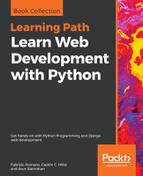Django forms also help you create an HTML representation of your form. They support three different representations: as_p (as paragraph tags), as_ul (as unordered list items), and as_table (as, unsurprisingly, a table).
The template code, generated HTML code, and browser rendering for each of these representations have been summarized in the following table:
|
Template |
Code |
Output in Browser |
| {{ form.as_p }} |
<p><label for="id_name">Name:</label> <input type="text" name="name" maxlength="100" required id="id_name" /></p> <p><label for="id_age">Age:</label> <input type="number" name="age" required id="id_age" /></p> |
 |
|
{{ form.as_ul }} |
<li><label for="id_name">Name:</label> <input type="text" name="name" maxlength="100" required id="id_name" /></li> <li><label for="id_age">Age:</label> <input type="number" name="age" required id="id_age" /></li> |
 |
|
{{ form.as_table }} |
<tr><th><label for="id_name">Name:</label></th><td><input type="text" name="name" maxlength="100" required id="id_name" /></td></tr> <tr><th><label for="id_age">Age:</label></th><td><input type="number" name="age" required id="id_age" /></td></tr> |
 |
Note that the HTML representation gives only the form fields. This makes it easier to include multiple Django forms in a single HTML form. However, this also means that the template designer has a fair bit of boilerplate to write for each form, as shown in the following code:
<form method="post">
{% csrf_token %}
<table>{{ form.as_table }}</table>
<input type="submit" value="Submit" />
</form>
To make the HTML representation complete, you need to add the surrounding form tags, a csrf_token, the table or ul tags, and the Submit button.