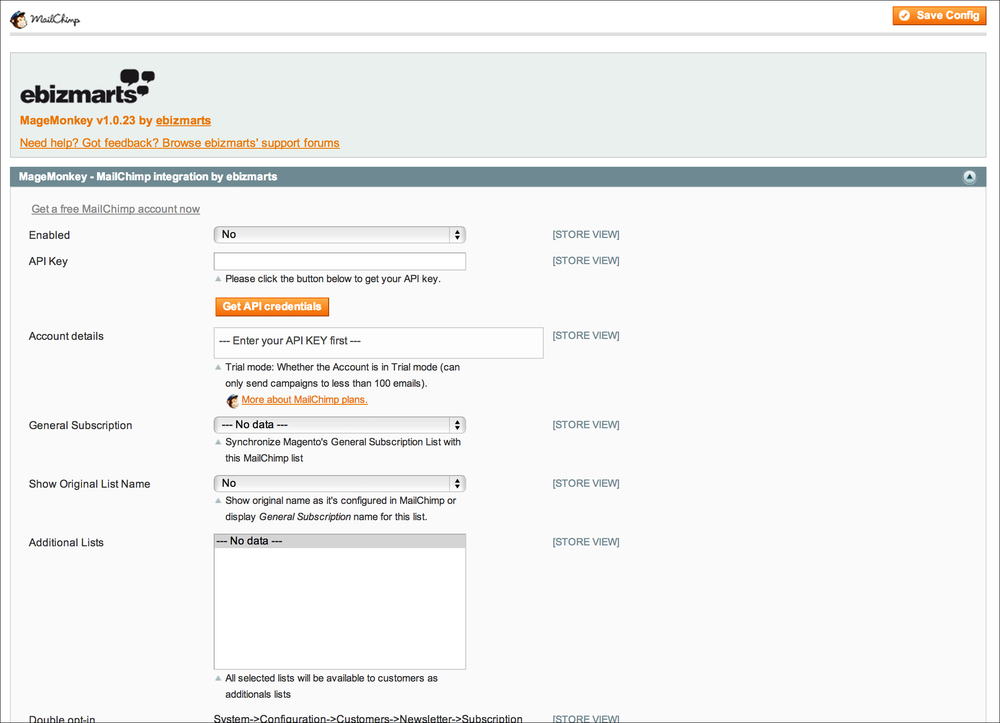Even though some entrepreneurs consider e-mail marketing out-dated, a lot of consumers complain about marketing e-mails. Thus, newsletters are still a highly effective customer communication tool. The key to effective e-mail marketing is only approaching your subscribers with relevant information and only subscribing people who can reasonably expect to receive e-mails from you. E-mail marketing should be used with great care as spamming your customers is detrimental to your image!
A good way to fine-tune your messages to what your subscriber wants to read is to measure your e-mails' open rates and the number of clicks per hyperlink in your newsletter.
Magento's newsletter feature is not recommended as it does not offer the many essential features that a dedicated newsletter tool should have. Of course you should still let people subscribe through your Magento site, but for the actual sending of newsletters a tool like MailChimp (www.mailchimp.com) is recommended. MailChimp is not the only newsletter system available; there are many others as well. We shall simply use MailChimp as an example here. It serves as a useful example because there is a free Magento extension available that synchronizes your Magento subscribers with MailChimp. Without such an integration, you would have to manually ensure that the subscribers within your Magento installation are present in MailChimp, for instance, by copy pasting. It should be clear that that quickly becomes cumbersome:
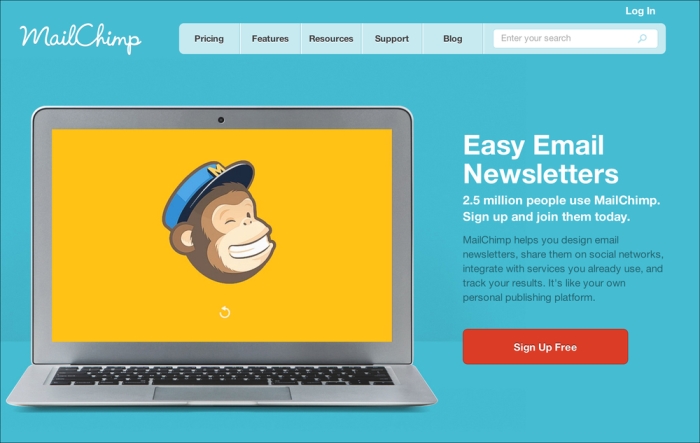
As MailChimp is an external system, the subscribers within Magento need to be synchronised with it. As mentioned, there are many more e-mail service providers; MailChimp is a user-friendly tool with a good feature set and the lowest price tier is completely free. Because of that it is excellent for small and medium-sized stores.
Registering an account with MailChimp can be done by browsing to its website and by clicking on the Sign Up Free button. Follow the steps shown and after you are logged in, MailChimp will show you how to get started by creating a list of mailing subscribers and a newsletter template:

To fill your MailChimp subscriber list with the people who subscribe through your Magento store, you need a so-called "API key" from MailChimp. To find that, go to the Account menu in the top-right corner, and click on the API Keys & Authorized Apps option. In the next screen, click on the Add A Key button and the screen will update with an API key. In the following screenshot, we have hidden the API key because it is sensitive information. After you have followed MailChimp's instructions for creating a mailing list and e-mail template design, create the API key and save it. The API key will be needed within Magento later:

There is a Magento extension that sends your newsletter subscribers over to MailChimp automatically here: http://www.magentocommerce.com/magento-connect/mage-monkey-mailchimp-integration-4865.html.
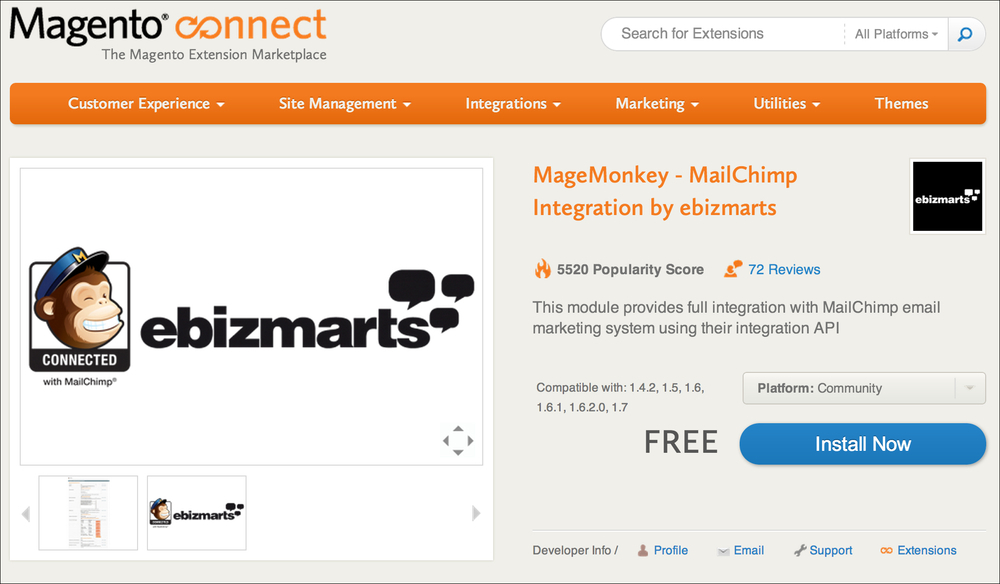
This module is available through MagentoConnect, which we can install using the MagentoConnect manager in the Magento admin. First you need the extension key for the MailChimp module. Retrieve the extension key by going to the MagentoConnect page mentioned and clicking on the Install Now button. You need to log into the Magento website before you are shown the extension key. If you see a choice for which version of MagentoConnect you'd like the module for, choose MagentoConnect 2.0. After you have the extension key, go to System | Magento Connect | Magento Connect Manager in the Magento admin. Log in again using your admin credentials, and in the Paste extension key to install: input field paste the MailChimp module's extension key:
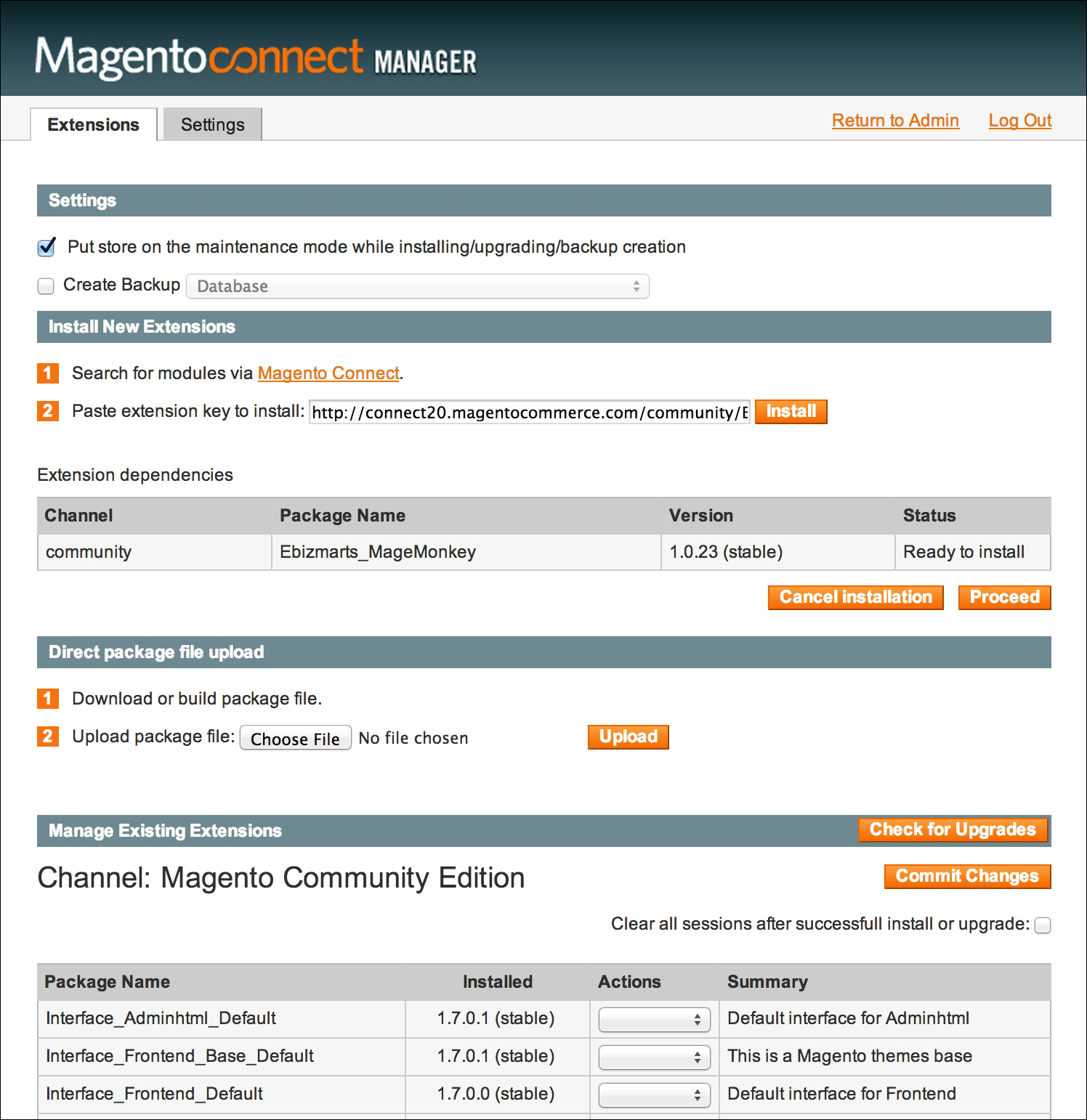
Click on the Install button and after that click on the Proceed button that just appeared and the module will be installed for you. When the installation process is done, click on the Return to Admin link at the top of the page and you will be back to your regular Magento admin.
Next, we can head over to the new configuration section in System | Configuration | MailChimp. If you get a 404 error page after installing this module through MagentoConnect, this is usually fixed by logging out and logging back into the Magento admin. In this configuration screen, paste your API key in the input field with the corresponding name, set the module to Enabled and save the configuration. After that, you will be able to set additional parameters, the most important one being General Subscription, which is the mailing list your Magento subscribers will get synchronized to within MailChimp. Another recommended setting is to set Subscribe on Checkout to Yes, which lets your customers subscribe to your mailings during the checkout process in your store. Other settings related to the MailChimp module will not be discussed further as they are too detailed for the broad discussion of e-mail marketing here. More information on this module can be found on http://ebizmarts.com/forums/view/1.