The catalog settings can be found in your menu by navigating to System | Configuration | CATALOG| Catalog. The first part is completely covered with the settings that will influence the way your products will be shown on the frontend to your visitors:
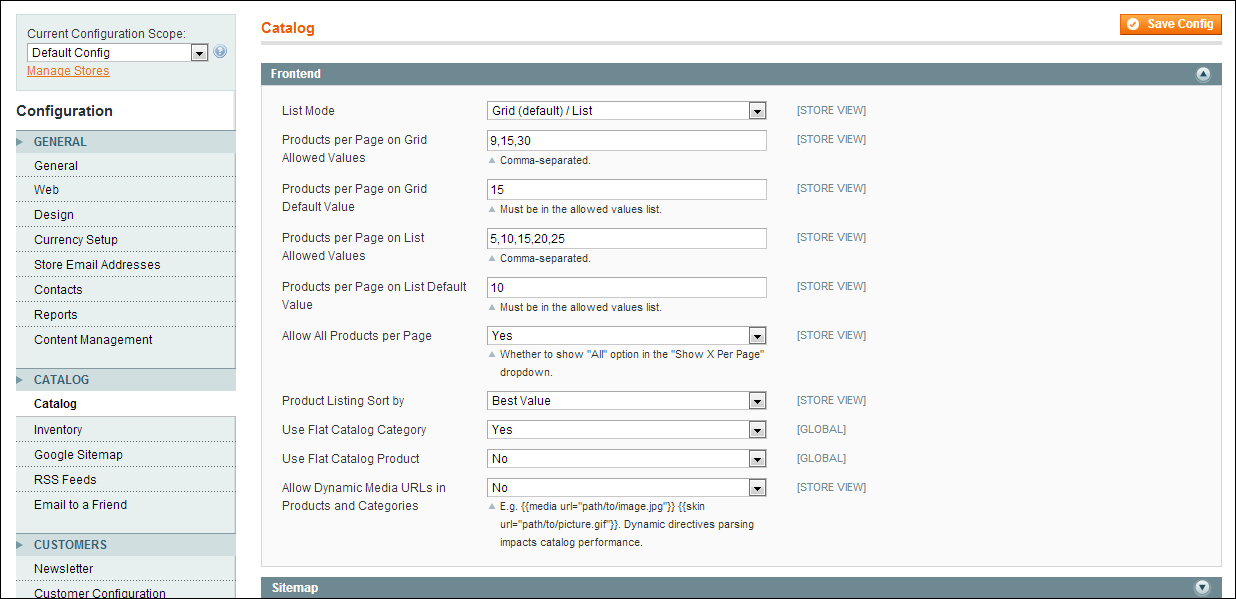
We made a few changes to the defaults, but whether you need to do the same differs from case to case. So, let's look at what you can achieve here.
The first five fields let you decide how the products should be displayed and how many of them. You can choose to use a grid view, a list view, or both. The following example shows the default Magento demo store, which has a Grid view (left) as well as a List view (right) for the same products. Generally speaking, you could say that visitors are used to Grid views and they like them, but of course, there can be circumstances to decide differently.
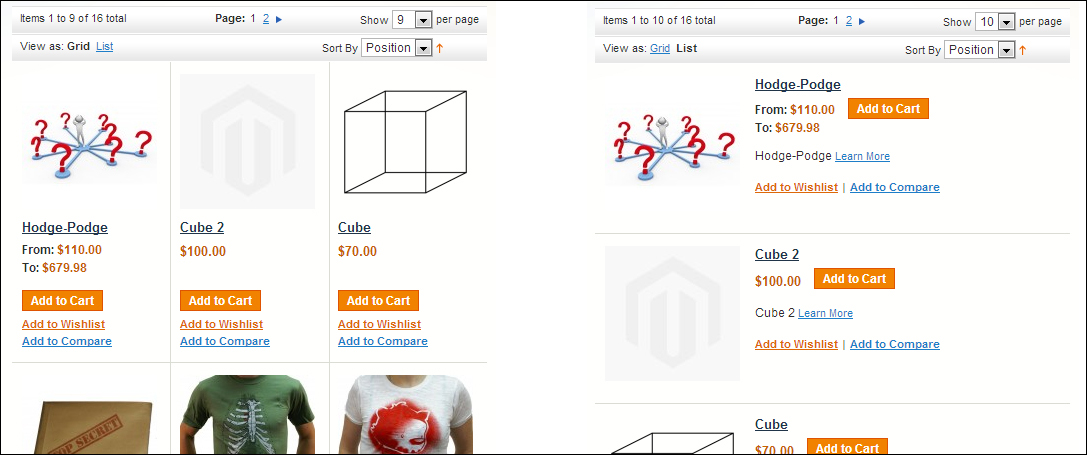
It's clear that the Grid view gives the possibility to show more products in a smaller area, whereas the List view delivers more room for product details. Using these fields, Magento lets you decide how you want to display your items and how many should be visible per page by default.
I like to see a lot of items on the same page personally, so I make these changes:
This last setting gives the user the possibility to show all products within the chosen category on one page. By default, 15 will still be shown, but we put the user in control.
There are a few settings on this page of which the meaning might not be very clear:
- Product listing Sort by: This determines how your products will be sorted. The default Best Value setting gives you, as an administrator, the maximum flexibility as you can set the ordering per category yourself when creating your products.
- Use flat catalog category: The structure of Magento caused category information to be stored in various tables. By changing this setting to Yes, Magento will create one flat catalog table for your categories, which improves performance. It is recommended to set it to Yes.
- Use flat catalog product: Something similar can be done for the product tables, but you only need to set this to Yes if you have 1,000 products or more in your catalog.
- Allow dynamic media URLs in products and categories: Setting this field to No can improve performance, but it gives you less flexibility when using images in the description fields of your products and categories. However, often it isn't necessary to use images in your descriptions (there are other ways to manage images), so it could be an option to switch to No if performance is important.
By expanding the other parts of this section that holds the settings, we'll see that there's much more that can be set as shown:
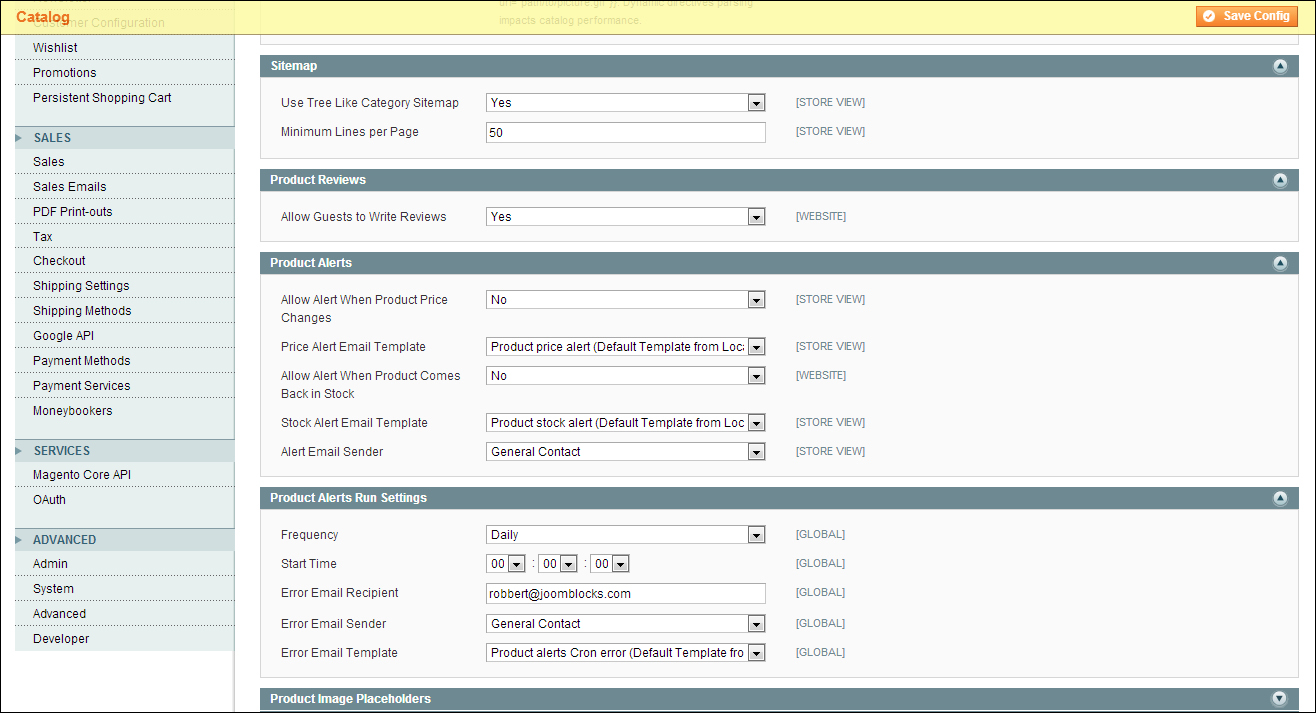
Use Tree Like Category Sitemap: If this is set to Yes, the automatic category sitemap that Magento can create for you will be shown in a "tree style", where subcategories are shown underneath their parent category. Set it to Yes if you have a lot of categories (but more than 15).
Allow Guests to Write Reviews: Leave this field with the value Yes, to make it as easy as possible for buyers to leave a product review.
Below this area you'll see a number of fields that can be used to send product alerts to the site owner or employee maintaining the product catalog. These product alerts will help you to keep track of changes in your catalog. By default product alerts will not be sent. If you enable them you also have the possibility to set how often they will be sent and to whom. Further on it's possible to select the layout of those messages using transactional e-mail templates. To read more on the topic of transactional e-mails, please refer to Chapter 9, Customizing Your Store's Appearance. For a small shop the default settings will do. Product alerts will become more important once your company and/or product catalog grows.
Expanding the next sections gives the possibility to set specific placeholder images. These are the images that are used by Magento when no product image has been set. Although we recommend always using multiple product images, it might happen that you temporarily do not have one. In such a situation, a Magento logo will be shown to your visitors. It's better to replace those using your own, for instance, with a watermark of your logo.
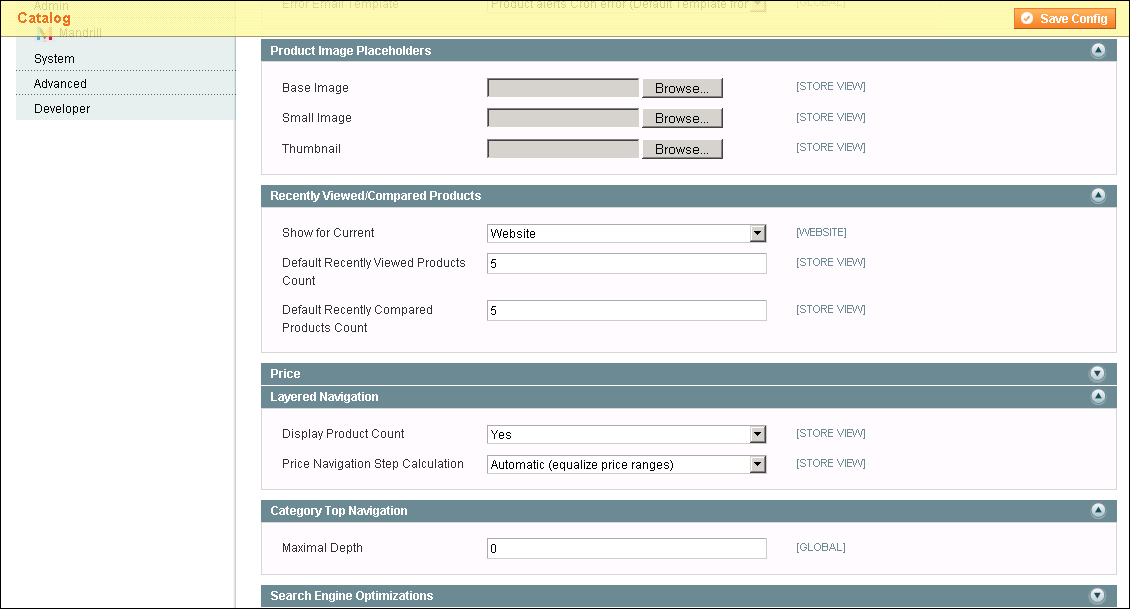
Magento has the functionality to show your visitors the recent products that they just viewed or compared with each other. You can set what the scope for this function will be, and how many products should be shown by default.
We are skipping the Price section. Using it makes it possible to set your currency to Global, which would mean that all websites within your installation must use the same default currency.
Using the settings in the Layered Navigation section gives the possibility to influence the behavior of another strong Magento functionality. The layered navigation can be used by visitors to select a product by, for example, the price range. But you can also use other product attributes in the layered navigation or even create your own. An example on how to do that will follow later on in this chapter, when we're discussing product attributes.
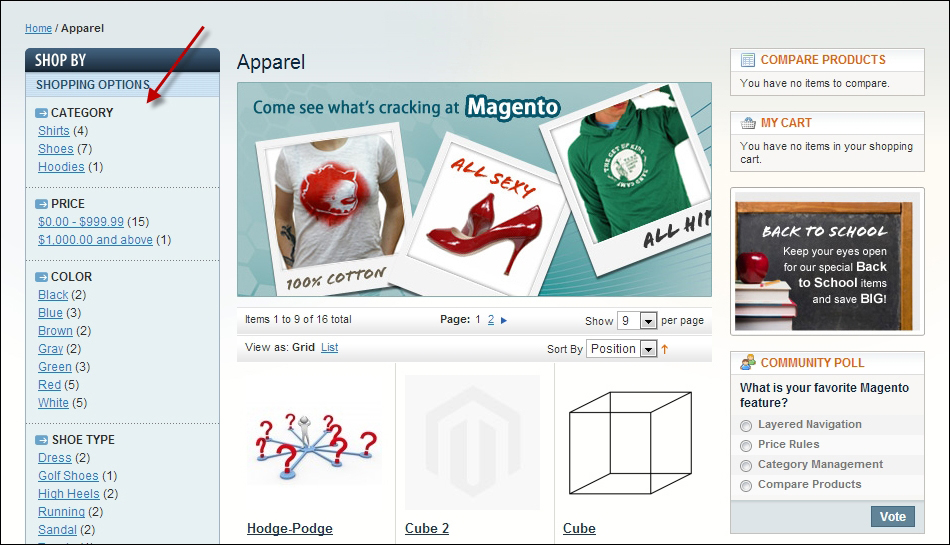
The default layered navigation shown in the preceding example of the demo environment gives the possibility to select a product by category, price range, color, or shoe type. In other words, the layered navigation can be used to narrow down the results of the product listing. Using the catalog settings, you can override the number of products that is shown by default. It's also possible to choose a method for putting products in price ranges.
Moving downwards on our Catalog settings page, there are a couple of areas left, starting with Category Top Navigation. By default, Magento will create menus based on your category structure. If you created a structure with many levels, this could become a problem for your users, depending on the way your menu works. By setting a maximum level, the menu will not drill down deeper than that. The default is zero, which means all levels will be shown.
The section holding Search Engine Optimizations immediately draws our attention, because we all want to be on the first page of Google, don't we? Well, the bad news is: there is no golden rule or setting that you can apply to get there. All the work you do in your store contributes to the results you'll reach in the search engines. There's really a lot you can do, and you might want to refer to the following article for further information:
http://www.boostingecommerce.com/tag/seo
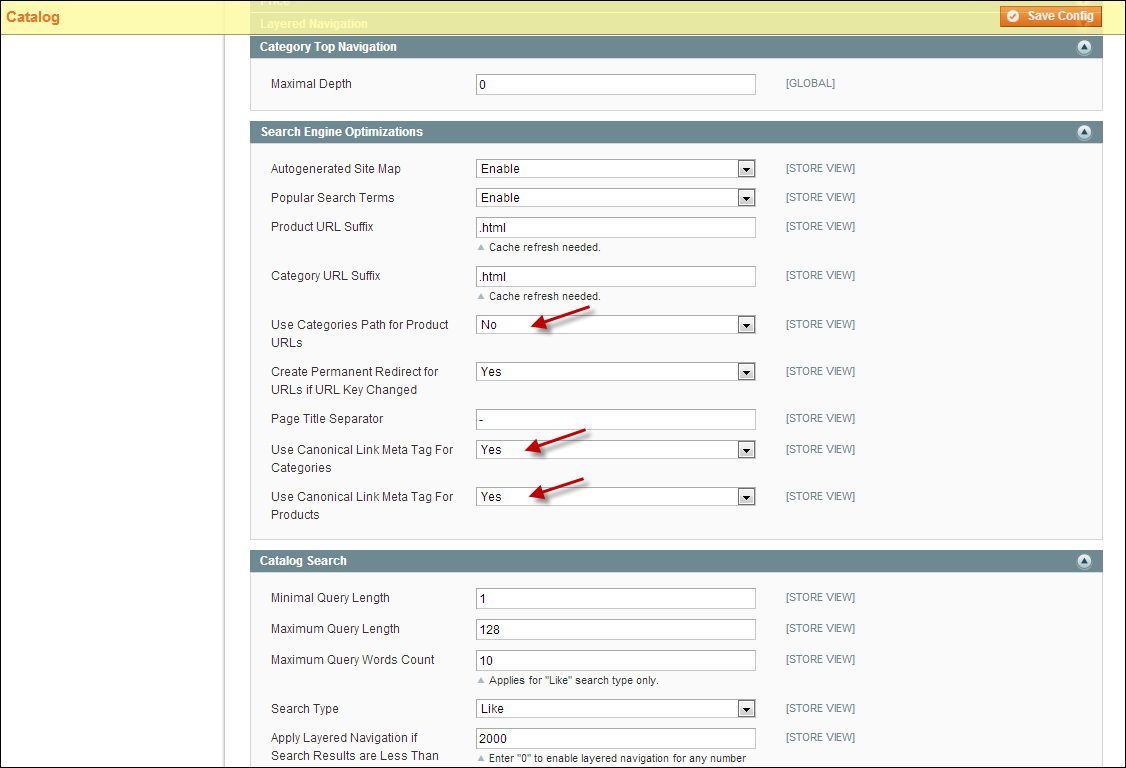
Although speaking about SEO settings always leads to a discussion, there are a few things that we would change looking at the defaults:
- Use Categories Path for Product URLs: Leaving this field as Yes would mean that your URLs would, for example, look like this:
http://myfashionstore.com/women/shoes/boots/tall-buffalo-boot-woman-black.html
Setting this field to No would simply take out all the categories and leave http://myfashionstore.com/tall-boot-buffalo-boot-woman-black.html. As long as the URL for your product contains some keywords, this would work just as well and deliver a much shorter URL.
- The last two settings are for handling canonical link meta tags. Set these to Yes to prevent duplicate content.
Tip
Duplicate content means that the search engines are finding multiple (in Magento often even more than two) pages holding the same content. That's bad news, because this means that the search engine will split the ranking it would give to that page, and divide the score for your page in two (or three, or more parts). Duplicate content issues can really ruin the SEO of your site and bring you low rankings. This is something you would like to stop from happening of course! Read more on Magento SEO, duplicate content, and canonical links at http://yoast.com/articles/magento-seo/.
Leave all other SEO settings as they are when you're just starting your online store. Of course you want to start in the right way, but the area of SEO is complicated and always changing. Do not expect to become an expert without spending a lot of time in this area. Once your store is live and you're starting to perform some sales, we recommend working with experts in this field for further optimization.
Under the Search Engine Optimizations section, we'll find some parameters to influence the behavior of Magento's Catalog Search function. For now you may keep the default settings.
The last part of this settings page gives the opportunity to set the behavior of downloadable products. These are digital files that you might want to sell, take for example, photos or music files. The defaults are fine to get you started in this area. If you'd like to start working with downloadable products, please refer to Chapter 5, Beyond Adding Simple Products, for more information.
Now that we have discussed a lot of product-related settings, it's time to start entering our attributes and categories.
