Transactional e-mails are informational e-mails sent by Magento. They are used, for instance, to let your visitors know about their placed orders, send password reminder e-mails, and to send product recommendations. Besides informing customers, they are also used to send store administrators updates such as low stock notifications. In this section we will only focus on the e-mails intended for customers.
In general, there are three things store owners want to change in transactional e-mails:
- The logo used in the e-mails
- The text inside the e-mails
- The layout of the e-mails
The first and second should always be done as otherwise your store will be sending e-mails to your customers with Magento's logo and default texts. However, you can skip the third (recommended) as Magento's default layout for the transactional mails is usually fine to start with. If you do want to change the layout of the transactional mails, we suggest contacting somebody who has experience with styling e-mails and have them perform the work. Creating proper e-mail layouts that work well in different kinds of e-mail programs is different from creating layouts that work inside web browsers, so you should check for the proper expertise if you want to have e-mail layouts made. We will discuss changing the logo and text inside transactional e-mails in the following section. As an example, in the following screenshot a default order confirmation e-mail can be seen:

As previously mentioned and shown, a Magento logo is shown by default in transactional e-mails. You can change the logo used in transactional e-mails by going to System | Configuration | Design in the Magento admin. There, open the section called Transactional Emails. In the following screenshot you can see what this section looks like:
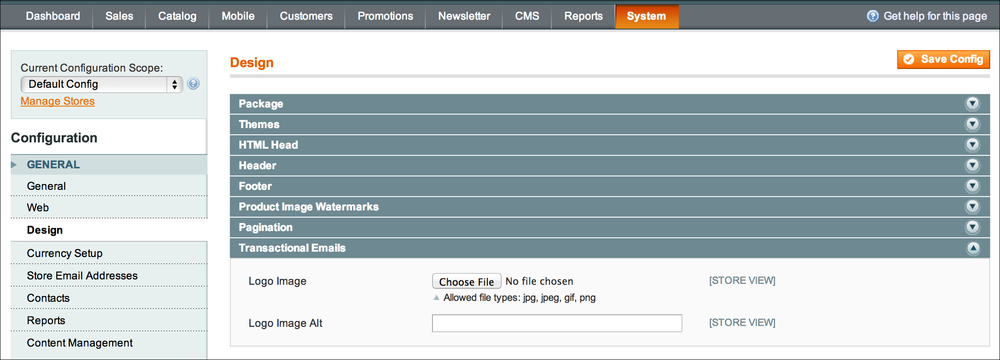
In the Transactional Emails section, click on the Choose File button. Now a dialog from your operating system (usually Windows or Mac OS) will open. Select the proper e-mail logo image file you want from the dialog and submit it. This means that the logo you want to use should be present on your computer somewhere, of course. After you have chosen the proper file, click on the Save Config button.
Note
Refresh Magento's caches after saving configuration settings. Chapter 11, Maintaining and Administrating Your Store, provides more information on Magento's cache management.
