Follow these steps to create a Credit Memo:
- Creating a Credit Memo in Magento is a very easy and straightforward process. You can only create a Credit Memo for an order that has been invoiced. To do so, search for your sales order via Sales | Orders. Note that there's also a direct shortcut to Invoices using Sales | Invoices, but from there you won't be able to create a Credit Memo! Once your order is open click on the Credit Memo button in the top-right corner:

- A new page will open, giving you the possibility to make changes to the Credit Memo, if needed. Just as we've seen earlier during the sales order process, it isn't possible to credit more than originally invoiced. You can only lower the quantity field.
- Note that there's a field available for every line of your Credit Memo, giving you the possibility to add your item back to your stock again. By default it is switched off, so no stock level change will be applied! This is important to know when you are using the Credit Memo during your return process.
- Once done, there are a couple of fields left at the bottom of your Credit Memo, that you may use to adjust the totals:
- Refund Shipping: Do you want to refund the shipping costs as well? By default, this field shows the original shipping amount, assuming that you'll refund it.
- Adjustment Refund: If there's any reason to give an additional refund besides the total of the products and shipping, enter it here. It's not possible to refund more money than originally paid though.
- Adjustment Fee: This is the opposite of Adjustment Refund. An amount entered here will be subtracted from the total amount that will be refunded to your customer.
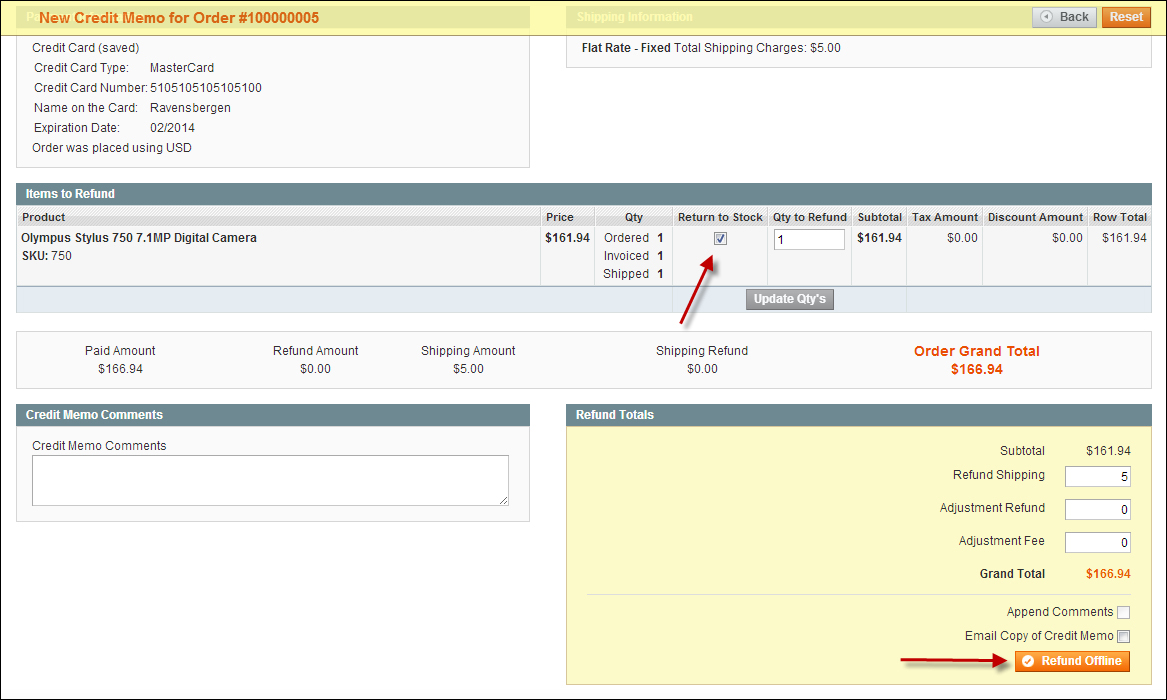
- Click on the Refund Offline button to finalize the Credit Memo. The name of this button has been chosen because creating a Credit Memo doesn't mean that the customer actually received back the paid amount. That's normally something you'll have to do manually, depending on the way the customer paid you.
Tip
Google Checkout
There is an exception to this rule though. If you're offering Google Checkout as the payment method, you'll be able to refund the amount automatically. In that particular case, the button will be named as Refund instead of Refund Offline. More information about Google Checkout integration can be found here: http://www.magentocommerce.com/wiki/welcome_to_the_magento_user_s_guide/chapter_4#google_checkout.
Note that now your Credit Memo is final, the status of the sales order is changed to Complete.
That's a really good question. Magento offers no functionality besides the Credit Memo in the Community version. Sometimes it would be handy to register what your received, or to ask your customers to enter an RMA (Return Merchandise Authorization) before sending anything back. In the Magento Enterprise version, there is some functionality available to better support this process now. Community users should look for extensions if they want to have more features than available by default. There are multiple possibilities here; AheadWorks, one of the largest Magento extension providers, offers a good one at a reasonable price at: http://ecommerce.aheadworks.com/magento-extensions/rma.html.
For a lot of companies the functionality that Magento offers will not be enough to run all their processes. For instance, bookkeeping; this is something that Magento obviously doesn't offer. Magento is an e-commerce solution and not more than that. If you feel the need to integrate Magento with other software solutions then don't worry. First of all there are basic export possibilities available in Magento itself. You can find them in the menu by navigating to System | Import/Export. This offers already a lot of functionality that you can use to export data from Magento to third-party solutions and vice versa. You can do a lot with these functions, but unfortunately exporting orders or invoices isn't one of the offered functions. It can only be used for customers and products.
So, if you need to interface orders and/or invoices with other software solutions you'll need to use extensions or sometimes even custom software development. There are often extensions available for widely used standard solutions. Even if your bookkeeping software is developed by a local company there are still chances that someone has already developed an integration tool for it. However, even if an extension is available for your situation, we still recommend that you discuss this topic with a Magento partner or an experienced developer. Integrating different pieces of software is always more difficult and time consuming than you would think. And you cannot afford to miss orders or create errors in your bookkeeping software because the integration isn't working completely correct! Looking for a Magento partner to help you? Search for one using the search engines in your area or start here: http://www.magentocommerce.com/partners/.
Do not forget to ask for references and really check them! Preferably check references of companies that are close to your own business. In case of integration projects ask for a proven track record. Experience in this area has proven to be really important.
