- Just one step here. Open your category tree by clicking on the category folders and select one or multiple categories within it. Magento will show the number of products in a certain category, but will only update that number if you save your product.
Note
Note that it is also possible to add an item to a category from the Category Maintenance page. This is especially helpful if you need to assign a lot of items to one specific category. Instead of opening every single item one by one, you can go to the Categories function and add them all at once.
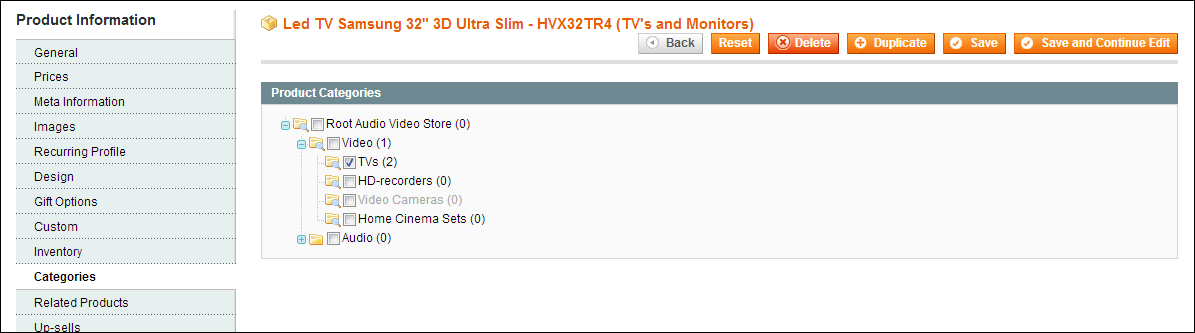
And that completes the final mandatory tab that we had to go through, to create our product. If you did everything correctly, your product should now be visible at the frontend of your store, seen as something like the following screenshot:

However, we haven't seen all the tabs yet and there are still some interesting functions that we will discuss in the remainder of this chapter.
Before we do so, consider, what if the product you created did not become visible in your store? There can be a number of reasons for this and sometimes it can be frustrating when you're just starting and cannot find the reason. The following are some tips that should help you out:
- First check if your product's Status field, within the General tab, is set to Enabled.
- Just below that, check if the Visibility field has the value Catalog, Search.
- On the Inventory tab, check whether you set the Manage Stock field to Yes. If you did, make sure you have a Qty value more than zero and you set the Stock Availability field to In Stock.
- Check if you assigned your product to a category in the Categories tab.
- If you're running multiple websites, you will also see a Websites tab. Make sure that your product is assigned to the website, as you need your product to appear in it.
Does everything seem to be correct, but your product is still not showing? Sometimes, it is necessary to rebuild your indexes or flush the Magento cache. Visit System | Index Management or System | Cache Management to rebuild or flush, if the aforementioned steps do not deliver the desired result. More information on using the index and cache management functions can be found in Chapter 11, Maintaining and Administrating Your Store.
