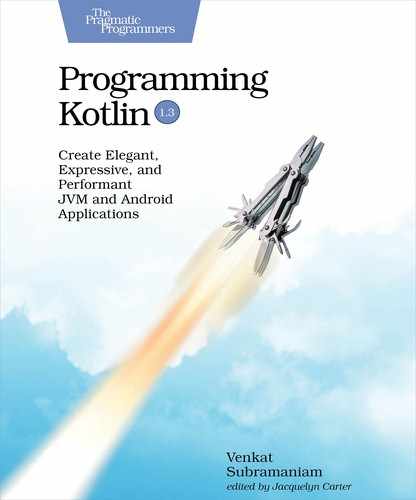Appendix
3
Kotlin to WebAssembly
WebAssembly (WASM) is poised to be the next major disruptive technology. In the past, JavaScript was the only predominant viable option for executing code within browsers. With WebAssembly, you can compile code written in many different languages—including C, C++, Rust, Go, C#, Python, Java, and Kotlin—to the WASM[48] binary instruction format, for a stack-based virtual machine that runs within modern browsers. WASM brings many benefits, including speed of development using higher-level languages, high runtime performance, enhanced safety, and code that’s easier to test and debug and that interoperates with code written in different languages.
Kotlin to WebAssembly is currently in initial stages at the time of this writing. Treat the material in this appendix as experimental.
To target Kotlin to WASM, use the Kotlin/Native compiler with the -target wasm32 command-line option. If you’ve not had a chance to install the Kotlin/Native distribution in Appendix 2, Kotlin/Native, do so before you continue.
In this appendix, we’ll create a small example to draw on an HTML5 canvas, using Kotlin code to illustrate Kotlin to WASM targeting. We’ll need an HTML file to fire up a page in the browser. We’ll also need Kotlin source code to draw on the canvas that will be defined within the HTML file. In addition to using Kotlin/Native, we also need a minimal lightweight web server to serve the files into a browser. Let’s get these things set up, one step at a time.
In an empty directory named wasm, run the command npm init and accept the defaults—for this step you’ll need to have Node.js[49] installed on your system. When done, install the lite-server using the command npm install lite-server --save. After the installation completes, open the file package.json and edit it to add a start command to start the lite-server. The file should look like the following when you’re done with these steps—the version of lite-server that you see may be different.
| | { |
| | "name": "wasm", |
| | "version": "1.0.0", |
| | "description": "", |
| | "main": "index.js", |
| | "scripts": { |
| | "start": "lite-server" |
| | }, |
| | "author": "", |
| | "license": "ISC", |
| | "dependencies": { |
| | "lite-server": "^2.4.0" |
| | } |
| | } |
Create an index.html file with the following content:
| | <!DOCTYPE html> |
| | <html> |
| | <head> |
| | <title>Kotlin to WebAssembly</title> |
| | </head> |
| | <body> |
| | <h1>Drawing into HTML 5 Canvas using Kotlin</h1> |
| | <canvas id="display" width="300" height="300"></canvas> |
| | </body> |
| | <script wasm="check.wasm" src="check.wasm.js"></script> |
| | </html> |
In the HTML file, we’ve defined an HTML5 canvas into which we’ll render from within the Kotlin code we’ll write soon. We’ve also included, using the script tag, a check.wasm file that uses the wasm attribute and a check.wasm.js file that uses the src attribute. Modern browsers that support WASM will recognize the wasm attribute and load the code within the embedded WASM virtual machine.
As a next step, let’s create the Kotlin code to render into the canvas:
| | import kotlinx.interop.wasm.dom.* |
| | |
| | fun main() { |
| | val canvas = document.getElementById("display").asCanvas |
| | |
| | val context = canvas.getContext("2d") |
| | |
| | val rect = canvas.getBoundingClientRect() |
| | val offsetX = (rect.right - rect.left) / 4 |
| | val offsetY = (rect.bottom - rect.top) / 4 |
| | |
| | context.apply { |
| | fillStyle = "green" |
| | strokeStyle = "white" |
| | lineWidth = 10 |
| | |
| | fillRect(rect.left, rect.top, rect.right, rect.bottom) |
| | beginPath() |
| | moveTo(rect.left + offsetX / 2, rect.bottom - 3 * offsetY) |
| | lineTo(rect.left + offsetX, rect.bottom - 2 * offsetY) |
| | lineTo(rect.right - offsetX, rect.top + offsetY) |
| | stroke() |
| | } |
| | } |
We first import the contents of the kotlinx.interop.wasm.dom package—we’ll see soon where this dependency comes from. In the main() function we get a reference to the canvas object from the HTML file’s DOM document object. Then we obtain a reference to the "2D" context object of the canvas. Then using the canvas API, we fill the rectangle of the canvas with green color and draw white color lines to represent a check mark. Even though we’re writing this code in Kotlin, the API is pretty much the HTML5 canvas API—refer to the W3C standard API[50] documentation.
It’s time to compile the code and see it in action. First we need to create the JavaScript interop functions to talk to the canvas API from our Kotlin code. In that vein, the jsinterop tool is like the cinterop tool we saw in Appendix 2, Kotlin/Native. At the time of this writing, the jsinterop tool is limited to creating interop functions only for two libraries, and it also has limitations to the functions it maps to Kotlin signature. Over time, as development continues, these limitations will disappear, and the tool will become versatile so we can easily interact from Kotlin with different libraries written in JavaScript and other languages.
Run the jsinterop tool and specify the necessary target and the pkg command-line options:
| | $ jsinterop -target wasm32 -pkg kotlinx.interop.wasm.dom |
This command will generate the Kotlin signatures for the DOM API and thus the files necessary to satisfy the import we saw at the top of our Kotlin code. Take note of the generated files and the nativelib library—we’ll use this library in the next step.
Next, run the kotlinc-native compiler to compile the Kotlin source code to WASM:
| | $ kotlinc-native -target wasm32 check.kt -library nativelib -o check |
This command will result in the creation of the check.wasm and check.wasm.js files. We’ve already referenced these two files in the index.html file, and we’re ready to take the WASM code compiled from Kotlin for a ride.
Run the command npm start—this will start the lite-server and fire up your default browser to load the index.html file. You should then see something like:

This figure shows the Chrome browser displaying the index.html file with the canvas, which has the check mark that was drawn by our Kotlin code, running within the WASM virtual machine.