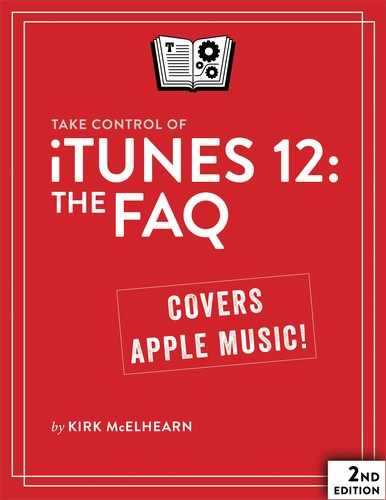Read Me First
Welcome to Take Control of iTunes 12: The FAQ, Second Edition, version 2.0, published in February 2017 by TidBITS Publishing Inc. This ebook was written by Kirk McElhearn and edited by Tonya Engst.
This ebook shows you how to manage your audio and video libraries in iTunes and in Apple’s cloud, stream tunes from Apple Music, and sync content to your iOS devices. If you want to become an iTunes power user, this ebook is for you.
If you want to share this ebook with a friend, please do so as you would with a physical book: “lend” it for a quick look, but ask your friend to buy a copy for careful reading or reference. Discounted classroom and Apple user group copies are available.
Copyright © 2017, Eyes of the World Limited. All rights reserved.
Updates and More
You can access extras related to this ebook on the Web (use the link in Ebook Extras, near the end; it’s available only to purchasers). On the ebook’s Take Control Extras page, you can:
- Download any available new version of the ebook for free, or buy any subsequent edition at a discount.
- Download various formats, including PDF, EPUB, and Mobipocket. (Learn about reading on mobile devices on our Device Advice page.)
- Read the ebook’s blog. You may find new tips or information, as well as a link to an author interview.
If you bought this ebook from the Take Control Web site, it has been added to your account, where you can download it in other formats and access any future updates. However, if you bought this ebook elsewhere, you can add it to your account manually; see Ebook Extras.
Basics
Here’s an overview of the iTunes interface (Figure 1) and the terms that I use.

![]() Playback controls: Near the left of the toolbar, the playback controls include the Play
Playback controls: Near the left of the toolbar, the playback controls include the Play ![]() button, which becomes a Pause
button, which becomes a Pause ![]() button when you play media, and the Previous
button when you play media, and the Previous ![]() and Next
and Next ![]() buttons.
buttons.
![]() Volume slider: Drag this slider to adjust iTunes’ volume.
Volume slider: Drag this slider to adjust iTunes’ volume.
![]() AirPlay button: Click this button to stream music (or video) to an AirPlay device (see How Do I Play Media over a Network?).
AirPlay button: Click this button to stream music (or video) to an AirPlay device (see How Do I Play Media over a Network?).
![]() iTunes LCD: Look here, in the center of the toolbar, for information about the media you play, as well as messages about the progress of CD rips or sync sessions with iOS devices.
iTunes LCD: Look here, in the center of the toolbar, for information about the media you play, as well as messages about the progress of CD rips or sync sessions with iOS devices.
![]() Up Next button: Click this to see the Up Next queue, lyrics, and your play history (see How Do I Use Up Next? and How Do I Sing Along with My Music?).
Up Next button: Click this to see the Up Next queue, lyrics, and your play history (see How Do I Use Up Next? and How Do I Sing Along with My Music?).
![]() Search box: This box, at the right of the toolbar, is where you search for content in your iTunes library, Apple Music, or the iTunes Store. (See How Do I Search in My Library?.)
Search box: This box, at the right of the toolbar, is where you search for content in your iTunes library, Apple Music, or the iTunes Store. (See How Do I Search in My Library?.)
![]() Back and Forward buttons: These buttons, at the left of the navigation bar, let you go back and forward as you do in a Web browser. No matter where you are in iTunes—in your library, in the iTunes Store, or in Apple Music—these buttons take you back to where you were before.
Back and Forward buttons: These buttons, at the left of the navigation bar, let you go back and forward as you do in a Web browser. No matter where you are in iTunes—in your library, in the iTunes Store, or in Apple Music—these buttons take you back to where you were before.
![]() Media Picker: This menu, near the left of the navigation bar, lets you choose a type of media to view (see How Do I Use the Sidebar?).
Media Picker: This menu, near the left of the navigation bar, lets you choose a type of media to view (see How Do I Use the Sidebar?).
![]() Navigation bar buttons: The buttons at the center of the navigation bar control where you view a type of media. For example, if you choose Music from the Media Picker, you can click iTunes Store to go to the iTunes Store, or if you have an Apple Music subscription, click For You to see Apple Music’s recommendations. (See What Are Those Buttons in the Middle of the Navigation Bar?.)
Navigation bar buttons: The buttons at the center of the navigation bar control where you view a type of media. For example, if you choose Music from the Media Picker, you can click iTunes Store to go to the iTunes Store, or if you have an Apple Music subscription, click For You to see Apple Music’s recommendations. (See What Are Those Buttons in the Middle of the Navigation Bar?.)
![]() Sidebar: The sidebar displays the library that you’ve chosen in the Media Picker, so long as you’ve selected the Library button in the center of the navigation bar. From the sidebar, you can select different ways of viewing your media and view your playlists (see How Do I Use the Sidebar?).
Sidebar: The sidebar displays the library that you’ve chosen in the Media Picker, so long as you’ve selected the Library button in the center of the navigation bar. From the sidebar, you can select different ways of viewing your media and view your playlists (see How Do I Use the Sidebar?).
![]() Status bar: Look here for information about the main section of the iTunes window: how many items are in the view (or selected in the view), the playing time of this content (or the selected content), and the size of this content (or the selected content). The Status bar is not visible by default; to display it, choose View > Show Status Bar.
Status bar: Look here for information about the main section of the iTunes window: how many items are in the view (or selected in the view), the playing time of this content (or the selected content), and the size of this content (or the selected content). The Status bar is not visible by default; to display it, choose View > Show Status Bar.
Links
All blue text in this book is hot, meaning you can click (or tap) it, just like a link on the Web. Some links take you to a Web page. Others go to a different part of the book. If you click a link that takes you to a different part of the book, you can return quickly to the previous spot if your ebook reader offers a “back” feature. For example, in iBooks, click the “Back to” link at the lower left. Or, in Preview on the Mac, choose Go > Back or press Command-[.
What’s New in The Second Edition
This new edition has two major changes:
- iTunes 12.5: The text is updated throughout to cover iTunes 12.5, a major release of iTunes that accompanied Apple’s rollout of macOS 10.12 Sierra. The book also includes many small changes that Apple has made in iTunes between 12.5 and 12.5.5: see What’s New in iTunes 12.5.
-
Improved organization: The information about cloud-based features has been reshaped to better reflect the way iTunes now works, and I’ve moved most of it to the front of the book. I’ve also grouped all the information about Podcasts into its own chapter.
If certain sections are no longer where you remember, to find what you need, use the table of contents or iTunes Quick Start, or the search feature in your ebook reader.