Screens and Transitions
We are now able to define our screens and transitions. We'll follow the same formula we used in Mr. Nom:
- We'll have a main screen with a logo; PLAY, HIGHSCORES, and HELP menu items; and a button to disable and enable sound.
- We'll have a game screen that will ask the player to get ready and handle running, paused, game-over, and next-level states gracefully. The only new addition to what we used in Mr. Nom will be the next-level state of the screen, which will be triggered once Bob hits the castle. In that case, a new level will be generated, and Bob will start at the bottom of the world again, keeping his score.
- We'll have a high-scores screen that will show the top five scores the player has achieved so far.
- We'll have help screens that present the game mechanics and goals to the player. We'll be sneaky and leave out a description of how to control the player. Kids these days should be able to handle the complexity we faced back in the '80s and early '90s, when games didn't provide you with any instructions.
That is more or less the same as what we had in Mr. Nom. Figure 9–2 shows all screens and transitions. Note that we don't have any buttons on the game screen or its subscreens, except for the pause button. Users will intuitively touch the screen when asked to be ready.
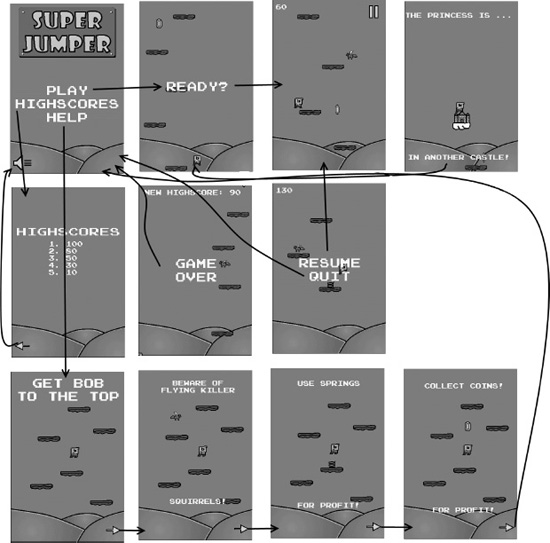
Figure 9–2. All the screens and transitions of Super Jumper.
With that out of our way, we can now think about our world's size and units, as well as how that maps to the graphical assets.
..................Content has been hidden....................
You can't read the all page of ebook, please click here login for view all page.
