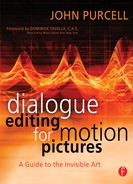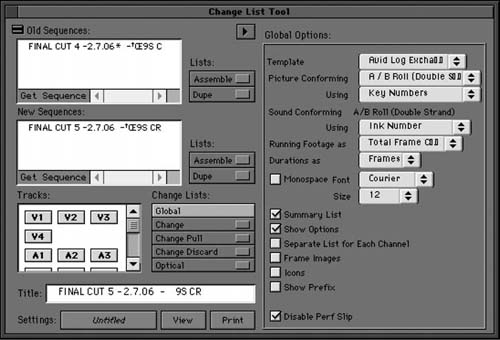Conformations
“But they told me that the picture was locked!”
You’ve been editing the dialogue for four weeks, and you’ve made thousands of detailed, interrelated edits and countless fragile overlaps. Knowing that the film was locked five weeks ago, you confidently built your editorial house of cards. Now you learn that the director and picture editor have made hundreds of “small” changes. “Don’t worry,” they tell you, “most of the changes are just a couple of frames each.” You weigh the relative merits of poison and jumping off the roof.
It’s much more common to run into postlock changes than to work on a movie whose structure is set in stone. Changes happen, and it’s unimportant why. To survive these annoying reshufflings of your editorial deck, you can’t take them as a personal affront; they’re just part of making movies. When you get the “Oh, by the way” news that the picture editor has turned the film upside down yet the temp dub is still scheduled for Thursday, quietly throw your brief tantrum, then come up with a plan.
The Conformation Defined
The process of matching sound sessions, whether dialogue, SFX, BG, Foley, or music, to an altered picture edit is known as a conformation, colloquially a “confo.” Since picture editors have been making eleventh-hour changes for years, there’s a well-developed system for communicating those changes to the editors and assistants in the sound department.
Key to this communication are the change notes (see Figure 14-1)—detailed, step-by-step instructions on what to remove, lengthen, insert, or move. If you start at the top of the list and follow all of the instructions, odds are good you’ll end up with the desired results. If you try to outsmart the change list, combining steps or skipping others, you’ll probably run into trouble.
Figure 14-1 Excerpt from an Avid-generated film change list.
Communicating change instructions was simpler when editing was done on film and mag. A conformation is a very physical process, so it was easier to communicate between one department and another when there was something real to move. Now that everyone is on a workstation, moving ether rather than chunks of film, the process has gotten more complicated and, worse, more prone to error.
A relatively painless conformation hinges on getting good information from the picture editor. An experienced editor should be able to produce an accurate change list from any professional picture workstation. On low-budget films, however, it’s not uncommon that an inexperienced picture editor will hand you nothing but the new OMF and shrug when you’re not impressed. If that’s the case, you may need to educate him about change lists. This, of course, means that you need to learn a bit about them yourself.
Creating Change Notes in the Avid
Avid’s Change List Tool1 is accessed through the Output menu (see Figure 14-2). It works much like the Compare Document routine in Microsoft Word.2 You point to two documents and specify how to note the differences. On the Options page, the editor or assistant chooses the desired sorting, selecting, and listing criteria, and then imports the new and old Avid sequences and performs a comparison. Differences between the two files are reported based on your preferences. This is much easier than requiring the dialogue editor to blindly find all the needles in the new session’s haystack.
Figure 14-2 Avid’s Change List Tool.
Normally the picture editor will prepare two change lists—one for conforming the work print and one for the sound department. Logic may tell you that all you need is the sound list, but insist on both because in regions of high track congestion or complexity the sound change list may be complicated to the point of uselessness. In such cases, the picture change list can provide just the overview you need to figure out the cut.
Make a Test Change List
Picture changes—and change lists—have a way of showing up on your desk very late at night. While you’re trying to make sense of them, the picture department is at home with their teddy bears and you have no one to turn to for clarification. To avoid this frustration, convince the assistant picture editor to create a test change list a few days (or hours) before you’re due to make the confos. This will give you time to digest the specifics and request alterations or at least clarifications.
Manual Conformations
You’ll probably receive a new picture, an OMF, an EDL, and the change list from the picture department. If you didn’t get an EDL, ask for both audio and video lists before the picture department goes home. They may prove useful later. Then:
• |
Before you do anything else, make a backup copy of your session. |
• |
Import the new OMF tracks into your old session and save the combined session under a new name (see Figure 14-3). Confirm that the revised picture is in sync with the new OMF. |
• |
Unhide the original OMF tracks so you can conform them along with the rest of the session. |
• |
Reduce all tracks to the smallest size so that you can see as many tracks as possible. |
• |
Create two edit sync groups: one containing all of the tracks of the new OMF; the other, all tracks in the old session. This includes the active dialogue tracks, PFX, ADR, and any junk tracks containing synchronous material. |
Removing Material
Activate the edit group containing the old (original) session, and do whatever it takes on your workstation to ensure that your markers will move along with the audio. The cursor should span all of the tracks. Locate the session to the time or footage noted in the first event of the change list. If the event simply calls for removing material, you’ll see an instruction like this:
at 243+04 remove 6+13
or perhaps
at 4:10:22:23 remove 4:03
When you type the required duration in the Length field, you’ll see a selection of the correct duration crossing all tracks of the old session, including the marker region. If you’re working with Pro Tools, select Shuffle mode and delete. Then immediately return to Slip mode. If you’re working on another workstation, make the edit in a mode that ripples the session when you remove material. Confirm that you’ve executed the move across all of the old tracks, including the old OMF copy, junk tracks, PFX, markers, and so on.
Figure 14-3 Pro Tools setup for conforming. At top are all of the dialogue tracks of your most recent edit; below that is the original OMF. At the bottom is the new OMF, which will serve as a guide.
Opening up a Track
Making a shot or scene longer is a bit more complicated than removing material. The following is what you do:
Changing the Order
Changing the sequence of shots or scenes is the least pleasant of all conformations because you have to juggle a lot of material. For example, changing the sequence of scenes from A, B, C to A, C, B involves these steps:
1. |
Prepare B. Before removing B, I like to add two silent, 1-frame regions on its first and last frames. These marks will travel with the scene and serve as reference anchors. When you’ve moved section B to its new home, these anchors should line up with the beginning and end of the picture at the new location. |
2. |
Remove B from the sequence. Select the two scene B anchors and everything between them. Enter Shuffle mode and cut all of scene B. Scene C and everything after it will advance to B’s old start position. |
3. |
Create a location to insert scene B. Locate to the end of C, where B is to be inserted. Make an edit that will result in a cut across all of the tracks of the old session. |
4. |
Insert B after C. Still in Shuffle mode, paste section B at its new location. Return to Slip mode and assess the damage. |
Adding New Material
If the new version contains material not in the old session, copy these extensions, shots, or scenes from the new OMF. Wherever you insert new material, place a marker to remind yourself that you have unedited material to deal with. If the OMF audio is unacceptable (perhaps it was loaded into the Avid via analogue or has the wrong bit rate), you must recreate this section from the original tapes. This is where the EDLs come in handy.
Use your auto-assembly software or file-linking program to auto-conform the new (missing) sections of the film. Auto-assembly programs allow you to pick the EDL range that you want to conform. If this proves frustrating, open the new EDL in Word, delete all events except those you want to conform, and Save As in a text format. This will leave you with a very tiny auto-assembly task. The new events can be imported into your revised session, where they ought to fit nicely.
If you follow the instructions of the change list, your session’s structure should reflect that of the new picture version, but you still need to verify sync and repair damaged transitions. Use the new OMF to confirm the sync of your new assembly. Find easy landmarks, then nudge the tracks of the conformed session until the geography is identical in both old and new. You can also use Titan’s “Fix Sync” to snap the new events into sync. As you repair transitions and regions damaged during the conformation, remember to look at volume automation, which will certainly have sustained some injury.
Ask any experienced dialogue editor about conformations and you’ll discover the perfect formula for painless success. The procedures just described make up only one of many methods for matching an old sound edit to a new picture cut. Talk to enough editors and you’ll develop a system that suits your personality.
Automated Conformations
Armed with a good change list, patience, and a sense of humor, you’ll eventually get through the conformations and then nurse your edits back to health. However, picture changes never come at a good time but inevitably fall in your lap when you’d rather be focusing on tomorrow’s temp dub or when you have opera tickets.
Thankfully, there are now several software solutions that automate conformations, among them EdiTrace,3 Virtual Katy,4 and Change Note Assistant.5 All of them work in more or less the same way, by comparing an existing Pro Tools session with a change list and then coming up with a new sequence. Some interact directly with Pro Tools, turning the confo process into a player piano operation. Others work via EDLs, requiring you to subsequently conform your session with Titan or a similar file management program. Titan accepts a change list in EDL form and creates a DAW session.
If your workstation includes an autoconform routine, as do Pyramix and Fairlight MFX, you can import the new EDL directly into your session and then conform it. Although EDL-based conformation solutions require an additional step, they may be more appropriate if you work with a wide array of workstations, since any manufacturer’s DAW can read a CMX3600 EDL.
On a typical large film, picture department changes are codified as Avid change lists or EDLs (or maybe ACLs) and e-mailed regularly to the sound department. With a good piece of conforming software and a skilled assistant sound editor, the sound can be fully conformed before the new digital picture cut arrives. All that’s left is checking the conformed audio against the picture. No matter how slick the conforming process becomes, don’t forget that nothing can replace physically checking the sound against the new picture.
1 An excellent overview of the Avid Change List Tool is in “Configuring Avid Change Lists” by Robert Brakey, in The Motion Picture Editors Guild Magazine (vol. 21, no. 2, March/ April 2000).
2 Word is, of course, a trademark of Microsoft Corporation.
3 EdiTrace is a product of Sounds In Sync (www.editrace.com).
4 Virtual Katy is manufactured by Virtual Katy Development Ltd. (www.virtualkaty.com). Katy Wood was a sound editor on Lord of the Rings: Fellowship of the Ring and became famous for her ability to manage and cajole Avid change notes and convert them into human-friendly forms.
5 Change Note Assistant is a product of Nonfiction Software, LLC. For a thorough tour of it, see “Automated Conforming Using Change Note Assistant” by Eric Stratman, in The Editors Guild Magazine (vol. 24, no. 6, November/December 2003).