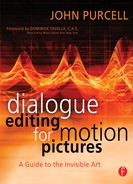Preparing for the Mix
By the time you finish your final pass on the dialogue, the tracks are as good as they’ll ever be. Now it’s time to take off your editor’s hat and put on the hats of office manager, secretary, and shipping clerk. In the days remaining before the mix, you’ll have to deal with the following details, or at least make sure that someone in the production office does.
Check the Answer Print
While you’re sprucing up the dialogue, the picture is undergoing its own metamorphosis. At lock, the picture department made a video EDL and a cut list for the negative cutters—those people with the white coats, gloves, scissors, and nerves of steel, who located each piece of original negative and reconstructed the picture editor’s creation. When they were through, they shipped it off to the lab where it became the first answer print, which the director and the director of photography use for making decisions about the look of the film. They’ll eventually spend many hours at the lab, adding a bit of cyan here and a little magenta there and doing other painterly magic.
Meanwhile—on a film with a reasonable budget—the picture editor is checking that the film is in sync or, more bluntly, whether the negative cutters made a mistake. On a very low-budget film, the picture department will be long gone, so you’ll inherit this responsibility. Actually, it’s not so hard. You just need to synchronize a copy of your session to the telecine of the answer print and watch the movie. Take into account the name of the new video version when you name the “Save As” session. If you notice a scene slightly out of sync, make a note, but don’t change anything yet. When you finish the screening, go back to the “regular” session, the version of the final Avid cut. Check each of the noted shots for any apparent sync differences between the Avid output and the answer print. If you find any, let the production office know.
Normally, the supervising sound editor will want all editors to resync their edited tracks to the answer print so she can mix against that rather than the ugly Avid digital dumps. In this case, reopen your new “Save As” session and watch the answer print. You’ll probably need to “nip and tuck” the dialogue sync. You’ve been looking at an Avid digital dump over the course of your dialogue editing, so there are likely things in the shot that you’ve never seen before. Now that you have a much higher resolution image, you can clearly see the lips past that walrus moustache or the footstep on the dark marble floor.
Keep track of what you offset: what you moved, how much, and in which direction. This information will tell the other editors what you did and prevent sound effects built on top of production sounds from getting gooey. Also check both ends of any region you move. You may have displaced the region enough to damage your transitions.
Resyncing Tips
Blindly syncing your session to a new cut will wear you down, and you’ll never be totally confident that you’re in sync. Sooner or later you’ll have to trust your eyes, ears, and gut to fine-tune the sync of a print, but don’t start there. Instead, use the countless landmarks a reel provides.
When you get your first Avid digital dump, and with every new video version thereafter, make a log of a few landmarks for each reel. The few minutes this takes will pay off when it comes time to resync to another version. Table 17-1 describes the benchmarks I use.
Armed with this information, you can quickly determine if the new version is behaving correctly and you’ll have a number of sync locations for calculating offsets. If this level of list making is too much, then always—at the very least—record the start mark, head sync pop, first internal cut, and LFOA. Don’t start resyncing your session until you’ve measured the LFOA and calculated the reel length. If the old version and the new version aren’t the same length, there’s no point in continuing.1 Something is terribly wrong and it’s definitely a picture problem. Note the problem, tell the supervising sound editor, and get out of the way.
Table 17-1 Benchmarks in a Reel for Confirming Sync
Benchmark |
Description |
Start mark |
Timecode of the leader’s picture start mark |
Sync pop |
Timecode or footage of the head leader’s sync pop |
FFOA |
Timecode or footage of the first frame of the reel (unless it’s a fade from black) |
1st cut |
First internal picture cut |
2nd cut |
Second internal picture cut |
2nd to |
last cut Next to last internal picture cut |
Last cut |
Last internal picture cut |
LFOA |
Timecode or footage of cut from the last frame of action to the tail leader |
Tail pop |
Timecode or footage of the tail leader’s pop (if there is one) |
If the film begins in sync but sound and picture progressively drift apart, it’s not a negative-cutting mistake; rather, the film was running at the wrong speed in the telecine. Stop. There’s nothing you can do, and if you try to sync to this version, you’ll learn a hard lesson that you’ll never want to repeat.
Cuts inside a scene are usually more reliable sync references than are the scene boundaries, which is one of the reasons you measured the first two internal cuts. Synchronize within a scene, and the reel will follow suit. It’s an easy fix if the beginning of the scene is a bit longer or shorter.
Long ago, when you began editing this project, you added markers to indicate scene changes and used them to identify scenes for easy access and to control scene transitions. Now you can use them to resync a new version. The markers may be exactly a half frame early or late because of the telecine pulldown sequence, but the cuts should hover around them. If you encounter a scene change in the new version that doesn’t match the session’s scene marker, you’ll know that the picture change occurred between the last marker you checked and your current location.
Sync is elusive. The more you analyze a shot, the more you advance and retard a region, the greater your focus on a shot, the less likely you are to get anywhere. If you’re having a tough time nailing the sync, leave the room, do something else, come back later. Bring flowers. Chances are you’ll do better with a fresh head. Some shots (and some actors) simply never seem to be in sync. Do the best you can and try not to look at them during the premiere.
When film sound was edited on mag, mixing was a very physical affair. The day before the mix was scheduled, the sound “units”—roll after roll of mag stripe and sound fill—arrived by truck. When it was time for a reel to be mixed, the machine room crew threaded its sound units onto countless dubbers. These were interlocked playback machines, controlled by the rerecording mixer, that moved synchronously with the projector and were each patched to a channel strip on the console. If you needed to change the sync on one track, you could disengage the dubber holding that track, slip the sync, and reengage.
Many facilities had controllers that allowed the mixer to slip the sync on individual or groups of dubbers—all from the comfort of the mixing desk. If an editorial problem spanning several tracks cropped up, the elements had to be taken off the dubbers and either fixed “on the bench” in the machine room or sent back to the cutting room for repair. Given the hourly rate for a mixing room, such scene overhauls were wretchedly expensive for the production and humiliating for the editor.
In those days there were no visual cues to tell the mixer what to expect from the scores of tracks playing in the back room, so the cue sheet, a matrix displaying each track and its contents against time, was developed. (See Figure 17-1.)
For each track, a typical dialogue cue sheet will display an event’s start and stop time, the cue name, including the character name, and often the first and last words spoken during the cue. This information allows an experienced mixer to navigate through the morass of tracks you’ve presented. Track overlaps are easy to spot, so the mixer knows how much time is available for crossfades. ADR and alternate take options are clearly indicated.
Information-rich, easy-to-read cue sheets that show off their maker’s creative flair and aesthetic penchant have long been a source of pride for assistant sound editors. Even when computer-generated cue sheets became available, many crews turned to them only as a source of information, hand drawing the final versions for greater legibility. It took a long time for mixers to accept cue sheets printed by computers.
Cue Sheets in the Digital Age
In today’s dialogue premixes, almost everyone plays mix tracks from a workstation. There’s a monitor right in front of the editor and probably another in front of the mixer. Workstations allow tracks to scroll while playing and so in many ways would seem to take the place of cue sheets. Taking cues from them is easier than reading cue sheets because you can see events as they approach the play head, which gives you much better timing information. You can zoom close to a transition or a line of dialogue to make detailed corrections, and you can zoom out very wide for an overview of a scene.
Figure 17-1 An excerpt from a cue sheet for a dialogue premix. Each column represents a playback track and hence a fader on the console. The timeline can be shown in timecode or in feet?frames.
So, why bother with cue sheets? Simply because you can write on them, noting valuable information about the cues and the mix, something you can’t do with a workstation’s display.
Some very good automated cue sheet programs are available, and many workstations have built-in utilities to create detailed rerecording logs. Still, there’s still nothing like a hand-drawn cue sheet to get your point across to a mixer. Color coding, illustrated fades, unambiguous cue names, and clear word clues are just some of the reasons to draw your own. On the other hand, time and money are the obvious reasons to have the computer do this for you.
Tracking Your Premix Record Tracks
Whether you hand-draw your cue sheets or print them from a computer, you can use this graphic display of your tracks to help plan the mix. As I said earlier, the dialogue premix has a twofold purpose: to smooth, focus, and de-noise the dialogue; and to organize the mixed tracks for maximum flexibility and comfort in the final mix. Drawing a rerecording plan on your cue sheets before you begin the premix will ensure that this purpose is fulfilled. (Chapter 18 discusses managing the dialogue premix.) Even if the mixer changes your premix recording strategy, the time you spent planning will help the mixer make wise decisions.
During the premix, keep track of the actual recordings by writing the record track numbers directly onto the cue sheets. If dialogues A, B, and C were mixed and then recorded onto record track 4, draw a circle around those events in Dials A, B, and C and write “4.” This will help in the mix and prevent accidental recording over tracks.
Packaging and Backup
The fact that you can carry your tracks on a hard drive the size of a cigarette pack is a mixed blessing. Not needing a hand truck is undeniable progress, but that precious little drive is attractive to thieves, easy to lose, easier to drop, and much more likely to break than are box after box of mag elements. For these reasons, always have a sensible backup plan.
FireWire drives are becoming cheaper by the day, which is why I use them for backing up my files during editing. I use two large drives: one for editing and one for daily backup. Before the mix I consolidate my sessions and store them in a new folder called “For Mix,” or something equally clever, which I copy onto both drives so that I have two identical options for the mix.
By far the cheapest way to make a final archive is to copy this folder onto a DVD-R, which is nowadays nothing more than a big floppy drive. You probably won’t be able to copy your entire film project onto one disk, so break it down by reels. If your system doesn’t allow reel-by-reel filing (that is, if all of your dailies are in one huge folder), find a workaround that makes sense.
The beauty of archiving onto DVD is that the 12 cm disks are light and very easy to ship or carry, and although not completely robust, they’ll still withstand a tumble or a bath better than your FireWire drive. Make one DVD-R backup for yourself. This will be the copy you slip into your bag and carry to the mix just in case. When the mix is finished, keep it for your records. It’s good for future reference and will come in handy if you ever decide to write a book about dialogue editing. Pack up the other one with the rest of the editing room materials and give it to the production office.
The end of the editing process is a bad time to be without an assistant. Not only do you have to prepare for the mix on your own, but you also need to pack up and inventory the cutting room. Thankfully, a modern dialogue job can be stowed away in a matter of minutes. As you box up all the materials—DATs and videotapes, paperwork, and any special equipment that belongs to the production—make a log of what’s in each box. Tape the log to its box and send copies to the production office. Keep one for yourself. This is a minor hassle, but it can protect you if you need to find something later or if the production office claims you took their Kensington mouse.
1 This is a good time to have a timecode/footage calculator. There are many good ones out there, and because the players change regularly, there’s no point in recommending one. Do a Web search for “TC calculator shareware” and you’ll be rewarded with many options.