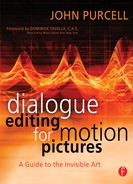Dialogue Editing in a Nutshell
Regardless of the shooting format or the video standard, all dialogue editing follows more or less the same path. Only the details vary depending on style, budget, and schedule.
This outline of the steps involved in editing dialogue for a theatrical dramatic film should help you plan your work and track your progress, whatever your project. Don’t consider it etched in stone but rather as a reminder. Keep in mind that the type of film being edited determines whether all steps will be required or if some will be replaced. For example, documentaries generally don’t need ADR, and shorter TV schedules eliminate some steps because of time constraints.
Depending on the project, you probably won’t perform all of the tasks outlined, particularly much of the setup for editing, which is traditionally handled by the assistant sound editor (indicated by an asterisk,*) or by the assistant picture editor (indicated by a double asterisk,**).
Of course, on very small-budget jobs, the entire process usually falls into your lap.
Preparation
1. |
Meet with the picture editor and watch a few scenes of the offline edit before the film is finished. (Chapter 5) |
1.1. |
Understand how the editor thinks and what “traps” await you. |
|
1.2. |
Ask the assistant picture editor to set aside important wild sounds or alternates if possible. It’s often easier for him to find this material than for you to look for them in the dailies. |
|
1.3. |
Listen to a few scenes to see if the OMF sound is acceptable. Find out how the sound was digitized into the Avid so you can decide whether the OMF is usable or if you have to use the original field recordings. |
|
Determine the quality of the tracks and estimate how long you’ll need for dialogue editing. Knowing what the big problems are will come in handy at the spotting session with the director, editor, supervising sound editor, et al. |
2. |
Make sure the picture editor cut the film into 2000-ft reels, or no longer than 21 minutes.* (Chapter 5) |
2.1. |
Make sure reel breaks occur at sensible places.** |
|
2.2. |
Ensure that “sync pops” (or “plops” in the United Kingdom) occur two seconds before the first frame of action on each reel. See that the picture editor has attached tail leaders with corresponding sync pops.** |
|
2.3. |
Make sure the picture is “locked” before you begin!!! |
3. |
Perform OMF conversion and/or auto-assembly from original tapes.* (Chapter 5) |
3.1. |
Extract OMFs from the Avid and convert to Pro Tools sessions. Or use the OMF import routine of whatever DAW you’re working on.* |
|
3.2. |
Create CMX3600 EDLs from the Avid session. Make separate EDLs of audio-only edits and video edits, by reel.** |
|
3.3. |
Clean the EDLs in preparation for autoconform (auto-assembly) or file linking.* |
|
3.4. |
Autoconform or file-link on one reel of the project (if you plan to autoconform the film).* |
|
3.5. |
Listen to a reel of the OMF, then to a few minutes of the autoconform. Compare the two to see if there’s any advantage to autoconforming the entire project. Decide if you’re using the OMF, the autoconform, or both. Dialogue crews on feature films almost always reload and resync the original sound elements. Low-budget films often rely on the OMF audio files because of money/time constraints. |
4. |
Set up your editing workspace. (Chapter 9) |
5. |
Set up a sensible saving/naming plan for the project. (Chapter 6) |
6. |
Import and sync the film if you’re working to a digital picture file.* |
6.1. |
Obtain a “hard copy” (e.g., Betacam) of the final picture rather than just a QuickTime or AVI movie. This allows you to recreate a video file, if needed, and gives you more control of the information superimposed onto the digital movie. |
|
6.2. |
When you create your video file, create a timecode burn-in of the record time. If possible, place the timecode window outside of the image area. Make it as small as possible and don’t cover up other windows (placing the timecode burn-in at the top or bottom is an issue for you and the other members of your crew to decide).* |
|
6.3. |
Record audio and video when you make your digital movie file. This audio guide track will help you to determine if your tracks are in sync with the edited work track but won’t necessarily ensure sync with the picture.* |
|
6.4. |
Sync the QuickTime video with the audio timeline in the DAW.* |
7. |
Check the sync of the OMF against the guide track. Get the entire project in absolute sync before beginning to edit. This way you won’t have worry about it for the rest of the project. (Chapter 9) |
8. |
Check the sync of the autoconform or relinked files (if used) against the guide track. Use the same technique as with the OMF. (Chapter 9) |
9. |
Keep a copy of the original OMF and autoconform tracks, disabled and hidden away. If you inadvertently delete a track, knock a section out of sync, or delete the wrong side of a split-track file, you can refer to a copy from these original tracks. (Chapter 9) |
9.1. |
If you’ve opened an OMF and created an autoconform, decide which one to use for editing. If you have both OMF and autoconform and you won’t be editing with the OMF tracks, disable and hide them. |
|
9.2. |
Select everything on the tracks you’re planning to use, then “copy/drag in sync” to the topmost dialogue tracks (Dial A → Dial?). On Pro Tools the command is CTL+OPT+drag (Mac) or right click+ALT+drag (Windows). |
|
9.3. |
Disable and hide the original tracks. |
10. |
Delete level and pan automation. Pan all tracks to center, volume to zero. It’s much easier to edit the dialogue without the picture editor’s automation. Remember your reference copy in the hidden original OMF tracks, which you can use to figure out what sort of level automation was done in the picture cutting room. (Chapter 9) |
11. |
Hold a spotting session with director, picture editor, and other sound crew members when the OMF or autoconform is complete and in sync. (Chapter 7) |
11.1. |
Note ADR requests (if there’s no ADR supervisor on the film). |
|
11.2. |
Determine the director’s pet dialogue and ADR concerns. |
|
11.3. |
With the rest of the sound crew, come up with a plan and a schedule. |
12. |
Remove unnecessary regions. The elements you receive from the picture department in an OMF or autoconform will likely be on two tracks, regardless whether the material is stereo or split track or dual mono. To get a better idea of what you need to do, to avoid phasing or distortion, and to have a “lighter” session, decide which element pairs are dual mono and delete one side from each. Never simultaneously use more regions than are absolutely necessary. (Chapter 9) |
13. |
Mark and name the scene boundaries for the entire film. This will allow you to navigate through the reel and make quick, easy scene transitions. Do it now before you get busy. Also mark obvious perspective changes within scenes if you’re feeling industrious. (Chapter 9) |
14. |
Organize the regions within each scene. This will give you better control of the scene, to facilitate an easier mix, to allow for sensible perspective control and processing, and to set up scene transitions. Well-organized tracks also make editing much faster. (Chapter 10) |
Editing
15. |
First pass. The most important phase of the process, where you’ll do most of your work and where you’ll learn what has to be replaced via ADR. (Chapter 10) |
15.1. |
Repair using room tone. |
15.1.1. |
Make tone transitions between regions. |
15.1.2. |
Remove production noises. |
15.1.3. |
Make the scene “seamless.” |
15.2. |
Repair using alternate takes. Use the EDLs and the sound reports to find other takes. Go back to the original sound recordings. |
15.2.1. |
Repair or replace off-mic dialogue and overlaps. |
15.2.2. |
Fix or replace “bad” dialogue (poor diction). |
15.2.3. |
Repair or replace words corrupted by noises. |
15.3. |
List items you can’t (or won’t) fix. You’ll have another opportunity to fix these items. |
|
15.4. |
Periodically record a dialogue guide track for the other sound editors (SFX, BG, Foley, music). Update this track when you make major dialogue changes. |
16. |
ADR. (Chapter 15) |
16.1. |
As you edit, note dialogue problems that can’t be fixed and must be replaced for various reasons. |
16.1.1. |
Off-mic sound. |
16.1.2. |
“Stepped-on” dialogue (overlaps). |
16.1.3. |
Bad acting (usually a dangerous fix). |
16.1.4. |
Text changes (bad idea; sometimes accomplished during over-the-shoulder shots or when character is off-screen). |
“TV-safe” alternate lines (none of the seven deadly words). |
|
16.1.6. |
Very high ambient noise. |
16.1.7. |
Distortion. |
16.1.8. |
“Additional” lines requested by the director (off-screen, exposition, explanations). |
16.1.9. |
Additional breaths, smacks, sighs, and so on to enhance drama or action. |
16.1.10. |
Group loop (background walla, specific background action, pages and announcements, other crowd sounds). |
16.2. |
Spot ADR. |
16.2.1. |
Break lines into short segments and assign each segment its own code number. Usually the code consists of the first three letters of the character’s name followed by a series number; this will become the “root” of the soundfile name during ADR recording. |
16.2.2. |
Spot the exact timecode or footage start and stop. Scrub to the exact beginning of modulation to get the precise start time. Generally add ½ second to the out time to allow for decay. |
16.3. |
Prepare for recording session. |
16.3.1. |
Make a list of lines for each character. Type everything. |
16.3.2. |
Prepare the ADR recording report forms. |
16.4. |
Prepare the recording sessions (beeps, track names, locate points) if you’re recording to a workstation. If you’re using another process, work with the ADR recording engineer to streamline the session. Record ADR. You probably won’t record the ADR, but instead provide information for the ADR supervisor or supervising sound editor. Use the paperwork to make notes about the recording session. (Chapter 15) |
17. |
Second pass. Edit the ADR/group loop (unless there’s an ADR editor), improving your first-pass edits, repairing items you didn’t get to in the first pass, and better organizing the tracks. This is another chance to talk to the rerecording mixer about track layout. (Chapter 15) |
17.1. |
Edit ADR. Use the ADR recording reports to tell you which take to use, how to put together complicated ADR sections, and to check off the ADR call as completed. |
|
17.2. |
Tackle unfinished dialogue problems. |
|
17.3. |
Remove remaining production noises. |
|
17.4. |
||
17.5. |
Check your track geography for the best layout. |
|
17.6. |
Screen the dialogue to the director, picture editor, producer, and so on. |
18. |
Final pass. |
18.1. |
Adjust sync to match the answer print telecine (film projects) or online (video projects). (Chapter 17) |
|
18.2. |
Make final repairs. Review the comments from your screening with the director, producer, picture editor, etc., and your own. Fix what you can; apologize for what you can’t. |
Prepare for the Premix
19. |
Preparation. (Chapter 17) |
19.1. |
Print cue sheets and add any notes for the mix (bussing assignments, instructions for the mixer, etc.). |
|
19.2. |
Reconfigure DAW outputs to match the mixing environment. Check voices. |
|
19.3. |
Make sure each track has a reference tone at the correct level (e.g., −18 dB = 0 VU = +4 dBM, or −20 dB = 0 VU =+4 dBM). |
|
19.4. |
Make sure that Dial A has a head sync pop at the correct place on each reel. |
|
19.5. |
Add the tail pop to match the answer print tail leader. |
|
19.6. |
Archive all work material. |