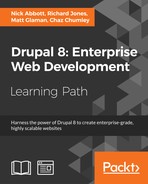 Customizing the display output of a node
by Chaz Chumley, Matt Glaman, Richard Jones, Nick Abbott
Drupal 8: Enterprise Web Development
Customizing the display output of a node
by Chaz Chumley, Matt Glaman, Richard Jones, Nick Abbott
Drupal 8: Enterprise Web Development
- Drupal 8: Enterprise Web Development
- Table of Contents
- Drupal 8: Enterprise Web Development
- Credits
- Preface
- 1. Module 1
- 1. Introduction
- 2. Installation
- 3. Basic Concepts
- 4. Getting Started with the UI
- 5. Basic Content
- 6. Structure
- 7. Advanced Content
- 8. Configuration
- 9. Users and Access Control
- 10. Optional Features
- 11. Reports
- 12. Extending Drupal
- 13. Theming Drupal
- 14. Getting Support
- 2. Module 2
- 1. Up and Running with Drupal 8
- 2. The Content Authoring Experience
- 3. Displaying Content through Views
- 4. Extending Drupal
- 5. Frontend for the Win
- 6. Creating Forms with the Form API
- 7. Plug and Play with Plugins
- 8. Multilingual and Internationalization
- 9. Configuration Management – Deploying in Drupal 8
- 10. The Entity API
- 11. Off the Drupalicon Island
- 12. Web Services
- 13. The Drupal CLI
- 3. Module 3
- 1. Setting Up Our Development Environment
- 2. Theme Administration
- 3. Dissecting a Theme
- Setting up a local development environment
- Default themes versus custom themes
- Folder structure and naming conventions
- Managing configuration in Drupal 8
- Reviewing the new info.yml file
- The role of templates in Drupal
- Creating our first basic theme
- Introducing Twig
- Template variables
- The role of the theme file in Drupal
- Summary
- 4. Getting Started – Creating Themes
- 5. Prepping Our Project
- 6. Theming Our Homepage
- Creating our HTML wrapper
- Creating our homepage
- Implementing our Header Top region
- Implementing our Header region
- Adding a logo
- Enabling Site branding
- Printing our Header region
- Creating Block templates
- Implementing our search form block
- Placing our search form block
- Creating a search form block template
- Adding custom JavaScript
- Creating an input element template
- Working with menus
- Creating a menu template
- Creating System Menu block template
- Creating a sticky header
- Implementing our Headline Region
- Implementing our Before Content region
- Implementing the footer
- Summary
- 7. Theming Our Interior Page
- 8. Theming Our Blog Listing Page
- Reviewing the Blog Listing mockup
- Creating our blog listing
- Creating a Post Listing view
- Managing our Post Listing block
- Implementing our Node template
- Adding CSS classes to Twig
- Working with content variables
- Using the without filter
- Creating our post image slider
- Working with field templates
- Adding the Owl Carousel library
- Using Twig filters for dates
- Printing title and teaser
- Creating our post metadata
- Field templates and taxonomy
- Handling comments in Drupal 8
- Creating a theme file
- Creating a Categories block
- Managing our Categories block
- Implementing responsive sidebars
- Theming a Block template
- Drupal Views and Twig templates
- Managing popular versus recent content
- Adding the About Us block
- Summary
- 9. Theming Our Blog Detail Page
- Reviewing the Blog detail mockup
- Previewing our Blog detail page
- Creating a Post Full template
- Working with comments
- Implementing social sharing capabilities
- Summary
- 10. Theming Our Contact Page
- 11. Theming Our Search Results
- 12. Tips, Tricks, and Where to Go from Here
- A. Biblography
- Index
Drupal provides display view modes that allow for customization of the fields and other properties attached to an entity. In this recipe we will adjust the teaser display mode of an Article. Each field or property has a control for displaying the label, the format to display the information in, and additional settings for the format.
Harnessing view displays allows you to have full control over how content is viewed on your Drupal site.
- Now it is time to customize the form display mode by visiting Structure and then Content Types.
- We will modify the Article content type's display. Click on the dropdown button arrow and select Manage display.
- Click on the Teaser view mode option to modify it. The teaser view mode is used in node listings, such as the default home page.

- Change the format for Tags to be Hidden. Additionally, this can be accomplished by dragging it to the hidden section. The tags on an article will no longer be displayed when viewing a teaser view mode.
- Click on the settings cog for the Body field to adjust the trimmed limit. The trim limit is a fallback for Summary or trimmed when the summary of a
textareafield is not provided. Modify this from600to300. - Press Save to save all of your changes that you have made.
- View the home page and see that your changes have taken affect!

View display modes are configuration entities. View display modes dictate how the DrupalCoreEntityContentEntityForm class will build a view display when an entity is viewed. This will always be set to default unless changed or specified as a different mode programmatically.
Since view display modes are configuration entities they can be exported using configuration management.
-
No Comment