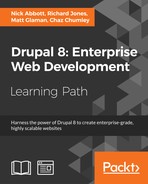 Customizing the form display of a node
by Chaz Chumley, Matt Glaman, Richard Jones, Nick Abbott
Drupal 8: Enterprise Web Development
Customizing the form display of a node
by Chaz Chumley, Matt Glaman, Richard Jones, Nick Abbott
Drupal 8: Enterprise Web Development
- Drupal 8: Enterprise Web Development
- Table of Contents
- Drupal 8: Enterprise Web Development
- Credits
- Preface
- 1. Module 1
- 1. Introduction
- 2. Installation
- 3. Basic Concepts
- 4. Getting Started with the UI
- 5. Basic Content
- 6. Structure
- 7. Advanced Content
- 8. Configuration
- 9. Users and Access Control
- 10. Optional Features
- 11. Reports
- 12. Extending Drupal
- 13. Theming Drupal
- 14. Getting Support
- 2. Module 2
- 1. Up and Running with Drupal 8
- 2. The Content Authoring Experience
- 3. Displaying Content through Views
- 4. Extending Drupal
- 5. Frontend for the Win
- 6. Creating Forms with the Form API
- 7. Plug and Play with Plugins
- 8. Multilingual and Internationalization
- 9. Configuration Management – Deploying in Drupal 8
- 10. The Entity API
- 11. Off the Drupalicon Island
- 12. Web Services
- 13. The Drupal CLI
- 3. Module 3
- 1. Setting Up Our Development Environment
- 2. Theme Administration
- 3. Dissecting a Theme
- Setting up a local development environment
- Default themes versus custom themes
- Folder structure and naming conventions
- Managing configuration in Drupal 8
- Reviewing the new info.yml file
- The role of templates in Drupal
- Creating our first basic theme
- Introducing Twig
- Template variables
- The role of the theme file in Drupal
- Summary
- 4. Getting Started – Creating Themes
- 5. Prepping Our Project
- 6. Theming Our Homepage
- Creating our HTML wrapper
- Creating our homepage
- Implementing our Header Top region
- Implementing our Header region
- Adding a logo
- Enabling Site branding
- Printing our Header region
- Creating Block templates
- Implementing our search form block
- Placing our search form block
- Creating a search form block template
- Adding custom JavaScript
- Creating an input element template
- Working with menus
- Creating a menu template
- Creating System Menu block template
- Creating a sticky header
- Implementing our Headline Region
- Implementing our Before Content region
- Implementing the footer
- Summary
- 7. Theming Our Interior Page
- 8. Theming Our Blog Listing Page
- Reviewing the Blog Listing mockup
- Creating our blog listing
- Creating a Post Listing view
- Managing our Post Listing block
- Implementing our Node template
- Adding CSS classes to Twig
- Working with content variables
- Using the without filter
- Creating our post image slider
- Working with field templates
- Adding the Owl Carousel library
- Using Twig filters for dates
- Printing title and teaser
- Creating our post metadata
- Field templates and taxonomy
- Handling comments in Drupal 8
- Creating a theme file
- Creating a Categories block
- Managing our Categories block
- Implementing responsive sidebars
- Theming a Block template
- Drupal Views and Twig templates
- Managing popular versus recent content
- Adding the About Us block
- Summary
- 9. Theming Our Blog Detail Page
- Reviewing the Blog detail mockup
- Previewing our Blog detail page
- Creating a Post Full template
- Working with comments
- Implementing social sharing capabilities
- Summary
- 10. Theming Our Contact Page
- 11. Theming Our Search Results
- 12. Tips, Tricks, and Where to Go from Here
- A. Biblography
- Index
New in Drupal 8 is the availability of form display modes. Form modes allow a site administrator to configure different field configurations for each content entity bundle edit form. In the case of nodes, you have the ability to rearrange and alter the display of fields and properties on the node edit form.
In this recipe we'll modify the default form for creating the Article content type that comes with the standard installation profile.

- To customize the form display mode, visit Structure and then Content Types.
- We will modify the Article content type's form. Click on the expand the operations drop down and select Manage form display.

- First we will modify the Comments field. From the Widget dropdown choose the Hidden option to remove it from the form. Follow the same steps for the sticky at top of lists field.
- Click on the settings cog for the Body field. Enter in a placeholder for the field, such as
Enter your article text here. Click on Update. - Click the Save button at the bottom of the page to save your changes. You have now customized the form display!
- Visit Content, Add Content, and then Article. Note that the comment settings are no longer displayed, nor the sticky options under promotion options:

Entities in Drupal have various view modes for each bundle. In Drupal 7 there were only display view modes, which are covered in the next recipe. Drupal 8 brings in new form modes to allow for more control of how an entity edit form is displayed.
Form display modes are configuration entities. Form display modes dictate how the DrupalCoreEntityContentEntityForm class will build a form when an entity is edited. This will always be set to default unless changed or specified specifically to a different mode programmatically.
Since form display modes are configuration entities they can be exported using configuration management.
Hidden field properties will have no value, unless there is a provided default value. For example, if you hide the Authoring information without providing code to set a default value the content will be authored by anonymous (no user).
Form display modes for all entities are managed under one area and are enabled for each bundle type. You must first create a display mode and then it can be configured through the bundle manage interface.
In Chapter 6, Creating Forms with the Form API, we will have a recipe that details altering forms. In order to provide a default value for an entity property hidden on the form display, you will need to alter the form and provide a default value. The Field API provides a way to set a default value when fields are created.
- Chapter 10, The Entity API
- Chapter 6, Creating Forms with the Form API
-
No Comment