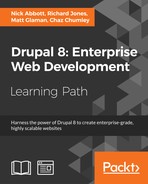 Editing the default admin interfaces
by Chaz Chumley, Matt Glaman, Richard Jones, Nick Abbott
Drupal 8: Enterprise Web Development
Editing the default admin interfaces
by Chaz Chumley, Matt Glaman, Richard Jones, Nick Abbott
Drupal 8: Enterprise Web Development
- Drupal 8: Enterprise Web Development
- Table of Contents
- Drupal 8: Enterprise Web Development
- Credits
- Preface
- 1. Module 1
- 1. Introduction
- 2. Installation
- 3. Basic Concepts
- 4. Getting Started with the UI
- 5. Basic Content
- 6. Structure
- 7. Advanced Content
- 8. Configuration
- 9. Users and Access Control
- 10. Optional Features
- 11. Reports
- 12. Extending Drupal
- 13. Theming Drupal
- 14. Getting Support
- 2. Module 2
- 1. Up and Running with Drupal 8
- 2. The Content Authoring Experience
- 3. Displaying Content through Views
- 4. Extending Drupal
- 5. Frontend for the Win
- 6. Creating Forms with the Form API
- 7. Plug and Play with Plugins
- 8. Multilingual and Internationalization
- 9. Configuration Management – Deploying in Drupal 8
- 10. The Entity API
- 11. Off the Drupalicon Island
- 12. Web Services
- 13. The Drupal CLI
- 3. Module 3
- 1. Setting Up Our Development Environment
- 2. Theme Administration
- 3. Dissecting a Theme
- Setting up a local development environment
- Default themes versus custom themes
- Folder structure and naming conventions
- Managing configuration in Drupal 8
- Reviewing the new info.yml file
- The role of templates in Drupal
- Creating our first basic theme
- Introducing Twig
- Template variables
- The role of the theme file in Drupal
- Summary
- 4. Getting Started – Creating Themes
- 5. Prepping Our Project
- 6. Theming Our Homepage
- Creating our HTML wrapper
- Creating our homepage
- Implementing our Header Top region
- Implementing our Header region
- Adding a logo
- Enabling Site branding
- Printing our Header region
- Creating Block templates
- Implementing our search form block
- Placing our search form block
- Creating a search form block template
- Adding custom JavaScript
- Creating an input element template
- Working with menus
- Creating a menu template
- Creating System Menu block template
- Creating a sticky header
- Implementing our Headline Region
- Implementing our Before Content region
- Implementing the footer
- Summary
- 7. Theming Our Interior Page
- 8. Theming Our Blog Listing Page
- Reviewing the Blog Listing mockup
- Creating our blog listing
- Creating a Post Listing view
- Managing our Post Listing block
- Implementing our Node template
- Adding CSS classes to Twig
- Working with content variables
- Using the without filter
- Creating our post image slider
- Working with field templates
- Adding the Owl Carousel library
- Using Twig filters for dates
- Printing title and teaser
- Creating our post metadata
- Field templates and taxonomy
- Handling comments in Drupal 8
- Creating a theme file
- Creating a Categories block
- Managing our Categories block
- Implementing responsive sidebars
- Theming a Block template
- Drupal Views and Twig templates
- Managing popular versus recent content
- Adding the About Us block
- Summary
- 9. Theming Our Blog Detail Page
- Reviewing the Blog detail mockup
- Previewing our Blog detail page
- Creating a Post Full template
- Working with comments
- Implementing social sharing capabilities
- Summary
- 10. Theming Our Contact Page
- 11. Theming Our Search Results
- 12. Tips, Tricks, and Where to Go from Here
- A. Biblography
- Index
With the addition of Views in Drupal core, many of the administrative interfaces are powered by Views. This allows customization of default admin interfaces to enhance site management and content authoring experiences.
In this recipe we will modify the default content overview form that is used to find and edit content. We will add the ability to filter content by the user who authored it.
- Visit Structure and then Views. This will bring you to the administrative overview of all existing views.
- From the Enabled section, select the Edit option for the Content view. This is the view displayed on
/admin/contentwhen managing content. - In order to filter by the content author, we must add a FILTER CRITERIA to our view, which we will expose the following for users to modify:

- Click on Add to add a new filter. In the search text box type Authored by to search the available options. Select Content: Authored by and click Apply (all displays):

- Check Expose this filter to visitors, to allow them to change it via checkbox. This will allow users to modify the data for the filter.
- You may modify the Label and add a Description to improve the usability of the filter option for your use case.
- Click on Apply (all displays) once more to finish configuring the filter. It will now show up in the list as filter criteria active. You will also see the new filter in the preview below the form.
- Click on Save to commit all changes to the view.
- View
/admin/contentand you will have your filter. Content editors will be able to search for content authored by a user through autocompleted username searches:
When a view is created that has a path matching an existing route, it will override it and present itself. That is how the /admin/content and other administrative pages are able to be powered by Views.
Drupal uses the overridden route and uses Views to render the page. From that point on the page is handled like any other Views page would be rendered.
We will dive into additional features available through Views that can enhance the way you use Views and present them on your Drupal site.
Filters allow you to narrow the scope of the data displayed in a view. Filters can either be exposed or not; by default a filter is not exposed. An example would be using the Content: Publishing status set to Yes (published) to ensure a view always contains published content. This is an item you would configure for displaying content to site visitors. However, if it were for an administrative display, you may want to expose that filter. This way content editors have the ability to view, easily, what content has not been published yet or has been unpublished.
All filter and sort criteria can be marked as exposed.
Exposed filters work by parsing query parameters in the URL. For instance, on the content management form, changing the Type filter will add type=Article amongst others to the current URL.
With this recipe the author filter would show up as uid in the URL. Exposed filters have a Filter identifier option that can change the URL component.

This could be changed to author or some other value to enhance the user experience behind the URL, or mask the Drupal-ness of it.
Views is able to replace administrative pages with enhanced versions due to the way the route and module system works in Drupal. Modules are executed in order of the module's weight or alphabetical order if weights are the same. Naturally, in the English alphabet, the letter V comes towards the end of the alphabet. That means any route that Views provides will be added towards the end of the route discovery cycle.
If a view is created and it provides a route path, it will override any that exist on that path. There is not a collision checking mechanism (and there was not in Views before merging into Drupal core) that prevents this.
This allows you to easily customize most existing routes. But, beware that you could easily have conflicting routes and Views will normally override the other.
-
No Comment