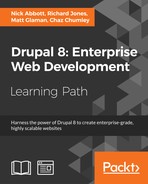 Creating a menu and linking content
by Chaz Chumley, Matt Glaman, Richard Jones, Nick Abbott
Drupal 8: Enterprise Web Development
Creating a menu and linking content
by Chaz Chumley, Matt Glaman, Richard Jones, Nick Abbott
Drupal 8: Enterprise Web Development
- Drupal 8: Enterprise Web Development
- Table of Contents
- Drupal 8: Enterprise Web Development
- Credits
- Preface
- 1. Module 1
- 1. Introduction
- 2. Installation
- 3. Basic Concepts
- 4. Getting Started with the UI
- 5. Basic Content
- 6. Structure
- 7. Advanced Content
- 8. Configuration
- 9. Users and Access Control
- 10. Optional Features
- 11. Reports
- 12. Extending Drupal
- 13. Theming Drupal
- 14. Getting Support
- 2. Module 2
- 1. Up and Running with Drupal 8
- 2. The Content Authoring Experience
- 3. Displaying Content through Views
- 4. Extending Drupal
- 5. Frontend for the Win
- 6. Creating Forms with the Form API
- 7. Plug and Play with Plugins
- 8. Multilingual and Internationalization
- 9. Configuration Management – Deploying in Drupal 8
- 10. The Entity API
- 11. Off the Drupalicon Island
- 12. Web Services
- 13. The Drupal CLI
- 3. Module 3
- 1. Setting Up Our Development Environment
- 2. Theme Administration
- 3. Dissecting a Theme
- Setting up a local development environment
- Default themes versus custom themes
- Folder structure and naming conventions
- Managing configuration in Drupal 8
- Reviewing the new info.yml file
- The role of templates in Drupal
- Creating our first basic theme
- Introducing Twig
- Template variables
- The role of the theme file in Drupal
- Summary
- 4. Getting Started – Creating Themes
- 5. Prepping Our Project
- 6. Theming Our Homepage
- Creating our HTML wrapper
- Creating our homepage
- Implementing our Header Top region
- Implementing our Header region
- Adding a logo
- Enabling Site branding
- Printing our Header region
- Creating Block templates
- Implementing our search form block
- Placing our search form block
- Creating a search form block template
- Adding custom JavaScript
- Creating an input element template
- Working with menus
- Creating a menu template
- Creating System Menu block template
- Creating a sticky header
- Implementing our Headline Region
- Implementing our Before Content region
- Implementing the footer
- Summary
- 7. Theming Our Interior Page
- 8. Theming Our Blog Listing Page
- Reviewing the Blog Listing mockup
- Creating our blog listing
- Creating a Post Listing view
- Managing our Post Listing block
- Implementing our Node template
- Adding CSS classes to Twig
- Working with content variables
- Using the without filter
- Creating our post image slider
- Working with field templates
- Adding the Owl Carousel library
- Using Twig filters for dates
- Printing title and teaser
- Creating our post metadata
- Field templates and taxonomy
- Handling comments in Drupal 8
- Creating a theme file
- Creating a Categories block
- Managing our Categories block
- Implementing responsive sidebars
- Theming a Block template
- Drupal Views and Twig templates
- Managing popular versus recent content
- Adding the About Us block
- Summary
- 9. Theming Our Blog Detail Page
- Reviewing the Blog detail mockup
- Previewing our Blog detail page
- Creating a Post Full template
- Working with comments
- Implementing social sharing capabilities
- Summary
- 10. Theming Our Contact Page
- 11. Theming Our Search Results
- 12. Tips, Tricks, and Where to Go from Here
- A. Biblography
- Index
Drupal provides a way to link content being authored to a specified menu on the website, generally the main menu. You can, however, create a custom menu for providing links to content. In this recipe we will show you how to create a custom menu and link content to it. We will then place the menu as a block on the page, in the sidebar.
This recipe assumes you have installed the standard installation profile and have the default node content types available for use. You should have some content created to create a link to.
- Visit Structure and click on Menus.
- Click on Add Menu.
- Provide the title Sidebar and optional summary and then click on Save.
- Once the menu has saved, click on the Add link button.
- Enter in a link title and then begin typing the title for a piece of content. The form will provide autocomplete suggestions for linkable content:

- Click on Save to save the menu link.
- With the menu link saved, visit Structure, and then Block layout.
- Click on Place block next to Sidebar first. In the modal, search for the Sidebar menu and click on Place block:

- Save the following forms and, at the bottom of the block list, click on Save.
View your Drupal site and you will see the menu:

Menus and links are part of Drupal core. The ability to make custom menus and menu links is provided through the Menu UI module. This module is enabled on the standard installation profile, but may not be in others.
The Link input of the menu link form allows you to begin typing node titles and easily link to existing content. This was a piece of functionality not available in previous versions of Drupal! It will automatically convert the title into the internal path for you. Link input also accepts a regular path, such as /node/1 or an external path.
Note
You must have a valid path; you cannot add empty links to a menu. There is work being done to allow adding empty or ID selector link paths: https://www.drupal.org/node/1543750.
A piece of content can be linked to a menu from the add or edit form. The menu settings section allows you to toggle the availability of a menu link. The menu link title will reflect the content's title by default.
The parent item allows you to decide which menu and which item it will appear under. By default content types only have the main menu allowed. Editing a content type can allow multiple menus, or only choosing a custom menu.
This allows you to populate a main menu or complimentary menu without having to visit the menu management screens.
-
No Comment