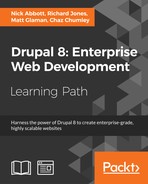 Adding and editing content
by Chaz Chumley, Matt Glaman, Richard Jones, Nick Abbott
Drupal 8: Enterprise Web Development
Adding and editing content
by Chaz Chumley, Matt Glaman, Richard Jones, Nick Abbott
Drupal 8: Enterprise Web Development
- Drupal 8: Enterprise Web Development
- Table of Contents
- Drupal 8: Enterprise Web Development
- Credits
- Preface
- 1. Module 1
- 1. Introduction
- 2. Installation
- 3. Basic Concepts
- 4. Getting Started with the UI
- 5. Basic Content
- 6. Structure
- 7. Advanced Content
- 8. Configuration
- 9. Users and Access Control
- 10. Optional Features
- 11. Reports
- 12. Extending Drupal
- 13. Theming Drupal
- 14. Getting Support
- 2. Module 2
- 1. Up and Running with Drupal 8
- 2. The Content Authoring Experience
- 3. Displaying Content through Views
- 4. Extending Drupal
- 5. Frontend for the Win
- 6. Creating Forms with the Form API
- 7. Plug and Play with Plugins
- 8. Multilingual and Internationalization
- 9. Configuration Management – Deploying in Drupal 8
- 10. The Entity API
- 11. Off the Drupalicon Island
- 12. Web Services
- 13. The Drupal CLI
- 3. Module 3
- 1. Setting Up Our Development Environment
- 2. Theme Administration
- 3. Dissecting a Theme
- Setting up a local development environment
- Default themes versus custom themes
- Folder structure and naming conventions
- Managing configuration in Drupal 8
- Reviewing the new info.yml file
- The role of templates in Drupal
- Creating our first basic theme
- Introducing Twig
- Template variables
- The role of the theme file in Drupal
- Summary
- 4. Getting Started – Creating Themes
- 5. Prepping Our Project
- 6. Theming Our Homepage
- Creating our HTML wrapper
- Creating our homepage
- Implementing our Header Top region
- Implementing our Header region
- Adding a logo
- Enabling Site branding
- Printing our Header region
- Creating Block templates
- Implementing our search form block
- Placing our search form block
- Creating a search form block template
- Adding custom JavaScript
- Creating an input element template
- Working with menus
- Creating a menu template
- Creating System Menu block template
- Creating a sticky header
- Implementing our Headline Region
- Implementing our Before Content region
- Implementing the footer
- Summary
- 7. Theming Our Interior Page
- 8. Theming Our Blog Listing Page
- Reviewing the Blog Listing mockup
- Creating our blog listing
- Creating a Post Listing view
- Managing our Post Listing block
- Implementing our Node template
- Adding CSS classes to Twig
- Working with content variables
- Using the without filter
- Creating our post image slider
- Working with field templates
- Adding the Owl Carousel library
- Using Twig filters for dates
- Printing title and teaser
- Creating our post metadata
- Field templates and taxonomy
- Handling comments in Drupal 8
- Creating a theme file
- Creating a Categories block
- Managing our Categories block
- Implementing responsive sidebars
- Theming a Block template
- Drupal Views and Twig templates
- Managing popular versus recent content
- Adding the About Us block
- Summary
- 9. Theming Our Blog Detail Page
- Reviewing the Blog detail mockup
- Previewing our Blog detail page
- Creating a Post Full template
- Working with comments
- Implementing social sharing capabilities
- Summary
- 10. Theming Our Contact Page
- 11. Theming Our Search Results
- 12. Tips, Tricks, and Where to Go from Here
- A. Biblography
- Index
The main functionality of a content management system is in the name itself – the ability to manage content; that is, to add, edit, and organize content. Drupal provides a central form that allows you to manage all of the content within your website and allows you to create new content. Additionally, you can view a piece of content and have the ability to click an edit link when viewing it.
This recipe assumes you have installed the standard installation profile and have the default node content types available for use.
Let's manage the content by adding, editing, and organizing the content:
- Visit Content to view the content management overview from.
- Click Add content to view the list of available content types. Select article as the piece of content you would like to make.
- Provide a title for the piece of content. Titles are always required for content.
Fill in body text for the article:

- Once you have added your text, click Save and publish at the bottom of the form. You will then be redirected to view the newly created piece of content.
- Note that the URL for the piece of content is
/node/#. This is the default path for content and can be changed by editing the content. - Click on Edit from the tabs right above the content.
- From the right sidebar, click on URL Path Settings to expand the section and enter a custom alias. For example
/awesome-article(note the required "/".):
- Save the content and notice the URL for your article is
/awesome-article. - You could also edit this article from the
Contenttable by clicking Edit there instead of from viewing the content.
The Content page is a
View, which will be discussed in Chapter 3, Displaying Content through Views. This creates a table of all the content in your site that can be searched and filtered. From here you can view, edit, or delete any single piece of content.
In Drupal there are content entities that provide a method of creation, editing, deletion, and viewing. Nodes are a form of a content entity. When you create a node it will build the proper form that allows you to fill in the piece of content's data. The same process follows for editing content.
When you save the content, Drupal writes the node's content to the database along with all of its respective field data.
Drupal 8's content management system provides many features; we will cover some extra information.
New to Drupal 8 is the ability to easily save a piece of content as a draft instead of directly publishing it. Instead of clicking on Save and publish, click the arrow next to it to expand the option of Save as unpublished.

There is a contributed project called Pathauto that simplifies the process of providing URL aliases. It allows you to define patterns that will automatically create URL aliases for content. This module utilizes tokens to allow for very robust paths for content.
The Pathauto project can be found at https://www.drupal.org/project/pathauto.
- Chapter 2, The Content Authoring Experience in recipe Customizing the Form Display of a Node
-
No Comment
