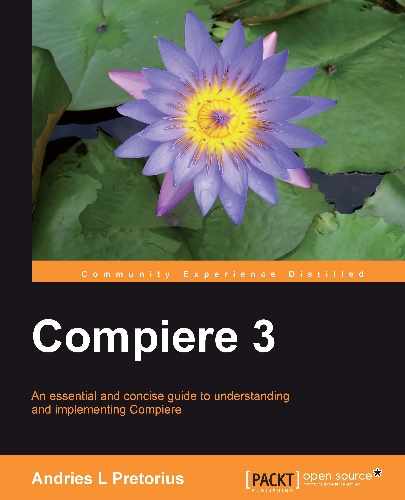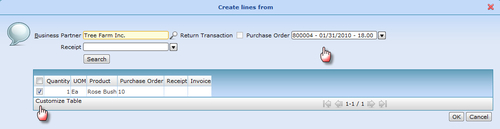Procurement management is the process of managing the acquisition of goods, expense items, and services from an organization's suppliers (in Compiere, these suppliers are referred to as Vendors).
We will review how Compiere handles Procurement Management in this chapter, and shall:
- Give you an overview of the business flows in the Procurement transaction process
- Illustrate how Requisitions are captured and converted to Purchase Orders
- Show you how Purchase Orders are matched to Accounts Payable invoices
- Create Material Receipts from Purchase Orders or Invoices
- Match documents in the Procurement cycle
- Give you an overview of the accounting principles
- Explain in detail the standard reports available in the system
In following best practice design, Compiere facilitates the Procurement flow as shown follows:
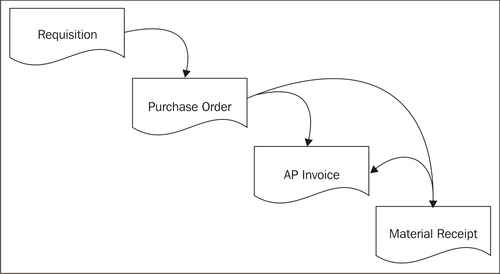
The specific entry point into the Procurement cycle is very flexible and documents do not initially have to link to each other. In effect, you do not require a Purchase Order to have an Accounts Payable (AP) Invoice or a Material Receipt. How the procurement cycle transactional document flow is linked and implemented for an organization is entirely flexible. In this process however, the Purchase Order is the control document and it is a best practice that as a minimum a Purchase Order always be created to start the procurement cycle, because this is the typical legal instruction required by a Vendor in order to commence a procurement transaction.
The transaction windows for this process in Compiere are found under the Procurement menu item:
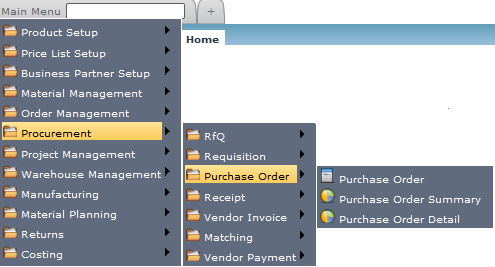
Processing Products setup as items (stocked or non-stocked) and setting up Products as service items is exactly the same. The difference is that the quantity on hand cannot be tracked for such items.
A Requisition is an organization's internal document that is used by staff or departments for procurement's pre-approval prior to the issue of a Purchase Order to a Vendor. Based on a parameter such as the actual required date, a Purchase Order is then generated. Separate Purchase Orders are created per the line Product's Purchasing Business Partners and where applicable these required Purchase Orders can be selected to be consolidated into one document.
A Requisition is entered through the menu Procurement > Requisition > Requisition window. The basic information required would be the employee, a description, date required, warehouse, and applicable price list:

In order to generate a Purchase Order from the captured Requisition, use the Procurement > Requisition > Generate PO from Requisition process:
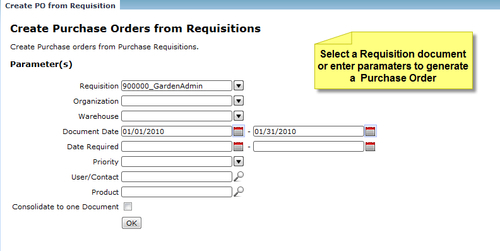
Once it has run, the Purchase Order(s) generated are listed:

Tip
Try setting up a Requisition approval workflow.
A good practice would be to set up a workflow for the approval of Requisitions prior to the Purchase Orders being generated. We cover the workflow process in Chapter 7 Advanced Aspects.,
Purchase Orders are the commercial control document within the Procurement cycle and are generally accepted as indicating the organization's contractual obligation with a Vendor for the supply of goods or services, and the subsequent payment for these goods or services. It is, however, not a Compiere system-required document within the Procurement cycle.
The system provides various sources from which Purchase Orders can be automatically generated from:
- Replenishment Run: After an inventory replenishment run, Purchase Orders can be created.
- From Sales Orders: The system provides the ability to create Purchase Orders from Sales Orders.
- From Requisitions: As described above, Purchase Orders can be generated from requisitions.
- From Projects: Purchase Orders can be created from Projects.
- From Works Orders: Purchase Orders can be created from Works Orders.
Firstly, Purchase Order header information is entered into the Purchase Order window. The information that would be required are the Organization, Date Ordered, Vendor, Vendor location, Warehouse, Price List, and Representative:
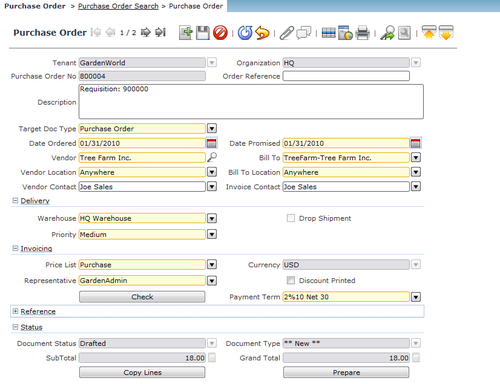
Secondly, purchase line level information is entered in the PO Lines tab. This would include the Product or Charge, Quantity required, and Price:

On the Purchase Order line, the line level Order Quantity controls are facilitated through the following:
- Quantity / Quantity Ordered: This is the Quantity Entered and Ordered for the line
- Quantity Reserved: Once an order has been created a product's quantity is reserved for purchase
- Quantity Delivered: A material receipt updates the quantity delivered, and Quantity Reserved is reduced
- Quantity Invoiced: The quantity invoiced increases as invoices are created
The requirement for the above is that documents should be matched on a line-by-line basis. We will review the Matching Purchase order to Invoice and Material Receipt process later in this chapter.
A Material Receipt is the system transaction document that updates quantities in inventory, and pertains to a warehouse location. It may or may not link to a Purchase Order, depending on the organization's business rules. Material receipts link to Purchase Orders and can be created from a Purchase Order without having to re-enter all of the lines. Once entered, the related Accounts Payable (AP) Invoice can be system-generated (created and linked) without having to re-enter all of the lines again. This not only speeds up the capturing process, but also ensures consistency in the matching at document line level.
First, we create a Material Receipt header through the Material Receipt window. In this example, we capture the Vendor, Movement Date, Warehouse, and then we create lines from a created Purchase Order:

After clicking on the Create Lines From button in the Material Receipt window, the user must select the Purchase Order and the applicable lines that must be created:

A Material Receipt line must always be linked to a warehouse locator as follows:

Tip
An additional available process for Material Receipts is the Confirmation transaction. The Confirmation step provides an approval check to confirm the received quantities prior to making the quantities finally available in inventory. By enabling the Ship/Receipt confirmation in the document type window, this confirmation step will be a required check.
AP invoices increase the purchasing accounting liability, and add the value (cost price) to the transaction. AP invoices can be created from Purchase Orders or Material Receipts. Also, if the AP invoice and supplier's delivery note are the same document, the Material Receipt can be generated from the AP invoice without having to re-capture any data.
AP invoices are linked to purchase price lists, and therefore pricing can be pre-determined by having a product item's price lists managed within the system.
An AP invoice (or AP Credit Memo) is a document type created in the Invoice (Vendor) window. Capturing an AP invoice requires a Vendor Invoice number, date, Vendor, Vendor Location, Price List, and Representative:

Once the basic information has been entered, you may capture the lines manually or, if the document is linked to a Purchase Order or Material Receipt, automatically create the invoice lines, as follows:
Tip
The Material Receipt is generated, but to a drafted state. You will have to confirm the details of the Material Receipt, and complete the documents, manually.