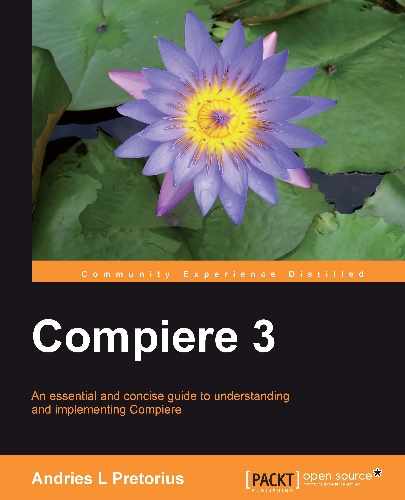While the system is initially populated with various unit of measures that are pre-defined it is quite critical to understand that unit of measures must be explicitly defined for your instance. Unit of measures can be grouped together to define a set of related UOMs, i.e. Each-6Pack-Box-Pallet. This is done through the UOM Group menu item.
In the following example we are going to set up two additional unit of measures—namely litres and gallons, in order to illustrate the conversion between the two, for a sample product we shall call Diesel. In order to do this:
- Select the Unit of Measure window:
- Create a UOM with a UOM code and Symbol of 'L' and a Name of Litre.
- Create a UOM with a UOM code and Symbol of 'gal' and a Name of Gallon.
- Create a product in the Product window named Diesel, with a unit of measure of 'litre'.
- Return to edit the UOM Liter. On the Conversion tab, create a conversion from Litre to Gallon with a multiply rate of 0.264172 for product Diesel. The system automatically calculates the divide rate correctly.
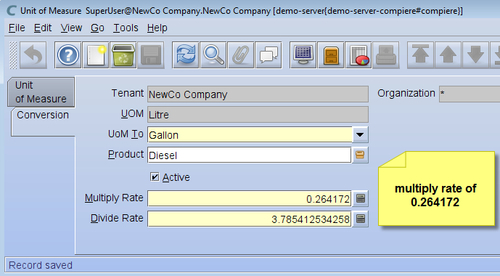
Multiply rates and divide rates indicate the calculation to be used for the conversion between units of measure. It is important that they be explicitly defined. For example, if conversions from litres to gallons and litres to kilolitres exists, gallons to kilolitres will not be calculated by the system and must be defined in its own right.
During processing of this product in Sales, Purchasing, and Materials transactions you will then be able to select either of the unit of measures set up, and any quantity entered will be converted accordingly.
For example, Litre selected for transaction (assuming a list price of 100 for a liter of diesel):

If the UOM is then changed to Gallon on the transaction, then the following values are used:

You will thus be able to transact in either of these two UOMs for this product, and Compiere will automatically convert the quantity and price to the applicable UOM selected.