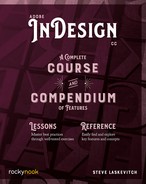Contents
Choose a More Useful Initial Workspace
Project: An Introduction to Layout
Lesson A: Create a New Document
Place a Large, Full-Bleed Image
Layers: Stacking and Protecting Content
Create an Empty, Elliptical Frame
Place an Image into That Circle
Add a Colorful Stroke to the Frame
From Frame to Text and Back Again
Place an Image: Linking vs. Embedding
Image Frames and Their Dis-Contents
Content Grabber (a.k.a. the Donut)
Lesson D: Shape and Frame Tools
Lesson F: The Power and Pitfalls of Defaults
Typeface Inspiration & Legitimate Online Sources
Lesson B: Typography Essentials
Lesson C: Building Paragraph Styles
By Example: Emulating a Style Guide
Safely Editing Paragraph Styles
Lesson D: Building Character Styles
Safely Editing Character Styles
Nested Styles: Style Text via Sequences
Lesson G: Placing a Word Document
Clean Up & Formatting with Find/Change
Including Tab Stop Position in Paragraph Styles
Lesson B: Tables & Table Styles
Create Tables by Converting Text
Create Tables by Placing Spreadsheets
5 Frame Options & Object Styles
Lesson A: Multiple Text Columns
Frames as Columns: Threading Text
Adding Frames and Deleting Frames
Lesson B: The Text Frame Options Dialog Box
Lesson C: Leverage Object Styles
Object Styles and Groups: Beware
Lesson D: Combining Paragraph and Object Styles
Lesson A: Create a New Document
Lesson B: Preparing for Content
Build Styles with Placeholder Text
Placing Images into Placeholder Frames
Lesson B: Master Pages & Sections
“Templates” for Pages and Spreads
Primary Text Frames vs. Master Text Frames
Lesson C: Adding, Deleting, and Moving Pages
Lesson A: Configure a New Document
Create a New Document with Primary Text Frames
Set Preferences & Display Performance
Lesson B: Place a Word Document
Lesson C: Clean Up the Formatting
Add a Front Cover at the Beginning
Lesson E: Place Images and Graphics
Requires a Commitment to Styles-Use
Requires a Commitment to Styles-Use
Lesson D: Find/Change Turned Up to 11
GREP: Find Patterns, Locations, and More
Generating the Reflowable ePub
Choose a More Useful Initial Workspace
Creating a New Column of Panels
Customizing Menus & Keyboard Shortcuts
Frame to Content & Content to Frame
Text Frames & Text Frame Options
Groups and Accessing Their Content
Double-Click to Get In, Escape to Get Out
Precise Positioning and Sizing
Live Corners Widget and Corner Options Dialog Box
Text Wrap: Force Fields on Objects
Paragraph Border & Paragraph Shading
Drop Caps and Nested Styles (and Line Styles)
Underline & Strikethrough Options
The Attributes Controlled by Object Styles
Loading Styles from Other Docs
Margins and Bleeds and Gutters, Oh My!
Primary Text Frames & Smart Text Reflow
Color Myths, Theory, and Management
Devices and Their Disappointing Limitations
Special Characters and Metacharacters
Creating and Populating a Book