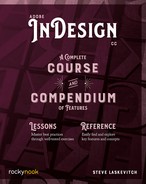Lesson D: Building Character Styles
- Make sure you are on page 6 of the document 3 Text Styles.indd. To prevent the use of bold and italics from being flagged as paragraph style overrides (discussed a few pages ago), we need to protect them with character styles.

We are going to make three character styles: one to bold text, one to italicize it, and one to make text hot pink.
- Highlight a word that should be bold and can serve as an example. In the Properties panel, I changed only the font style by choosing Bold from the list. This is why, when we created the body copy paragraph style, I had you choose a font family that included a bold style.
- At the top of the Properties panel, be sure the Text Style is set to Character Styles by clicking that button. Then click the Create Style button.
- A generic name will then be highlighted. Give the style a better name—I chose my bold.
- Now highlight something that should be italicized, like the word “italic.” Change its style to Italic, click the Create Style button, and name this one my italic.
- For the third character style, highlight the words “hot pink,” then click on the Fill box (it will look like a black “T”). Choose the swatch called “spicy.” Click the Create Style button and name the style spicy.
Applying Character Styles
- To test these styles, highlight other text on the page (just a word or two). Then either click once on the style’s name in the Character Styles panel or choose the style from the list near the top of the Properties panel. Notice that the paragraph style does not gain a plus sign next to it. InDesign assumes that any text fully governed by styles must have authorized formatting.
Safely Editing Character Styles
If you think the my bold style is too bold, and you have a less heavy font to choose (like semibold), you can redefine the character style.
- Highlight text that has a character style applied to it that you’d like to change. I highlighted something with my bold applied to it.
- Choose a new font style from the list in the Properties panel or in the Control panel.
- With the text still highlighted or the cursor somewhere in the altered text, go to the Character Styles panel menu and choose Redefine Style, or in the Properties panel, click the icon to the right of the style’s name (
 ), which also redefines the style to match the selected text.
), which also redefines the style to match the selected text.
As with paragraph styles, there is a different approach that gives you full access to every attribute a character style controls. Rather than making an override, and then redefining the style to match, you can tweak the definition directly. Let’s redefine the style my bold again.
- With nothing selected at all (⌘-shift-A/Ctrl-Shift-A), right-click (without a left-click) on the style named my bold and choose Edit “my bold”…. In the dialog box that appears, be sure to check the Preview checkbox (lower left).
- Go to Basic Character Formats to change the font style. Frankly, make any change you like. You can monitor it because the Preview is enabled. If you dislike your choices, you can always click Cancel. Note that you’ll see your changes everywhere the style has been applied.
..................Content has been hidden....................
You can't read the all page of ebook, please click here login for view all page.