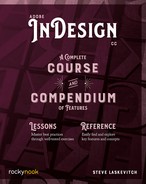Lesson C: Adding, Deleting, and Moving Pages
- Open the downloaded document called 6 Document Structure.indd.
Insert Pages
- In the Pages panel menu, choose Insert Page….
- Designate 4 for the number of Pages, Insert After Page 7, using the Master reg-ular pages. Click OK.
You may encounter a bug that slightly misplaces primary text frames that are not entirely within the margins. The easiest way to fix this is to use the Apply Master to Pages… command: choose the reg-ular pages master and apply it to the pages just added. Hopefully, this bug will be fixed by the time you read this.
You may close that document.
Page “Shuffling”
When pages are added or moved in a document with spreads (“facing pages”), the other pages “shuffle” in order to keep two pages in each spread, with the first page left alone as a title page.
When this behavior is unwanted, we have to disallow the shuffling for the document’s pages. Let’s see this behavior, and then see what moving pages is like when it’s been disallowed.
- Open the downloaded document called PageArrangin.indd.
- We will be moving pages using the Pages panel, so have that ready. For a better use of its space, go to the Pages panel menu and select View Pages > Horizontally.

Notice that page 1 is a right-facing page, and page 8 is a left-facing page. One might assume that moving 1 to the right of 8 would create a spread, but that would be wrong.
- Drag the page 1 icon (with the “A” in it) just to the right of the page 8 icon. When a vertical line appears, release the mouse. The pages shuffle to keep the document’s first page, now the one with the “B” in it, as a title page.
- Undo (⌘-Z/Ctrl-Z).
- Go to the Pages panel menu and note the check mark next to Allow Document Pages to Shuffle. Choosing that item unchecks it, thus disallowing shuffling.
- Now drag the first page’s icon just to the right of the last page’s icon, watching for the various markings that indicate what would happen if you were to release the mouse.

Read more in the Compendium in the section on “Shuffling” (page 289).