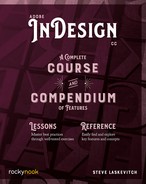Shuffling
When dragging pages or spreads in the Pages panel, InDesign will “shuffle” pages in order to keep two pages in each spread and to keep a cover or title page (the first, lone page in a facing-page document). The easiest way to start a document with a spread or to build gatefold spreads with three or more pages is to disallow shuffling. From the Pages panel menu, click Allow Document Pages to Shuffle to uncheck it. Now you can drag pages more freely, attaching them to the left or right of other pages or spines.

Building Gatefolds
By attaching a page to the outer edge of another (the side away from the spine), you can create gatefolds. In the case illustrated above, the last two pages are both to the left of the spine.
Below, by dragging the page numbers of a spread to the right side of that spine, I created a four-page spread with the expectation that the two outer pages will fold outward.

To prevent those outer pages from buckling when folded in, they should be narrower than the others. This can be set if you select each of them with the Page tool. Consult your printer, as they may have precise dimensions or may request another procedure entirely.