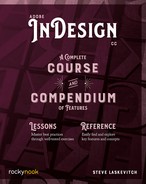Lesson B: Packaging
- From the downloaded folder called 8 Output open the file called Study in Scarlet.indd.
Some printers and other recipients request the “source” or “native” files—that is, copies of the InDesign file and all its assets (images and fonts, mostly). Packaging supplies these copies in a tidy folder we call a “package.”
- Use the File menu and choose Package….
- The first of several dialog boxes opens. Note that no fonts are missing.
The small note that three are “protected” means they are from Adobe Fonts. That is not a concern, nor is the foolish warning triangle that tells us that several images use RGB.
- Click the Package… button. A new dialog appears.
- Choose a name for this folder: perhaps Project Sherlock. Mac users may have to click the disclosure arrow to the right of the name to more easily choose a destination. Choose the Desktop again.
- Check all of the first five checkboxes at the bottom to ensure that all the assets are included and to minimize the risk of text reflowing when the document is opened on another computer.
- If there is a chance that a recipient is using a very old version of InDesign (from before the Creative Cloud), then check the box to Include IDML. Creative Cloud versions convert files semi-automatically.
- Click the Package button. A last, legal dialog appears. Check Don’t Show Again, then click OK.
As usual, more details are in the Compendium. See “Package” (page 345).
..................Content has been hidden....................
You can't read the all page of ebook, please click here login for view all page.